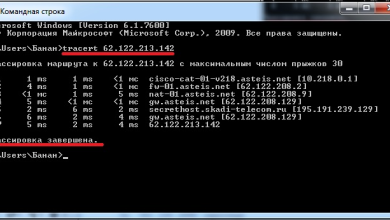Why You Should Use Microsoft’s OneDrive Personal Cloud Storage
OneDrive is a file storage and sharing application that allows you to save your documents, images, and other files online, making them accessible from any device at any time. All you need to use its storage features is a Microsoft account.
Previously known as Skydrive, OneDrive functions similarly to a hard drive by storing files, but it operates primarily online. Unlike its predecessor, data stored on OneDrive can be accessed from any device, anywhere in the world.
How Do I Access OneDrive?
Owning or setting up a Microsoft 365 account provides immediate and unrestricted access to OneDrive. If you have a Microsoft account, you already have access to OneDrive. Simply sign in with your Microsoft login details to start using OneDrive.
If you don’t have an account, log in to Microsoft, click “Create an Account,” and follow the steps to set up your account.
If you plan to use OneDrive occasionally, you can access your account from the OneDrive website to upload, view, and download files without installing the application. However, this method has limitations as you need to continually open the OneDrive webpage to access your files.
Additionally, you won’t have access to the Auto-sync feature and other features available through the application.
For more frequent use, it’s advisable to download the OneDrive application on your primary device for easier access and convenience. You can download the OneDrive application from your device’s app store or visit the Microsoft website to get the version suitable for your device. After installation, sign in with your Microsoft account details.
If you use a PC running Windows 10 or 11, there’s no need to download or install OneDrive separately, as it is included with the operating system.
1.The Benefits of Using OneDrive
Why use OneDrive? Here are some compelling reasons:
OneDrive Enjoys Wide Support
OneDrive is compatible with various operating systems, including Windows, macOS, iOS, and Android. It supports a wide range of multimedia, including photos, videos, audio recordings, and documents in various formats. You can access your files from any laptop, phone, or tablet, anywhere in the world, and even use OneDrive with your Xbox console.
OneDrive Is Easy to Use
OneDrive is user-friendly, allowing you to easily switch between multiple document libraries. The Quick Access option lets you pin frequently used files or folders for easy access whenever needed.
OneDrive supports both work and personal use integration, allowing you to seamlessly set up and switch between work and personal files by managing your accounts.
The interface also facilitates easy navigation of team files. Users with access to the account can efficiently browse the Teams folder to find work files without wasting time searching through individual folders.
3. OneDrive Uses Synchronization
This feature allows you to make changes to a file even when offline. Once you’re back online, the updated file or changes will automatically sync to OneDrive and become available on all devices linked to your account.
Synchronization is convenient because it uploads files automatically in the background, eliminating the need for manual uploads or browser use, unlike other storage providers.
4. OneDrive Has a Great File History Feature
This feature is a significant advantage of OneDrive. It allows you to periodically back up specific files and documents that are available offline on your PC.
When file history is enabled, OneDrive periodically updates your files. If the original files are damaged or lost, you can easily restore them. Additionally, you can access different versions of the files and choose which version you want to restore.
5. Enjoy Heightened Security
OneDrive is privacy-conscious due to its widespread use in organizations worldwide. Microsoft has implemented measures to ensure your files are protected, from storage to sharing.
Through the OneDrive Admin Center, you can configure various sharing options. For instance, you can choose the default sharing extent in three ways:
- Shareable: Grants access to anyone with the link.
- Internal: Shares the file only with people within your organization.
- Direct: Grants access only to specific people listed by you.
For external sharing, you have four options, ranging from most permissive to least permissive:
- Anyone: Anyone with the link can access the file without logging into OneDrive.
- New and Existing External Users: External users with the link must log in to OneDrive to access the file.
- Existing External Users: Only external users recognized by your organization’s directory and who have the link can access the file.
- Only People in Your Organization: External sharing is not permitted.
You can further secure sharing by clicking the Advanced Settings for External Sharing button to configure your preferences.
Additionally, OneDrive offers the Personal Vault feature for extra security. It allows you to protect your most confidential files, enhancing privacy beyond standard protocols. We recommend learning how to use the Personal Vault to make the most of this privacy-enhancing feature.
Is OneDrive Free?
Yes, OneDrive is free. Creating a Microsoft account gives you access to 5GB of OneDrive storage at no cost. This storage can be used on any device, with no limit on the number of devices. If you need more storage, you must opt for a paid plan.
Several plans are available:
OneDrive Standalone 100GB Plan: Priced at $19.99 annually (or $9.99 per month), it provides 100GB of storage without additional perks.
Microsoft 365 Personal Plan: Priced at $69.99 annually (or $6.99 per month), it offers 1TB of storage and access to premium OneDrive features.
If you’re considering your options before committing to a cloud storage platform, you might want to explore some of the most affordable cloud storage providers.
Why Should You Choose OneDrive?
While each cloud storage platform has its own appeal, OneDrive’s major advantage is its seamless integration with other applications in Microsoft Office 365. This makes it particularly attractive for users who rely on Microsoft Office applications.
This makes it easy to share folders and files with individuals both inside and outside a professional setting by simply right-clicking on the folder or file and selecting “Share.” Additionally, OneDrive allows you to share files as large as 250GB.
A Strong Case for OneDrive
If you’re searching for a storage provider, OneDrive might be the solution you’re looking for. With its extensive features and affordable plans, it’s worth giving it a try.