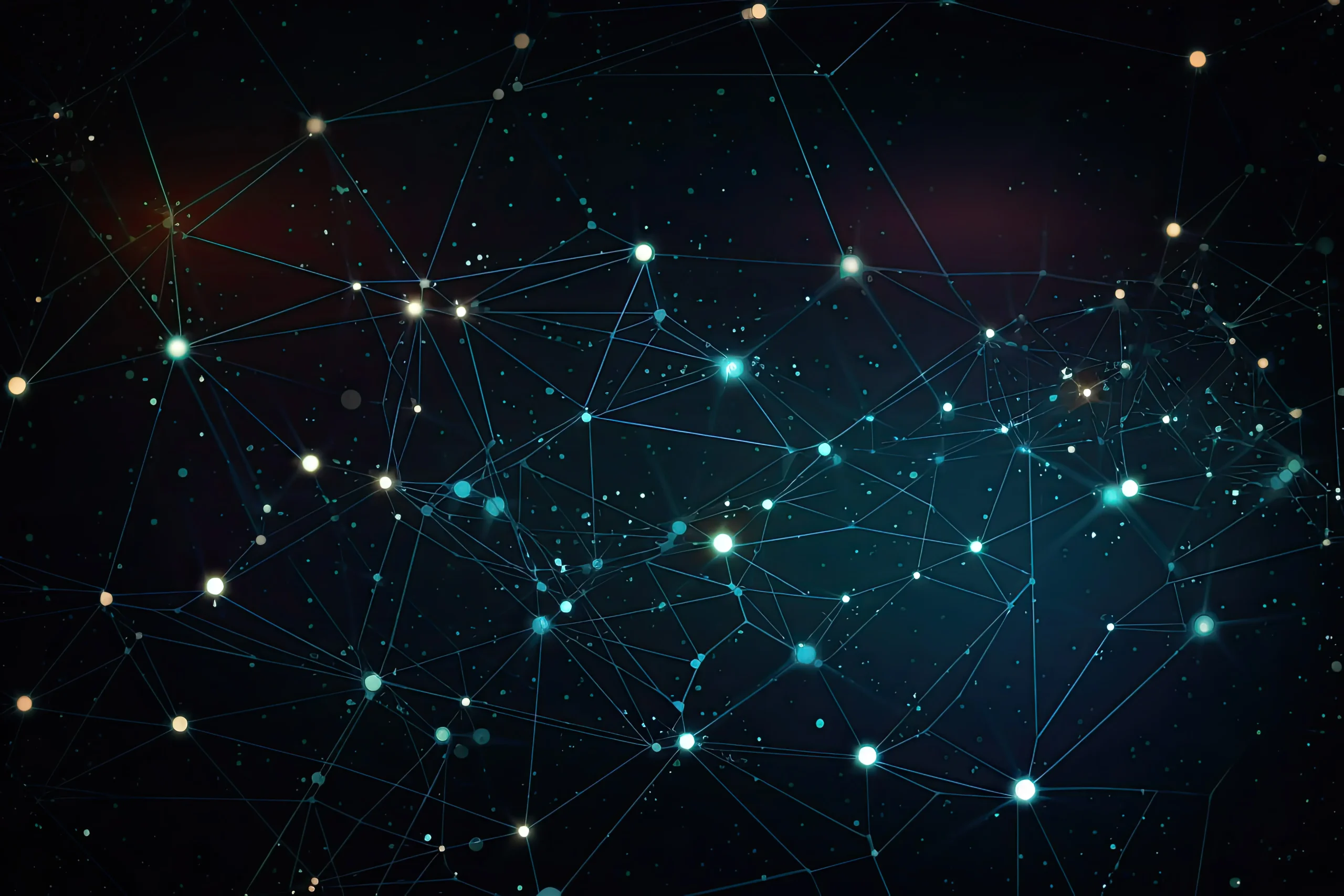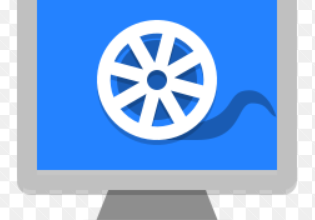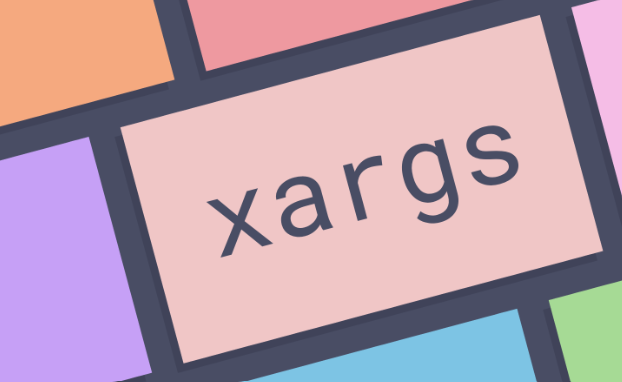
How to Use xargs for Command-Line Argument Handling
The command-line interface (CLI) is a powerful tool for managing tasks in Unix-like operating systems. Among the various commands available, xargs is particularly useful for handling arguments in a flexible and efficient manner. This article will explore what xargs is, how it works, and provide practical examples to illustrate its capabilities. By the end of this guide, you will understand how to effectively utilize xargs to streamline your command-line operations.
What is xargs?
xargs is a command-line utility that transforms input from standard input (stdin) into command-line arguments for other commands. It is particularly helpful when dealing with a large number of items or when the items being processed contain spaces or special characters. xargs reads items from the input, separates them based on whitespace by default, and passes them as arguments to a specified command.
The basic syntax of xargs is as follows:
command | xargs [options] [command]
Why Use xargs?
Using xargs has several advantages:
- Handling Large Inputs: Some commands, like rm or echo, can only handle a limited number of arguments due to system constraints. xargs can bypass this limitation by breaking input into manageable chunks.
- Processing Special Characters: xargs can handle filenames with spaces and special characters by using appropriate delimiters.
- Improving Performance: Instead of executing a command multiple times for each item, xargs can execute it once with all the necessary arguments, thus improving performance.
Basic Usage of xargs
To demonstrate the usage of xargs, let’s start with a simple example. Suppose you have a list of files you want to delete. Instead of running rm for each file individually, you can use xargs to streamline the process:
Example 1: Deleting Files
Imagine you have several .tmp files in a directory that you want to remove:
ls *.tmp | xargs rm
In this example, ls *.tmp lists all .tmp files, and xargs takes that list and feeds it as arguments to the rm command. This method is more efficient than running rm for each file.
Example 2: Using with Find
One of the most common uses of xargs is in combination with the find command. For instance, if you want to find all .log files in a directory and delete them, you can do the following:
find /path/to/directory -name “*.log” | xargs rm
This command searches for all .log files and deletes them. However, if the list of files is large, it may exceed the command line length limit. To handle this scenario gracefully, you can use the -0 option with both find and xargs:
find /path/to/directory -name “*.log” -print0 | xargs -0 rm
Here, -print0 outputs the filenames followed by a null character, and -0 in xargs tells it to expect input delimited by null characters, thus correctly handling filenames with spaces.
- Advanced Options and Use Cases
- Limiting Arguments with xargs
xargs allows you to control the number of arguments passed to the command using the -n option. For example:
echo “one two three four five” | xargs -n 2 echo
This command will output:
one two
three four
five
In this case, xargs limits the output to two arguments at a time.
Parallel Execution
For improved efficiency, xargs supports parallel execution using the -P option. This allows you to run multiple processes simultaneously. For example:
find /path/to/directory -name “*.jpg” | xargs -n 1 -P 4 cp -t /path/to/backup/
This command copies .jpg files to a backup directory using four parallel processes.
Custom Delimiters
If your input uses a different delimiter, such as a comma, you can specify this with the -d option:
echo “file1,file2,file3” | xargs -d ‘,’ rm
This command will remove file1, file2, and file3, using a comma as the delimiter.