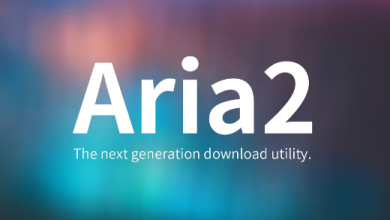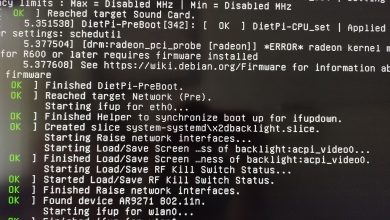How to Use the ping -c Command to Limit Ping Requests
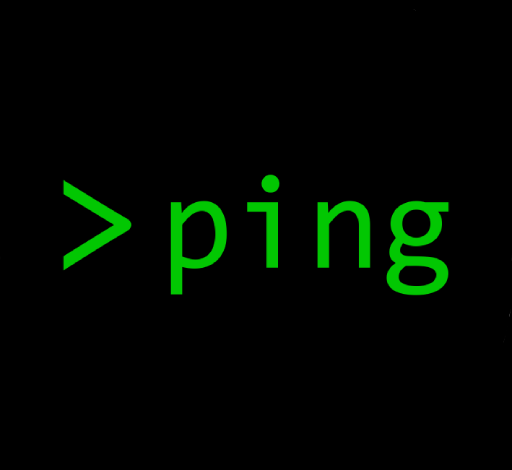
The ping command is a widely used networking utility that tests connectivity between a source and a destination by sending Internet Control Message Protocol (ICMP) Echo Request packets. The command helps diagnose network issues and measure packet loss and latency. By default, ping continues sending requests indefinitely until manually interrupted. However, the -c option provides control over the number of ping requests sent. This article explores the usage, benefits, and practical examples of using the ping -c command to limit ping requests.
What is the ping Command?
The ping command sends ICMP Echo Request packets to a specified destination and waits for an ICMP Echo Reply packet in response. It is primarily used for:
- Checking network connectivity
- Measuring round-trip time (RTT)
- Diagnosing packet loss
- Identifying potential network latency issues
Understanding the -c Option
The -c option in the ping command specifies the count or the number of ping requests to send before stopping automatically. This is particularly useful when you need to perform controlled network tests or avoid overwhelming the target system with continuous pings.
Syntax:
ping -c [count] [destination]count: Number of ICMP Echo Request packets to send.destination: The target IP address or hostname.
Benefits of Using ping -c
- Controlled Testing: Limits the number of ping packets sent for specific testing scenarios.
- Prevents Overloading: Avoids excessive ping requests that could lead to network congestion.
- Automation Friendly: Useful in scripting where a defined number of packets are needed.
- Easy Monitoring: Helps in collecting concise data for network diagnostics.
Examples of Using ping -c
Example 1: Sending 4 Ping Requests
ping -c 4 google.comThis command sends 4 ICMP Echo Request packets to google.com and then stops automatically.
Example 2: Testing Connectivity to an IP Address
ping -c 3 8.8.8.8Pings Google’s public DNS server three times, often used for basic connectivity checks.
Example 3: Monitoring Network Latency
ping -c 10 example.comSends 10 packets to example.com, useful for measuring latency and packet loss.
Output Breakdown
A typical output from the ping -c command looks like this:
PING google.com (142.250.72.142): 56 data bytes
64 bytes from 142.250.72.142: icmp_seq=0 ttl=118 time=12.3 ms
64 bytes from 142.250.72.142: icmp_seq=1 ttl=118 time=11.7 ms
64 bytes from 142.250.72.142: icmp_seq=2 ttl=118 time=12.1 ms
64 bytes from 142.250.72.142: icmp_seq=3 ttl=118 time=12.5 ms
--- google.com ping statistics ---
4 packets transmitted, 4 packets received, 0% packet loss
round-trip min/avg/max/stddev = 11.7/12.15/12.5/0.3 msKey Metrics Explained:
- Packets Transmitted/Received: Indicates how many packets were sent and successfully returned.
- Packet Loss: Displays the percentage of lost packets.
- Round-Trip Time (RTT): Shows the minimum, average, and maximum time taken for a packet to travel to the destination and back.
Comparing ping Without and With -c
Without -c:
ping google.comThis command will keep sending packets until manually stopped with Ctrl + C.
With -c:
ping -c 5 google.comSends exactly 5 packets and then stops.
Advanced Usage
Using ping -c with Interval Control (-i)
ping -c 5 -i 2 google.comSends 5 packets with a 2-second interval between each packet.
Using ping -c with Timeout (-w)
ping -c 5 -w 10 google.comSends 5 packets but stops after 10 seconds, even if not all packets were sent.
Best Practices for Using ping -c
- Use for Diagnostics: Ideal for quick connectivity tests and packet loss analysis.
- Avoid Excessive Pinging: Use
-cto prevent overwhelming a server with requests. - Combine with Logging: Redirect output to a file for analysis:
ping -c 10 google.com > ping_results.txt
Troubleshooting with ping -c
High Packet Loss
- Check physical connections
- Verify router and firewall settings
High Latency
- Identify possible congestion points
- Test alternate routes or ISPs
No Response
- Verify IP address or hostname
- Confirm firewall settings
- Ensure the destination server is operational
Conclusion
The ping -c command is a powerful and simple tool for controlling the number of ICMP packets sent during a connectivity test. It provides valuable insights into network health and is essential for diagnosing connectivity issues, measuring latency, and preventing unnecessary network load. Mastering this command is fundamental for network administrators and IT professionals alike.