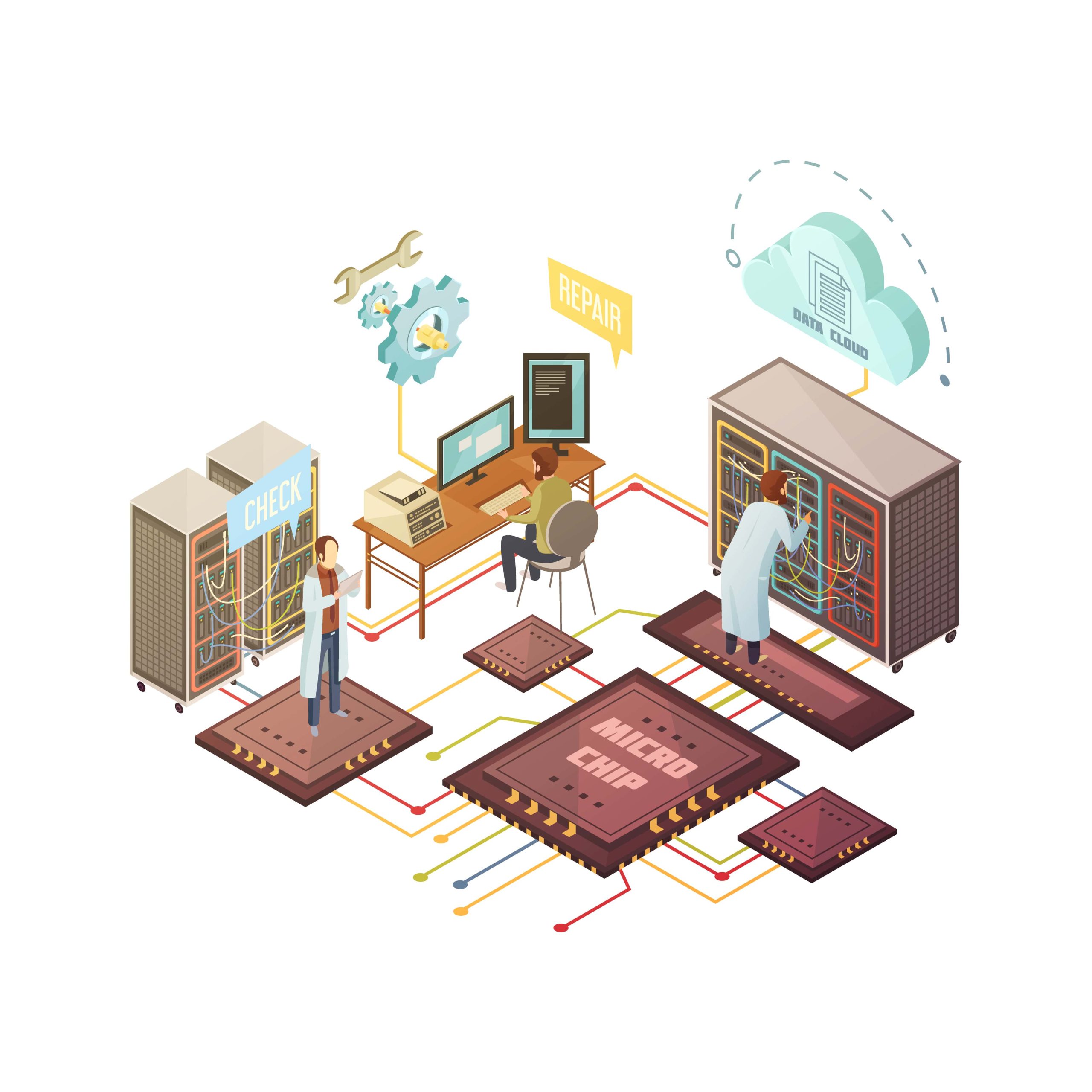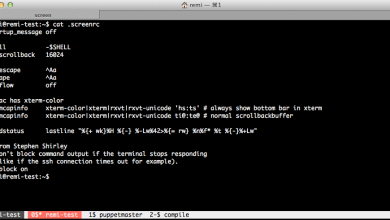How to Use tcpflow for Analyzing TCP Connections
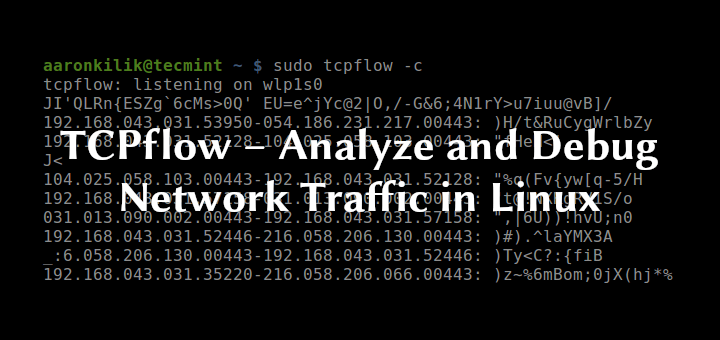
How to Use tcpflow for Analyzing TCP Connections
In today’s digital landscape, analyzing TCP connections is crucial for network administrators, security analysts, and developers alike. One of the most effective tools for this purpose is tcpflow. This command-line utility captures TCP traffic and reconstructs the data streams for easier analysis. In this article, we will explore how to use tcpflow effectively, its installation process, and practical applications for monitoring and troubleshooting network traffic.
What is tcpflow?
Tcpflow is a powerful network analysis tool that captures and reconstructs the data transmitted over TCP connections. Unlike traditional packet capture tools, tcpflow focuses on the data streams rather than individual packets. This feature makes it particularly useful for diagnosing network issues, analyzing application behavior, and understanding data flows in real-time.
Installing tcpflow
On Ubuntu/Linux
To install tcpflow on Ubuntu or other Debian-based distributions, open your terminal and run the following command:
sudo apt-get update
sudo apt-get install tcpflow
On macOS
For macOS users, tcpflow can be installed using Homebrew. If you don’t have Homebrew installed, you can install it from brew.sh. Once you have Homebrew, run:
brew install tcpflow
On Windows
For Windows users, tcpflow is not natively supported, but you can use it via Windows Subsystem for Linux (WSL). First, enable WSL and install a Linux distribution from the Microsoft Store. After that, follow the Linux installation steps mentioned above.
Basic Usage
Once you have tcpflow installed, you can start capturing TCP traffic. The basic syntax for running tcpflow is:
tcpflow [options] [filter]
Capturing Traffic
To capture all TCP traffic on a specific interface, use the following command:
sudo tcpflow -i eth0
Replace eth0 with your actual network interface (use ifconfig or ip a to find the correct name). This command will capture all TCP connections and save them to files named according to the source and destination IP addresses and ports.
Filtering Traffic
Tcpflow also allows you to filter traffic using BPF (Berkeley Packet Filter) syntax. For instance, if you want to capture traffic to a specific IP address, you can run:
sudo tcpflow -i eth0 host 192.168.1.100
This command captures all TCP connections to and from the specified IP address.
Output Files
Tcpflow saves the captured data into files in the current directory. The file names are formatted as src_ip.src_port-dst_ip.dst_port, making it easy to identify which connection each file corresponds to. For example, a file named 192.168.1.101.443-192.168.1.100.56789 contains the data stream from port 443 (HTTPS) of the source IP to port 56789 of the destination IP.
Analyzing the Captured Data
Once you’ve captured the TCP traffic, you can start analyzing the output files. Tcpflow reconstructs the data streams, making it easy to view the entire conversation between the client and server.
Viewing Data
To view the contents of a captured file, you can use the cat, less, or more command. For example:
cat 192.168.1.101.443-192.168.1.100.56789
This command displays the contents of the file in the terminal. If the data is in a format like HTTP, you will see the entire HTTP request and response, making it simple to analyze the interaction.
Analyzing Protocols
Tcpflow is particularly useful for analyzing application-layer protocols such as HTTP, FTP, and SMTP. By inspecting the captured data, you can identify issues like:
Slow response times: Determine if the server is slow to respond or if network latency is an issue.
Malformed requests: Identify improperly formatted requests that could indicate client-side problems or security issues.
Unusual patterns: Spot unexpected data flows that may suggest unauthorized access or data exfiltration attempts.
Practical Applications of tcpflow
Network Troubleshooting
Tcpflow can help diagnose network issues by allowing administrators to view the actual data being transmitted. If users report slow application performance, capturing and analyzing the relevant TCP traffic can provide insights into where the bottleneck occurs.
Security Analysis
For security analysts, tcpflow is invaluable for monitoring suspicious activity. By examining the data in real-time, you can detect anomalies that might indicate a security breach, such as unusual data transfers or unexpected connection patterns.
Application Development
Developers can use tcpflow to monitor and debug their applications. By analyzing the traffic generated by an application, you can ensure that data is transmitted correctly and efficiently, and identify potential issues before they affect users.