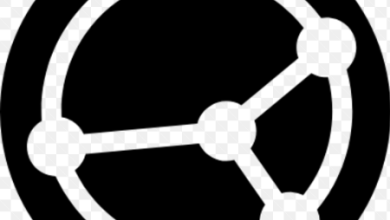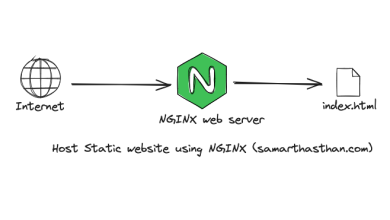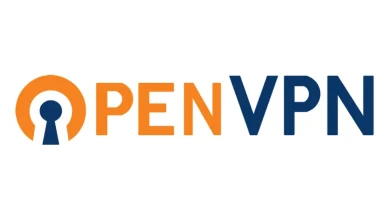How to Use IPRoute2 Tools to Manage Network Configuration on Linux

How to Use IPRoute2 Tools to Manage Network Configuration on Linux
IPRoute2 is a powerful collection of utilities used to manage and monitor networking in Linux. These tools offer a modern alternative to traditional network management utilities like ifconfig and route, providing enhanced functionality for managing interfaces, routes, IP addresses, and more. In this guide, we will explore how to use key IPRoute2 tools to configure and troubleshoot network settings on a Linux system.
Installation
On most Linux distributions, IPRoute2 tools come pre-installed. However, if you need to install them, follow these steps based on your distribution:
On Ubuntu/Debian
Open the Terminal: Press Ctrl + Alt + T.
Update Package Index:
sudo apt update
Install IPRoute2:
sudo apt install iproute2
Verify Installation: Run the following command to confirm installation:
ip –version
On Fedora
Open the Terminal.
Install IPRoute2:
sudo dnf install iproute
Basic IPRoute2 Commands
Managing Network Interfaces
The ip command is the core utility for managing network interfaces. To view all interfaces, use the following command:
ip link show
This will list all network interfaces, their states (up or down), and basic information such as MAC addresses.
Bringing an Interface Up or Down
Bring an interface up:
sudo ip link set dev eth0 up
Bring an interface down:
sudo ip link set dev eth0 down
Replace eth0 with your interface name (you can list all interfaces using the ip link show command).
Assigning IP Addresses
Assigning an IP address to an interface is simple with IPRoute2. Use the ip addr command:
View all assigned IP addresses:
ip addr show
Add a static IP address:
sudo ip addr add 192.168.1.100/24 dev eth0
This command assigns the IP address 192.168.1.100 with a subnet mask of /24 to the interface eth0.
Remove an IP address:
sudo ip addr del 192.168.1.100/24 dev eth0
Managing Routing Tables
To manage and view routing information, the ip route command is used. It provides more flexibility and options than the traditional route command.
View current routing table:
ip route show
This will list all routes, including default gateways and any static routes configured.
Add a new route:
sudo ip route add 192.168.2.0/24 via 192.168.1.1 dev eth0
This adds a route to the 192.168.2.0/24 network, directing traffic via the gateway at 192.168.1.1 using interface eth0.
Delete a route:
sudo ip route del 192.168.2.0/24
Set a default route (gateway):
sudo ip route add default via 192.168.1.1
This sets the default gateway for the system to 192.168.1.1.
Managing ARP Tables
The Address Resolution Protocol (ARP) table maps IP addresses to MAC addresses. IPRoute2 allows you to view and manipulate this table using the ip neigh command.
View the ARP table:
ip neigh show
Add a static ARP entry:
sudo ip neigh add 192.168.1.10 lladdr 00:11:22:33:44:55 dev eth0
Delete an ARP entry:
sudo ip neigh del 192.168.1.10 dev eth0
Using ip link for Interface Management
The ip link command provides detailed information about interfaces and allows you to control their state and behavior.
View interface statistics:
ip -s link show eth0
This will display detailed statistics about the interface, including packet counts, errors, and other data.
Change the MAC address of an interface:
sudo ip link set dev eth0 address 00:11:22:33:44:55
This sets the MAC address of the eth0 interface to 00:11:22:33:44:55.
Managing IP Rules and Policy Routing
In addition to standard routes, Linux allows for policy-based routing using IP rules. The ip rule command lets you set specific routing policies.
View existing rules:
ip rule show
Add a new rule:
sudo ip rule add from 192.168.1.100 table 100
This command routes traffic originating from 192.168.1.100 through routing table 100.
Delete a rule:
sudo ip rule del from 192.168.1.100
Managing Network Namespaces
Network namespaces allow you to create isolated network environments. With IPRoute2, you can create, delete, and manage these namespaces.
Create a new network namespace:
sudo ip netns add mynamespace
List existing namespaces:
ip netns list
Run a command inside a namespace:
sudo ip netns exec mynamespace ip addr show
This runs the ip addr show command inside the mynamespace namespace.
Delete a namespace:
sudo ip netns del mynamespace
Additional Resources
For more in-depth documentation on IPRoute2 and its various commands, you can refer to the following resources:
IPRoute2 Documentation
Linux Foundation: Network Management with IPRoute2
Conclusion
If you want, you can read our Network Bridge article by clicking the link below. Thank you for visiting us.
How to Configure a Network Bridge on Linux
If you would like to improve yourself in server management, you can purchase a server from our site, experiment and improve yourself in an affordable and reliable environment. I wish you good luck.
IPRoute2 tools provide robust and flexible options for managing network configurations on a Linux system. Whether you are assigning IP addresses, configuring routes, or managing interfaces, the ip command suite offers an all-in-one solution. By familiarizing yourself with the commands in this guide, you can effectively manage and troubleshoot your network with ease.