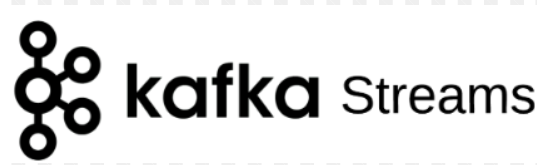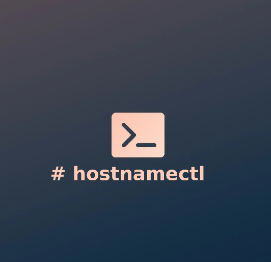
How to Use hostnamectl for Hostname Management
Managing the hostname of a Linux system is a fundamental task that can significantly impact network configurations, system identification, and overall usability. One of the most efficient tools for managing hostnames in modern Linux distributions is hostnamectl. This command-line utility is part of the systemd suite and allows users to easily view and modify the hostname and related settings of their systems. In this article, we’ll explore how to use hostnamectl for hostname management, covering everything from basic commands to more advanced configurations.
What is a Hostname?
Before diving into hostnamectl, it’s essential to understand what a hostname is. A hostname is a label assigned to a device connected to a network, which serves as a human-readable identifier. It enables users and systems to identify and locate devices on a network. For instance, instead of remembering an IP address, users can use the hostname to connect to a server.
Why Use hostnamectl?
The hostnamectl command simplifies the management of hostnames by providing a straightforward interface for displaying and changing the hostname. Unlike older methods that might require editing configuration files manually, hostnamectl streamlines the process and ensures changes are applied immediately without the need for a reboot. This feature is particularly valuable in environments where uptime is crucial.
Basic Usage of hostnamectl
The basic syntax of hostnamectl is as follows:
hostnamectl [OPTIONS…] COMMAND [ARGUMENTS…]
1. Viewing Current Hostname
To check the current hostname of your system, you can run the following command:
hostnamectl
This command will display information about your system’s hostname along with its status and the architecture of the system.
2. Setting a Static Hostname
To change the static hostname, use the following command:
sudo hostnamectl set-hostname new-hostname
Replace new-hostname with your desired hostname. This command changes the hostname immediately and is reflected across the system.
3. Setting a Transient Hostname
A transient hostname is used only for the current session. To set a transient hostname, you can use:
sudo hostnamectl set-hostname –transient transient-hostname
This change will last until the next reboot, making it useful for temporary changes.
4. Setting a Pretty Hostname
A pretty hostname is a more user-friendly name that can include spaces and special characters. To set a pretty hostname, use:
sudo hostnamectl set-hostname –pretty “My Pretty Hostname”
This hostname can enhance the user experience, especially in graphical environments.
Advanced Options
1. Viewing Hostname Properties
You can view specific properties related to your hostname with the following command:
hostnamectl status
This will show you detailed information about the static, transient, and pretty hostnames, along with the operating system version, kernel version, and architecture.
2. Resetting the Hostname
If you need to reset the hostname to its default, you can do so with:
sudo hostnamectl set-hostname “”
This command will clear any custom hostname settings, reverting to the default configuration.
3. Using hostnamectl in Scripts
hostnamectl can be incorporated into scripts for automated configuration management. For example, you might want to change the hostname based on certain conditions within a script:
#!/bin/bash
if [ “$1” ]; then
sudo hostnamectl set-hostname “$1”
echo “Hostname changed to $1”
else
echo “Please provide a hostname.”
fi
This script allows users to pass a new hostname as an argument when running the script.
Important Considerations
While using hostnamectl, it’s important to consider the following:
- Permissions: You typically need superuser permissions to change the hostname, so prepend commands with sudo if you’re not logged in as the root user.
- Networking: Changing the hostname can affect network services, so ensure that any related configurations (such as DNS) are updated accordingly.
- Systemd Integration: Since hostnamectl is part of systemd, ensure that your system is using systemd to benefit from this utility. Most modern Linux distributions, including Ubuntu, CentOS, and Fedora, do use systemd.