How to Use grep to Filter Log Files
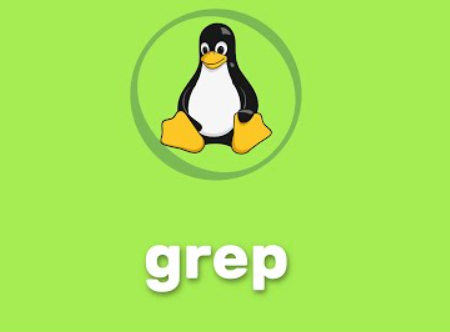
How to Use grep to Filter Log Files
In the world of Linux and Unix-like operating systems, grep is one of the most powerful and versatile command-line tools available. Its primary purpose is to search through text using patterns specified by regular expressions, making it incredibly useful for filtering log files. Logs are essential for monitoring system activities, debugging applications, and maintaining security. In this article, we’ll explore how to use grep effectively to filter log files, with practical examples and tips to enhance your productivity.
What is grep?
The name grep stands for “Global Regular Expression Print.” It searches through the input text and outputs lines that match a specified pattern. Originally created in the 1970s, grep has evolved into a vital tool for system administrators and developers. Its syntax is simple, making it easy to use even for those who are new to the command line.
Basic Syntax
The basic syntax of the grep command is as follows:
- grep [options] pattern [file…]
- options: Modifiers that change the behavior of the command (e.g., -i for case-insensitive search).
- pattern: The string or regular expression you want to search for.
- file: The file(s) to search through. If no file is specified, grep reads from standard input.
Why Use grep for Log Files?
Log files can grow large and cumbersome over time. Searching through them manually is inefficient and time-consuming. Using grep allows you to:
- Quickly find relevant entries: Instead of sifting through lines of text, you can locate specific events, errors, or warnings in seconds.
- Identify trends: By filtering logs, you can spot recurring issues or patterns that need attention.
- Improve troubleshooting: When an application fails or behaves unexpectedly, examining logs with grep can help pinpoint the cause.
Common grep Options
To maximize the effectiveness of grep, here are some common options that you should be aware of:
- -i: Ignores case distinctions in both the pattern and input files. This is useful when you are unsure of the case used in the logs.
grep -i “error” logfile.log
- -v: Inverts the match, returning only lines that do not match the specified pattern.
grep -v “debug” logfile.log
- -r or -R: Recursively search through directories. This is particularly useful if you want to search through multiple log files in various subdirectories.
grep -r “connection failed” /var/log/
- -n: Displays line numbers along with matching lines, making it easier to locate the specific entry in the file.
grep -n “fatal” logfile.log
- -A and -B: Show lines after (-A) or before (-B) the matching line. This is helpful for context.
grep -A 3 “warning” logfile.log
Practical Examples of Using grep on Log Files
1. Searching for Error Messages
One common use of grep is filtering log files for error messages. For instance, if you have a web server log and want to find all occurrences of “404 Not Found”:
grep “404 Not Found” /var/log/apache2/access.log
2. Checking for Specific User Activity
If you want to track specific user activities in the logs, you can search for entries related to a particular user. For example, to find all actions performed by the user “john”:
grep “john” /var/log/auth.log
3. Analyzing System Reboots
To check when your system was rebooted, you can look for “reboot” entries in the syslog:
grep “reboot” /var/log/syslog
4. Combining grep with Other Commands
You can also combine grep with other commands using pipes. For example, if you want to view the last 100 lines of a log file and filter for “error,” you can use:
tail -n 100 /var/log/syslog | grep “error”
This combination allows you to focus on recent entries without scrolling through the entire log.


