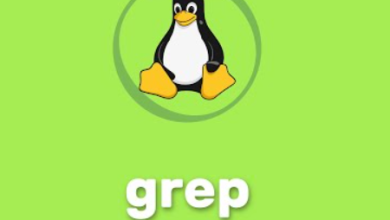How to Use find for File Searching on Linux
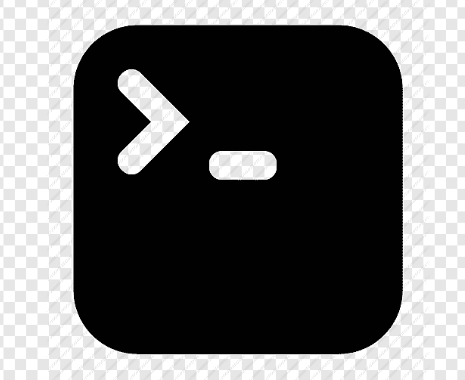
How to Use find for File Searching on Linux
When working with Linux, finding files can often become a daunting task, especially as your system grows and more files accumulate. Fortunately, the find command is a powerful and flexible tool designed for this very purpose. In this guide, we’ll explore how to effectively use the find command to search for files on your Linux system, along with some practical examples and tips.
What is the find Command?
The find command is a standard Unix utility that allows users to search for files and directories in a directory hierarchy. Unlike simple commands like ls or grep, which have their limitations, find provides comprehensive options to specify search criteria such as file name, size, type, modification date, and permissions.
Basic Syntax
The basic syntax of the find command is as follows:
find [path] [expression]
- [path]: The directory path where you want to start your search. You can specify a single directory or multiple directories separated by spaces. If you want to search in the current directory, you can use a dot (.).
- [expression]: This can include various options and criteria to narrow down your search.
Common Options and Examples
1. Searching by Name
One of the most common use cases of the find command is searching for files by name. You can use the -name option followed by the filename or a wildcard pattern.
- Example
To find a file named document.txt in your home directory, you would use:
find ~/ -name “document.txt”
If you want to search for all text files, you can use:
find ~/ -name “*.txt”
2. Case-Insensitive Search
If you’re unsure of the exact casing of the filename, you can use the -iname option for a case-insensitive search.
- Example
To find Document.txt, document.txt, or DOCUMENT.TXT, use:
find ~/ -iname “document.txt”
3. Searching by File Type
The find command allows you to search for files based on their type. The -type option can be used to specify types like files (f), directories (d), symbolic links (l), etc.
- Example
To find all directories in your home folder, use:
find ~/ -type d
To find all regular files, use:
find ~/ -type f
4. Searching by Size
If you need to find files based on their size, you can use the -size option. You can specify the size in kilobytes (k), megabytes (M), gigabytes (G), etc.
- Example
To find files larger than 100MB, you would use:
find ~/ -size +100M
To find files smaller than 1KB, use:
find ~/ -size -1k
5. Searching by Modification Time
You can also search for files based on when they were last modified using the -mtime option. This can be particularly useful for identifying recent files or cleaning up old ones.
n: Files modified exactly n days ago
+n: Files modified more than n days ago
-n: Files modified less than n days ago
- Example
To find files modified in the last 7 days, use:
find ~/ -mtime -7
6. Combining Criteria
You can combine multiple search criteria using the -a (and) and -o (or) operators to refine your searches even further.
- Example
To find all .jpg files that are larger than 5MB, you can use:
find ~/ -name “*.jpg” -a -size +5M
7. Executing Commands on Found Files
The find command is not just for searching; it can also execute actions on the files found. The -exec option allows you to run a command on each file found.
- Example
To delete all .tmp files in the home directory, use:
find ~/ -name “*.tmp” -exec rm {} \;
Here, {} is a placeholder for the current file, and \; indicates the end of the command.
Tips for Using find
- Test Your Command: Before executing commands that modify or delete files, consider running the find command without -exec first to see which files will be affected.
- Use -print: If you’re unsure about what files will be found, you can use -print to display them before executing any actions.
- Combining with Other Commands: find works well with other commands like grep, allowing you to search within files found by find.
Example
To search for the term “error” within all .log files in the /var/log directory:
find /var/log -name “*.log” -exec grep “error” {} \;