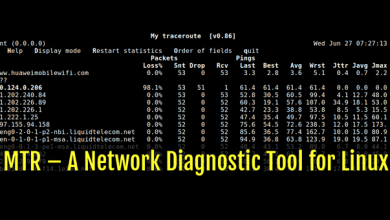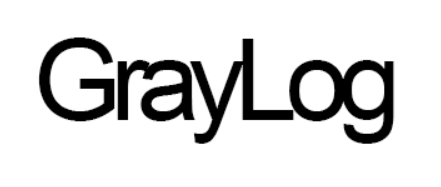How to Use Docker Compose for Multi-Container Applications

How to Use Docker Compose for Multi-Container Applications
Docker Compose is a powerful tool that simplifies the process of managing multi-container applications. With Docker Compose, you can define and run multiple containers as a single application, ensuring they work together seamlessly. This article will guide you through the essentials of Docker Compose, including installation, configuration, and common use cases, enabling you to leverage its full potential for your projects.
Understanding Docker Compose
Before diving into Docker Compose, it’s important to understand what containers are. Containers encapsulate an application and its dependencies, providing a lightweight, portable environment that can run consistently across different systems. Docker, the platform for building and managing containers, allows you to package applications in containers.
Docker Compose builds on this concept by allowing you to define multi-container applications in a single YAML file. This file, typically named docker-compose.yml, specifies the services, networks, and volumes your application will use. Each service in the file corresponds to a separate container, enabling you to orchestrate the entire application with ease.
Installing Docker Compose
To start using Docker Compose, ensure you have Docker installed on your machine. You can follow the official Docker installation guide for your operating system. Once Docker is installed, you can install Docker Compose by running the following command in your terminal:
sudo apt-get install docker-compose
For macOS and Windows users, Docker Desktop includes Docker Compose by default, so you won’t need to install it separately.
Creating a Docker Compose File
Once Docker Compose is installed, the next step is to create a docker-compose.yml file. This file defines your application’s services, specifying the configuration for each container. Here’s a simple example of a docker-compose.yml file for a web application consisting of a web server and a database:
version: ‘3.8’
services:
web:
image: nginx:latest
ports:
– “8080:80”
volumes:
– ./html:/usr/share/nginx/html
db:
image: mysql:5.7
environment:
MYSQL_ROOT_PASSWORD: example
MYSQL_DATABASE: exampledb
volumes:
– db_data:/var/lib/mysqlvolumes:
db_data:
Breakdown of the Example
- Version: The version specifies which version of the Docker Compose file format you’re using. The latest is recommended for new projects.
- Services: Each service defines a container. In this example, there are two services: web and db. The web service uses the latest Nginx image, while the db service uses MySQL.
- Ports: The ports section maps port 8080 on your host machine to port 80 on the web server container.
- Volumes: The volumes section allows you to persist data. In this case, MySQL data is stored in a named volume called db_data, ensuring data is not lost when the container is removed.
- Environment Variables: For the db service, environment variables are used to set the root password and database name.
Running Your Application
To launch your multi-container application defined in the docker-compose.yml file, navigate to the directory containing the file in your terminal and execute:
docker-compose up
This command starts all the defined services, downloading images if necessary. You can also run it in detached mode by adding the -d flag:
docker-compose up -d
To stop the application, use:
docker-compose down
This command stops and removes all the containers defined in the docker-compose.yml file.
Scaling Services
One of the powerful features of Docker Compose is the ability to scale services. For example, if you want to run multiple instances of your web service for load balancing, you can use the –scale option:
docker-compose up –scale web=3
This command will start three instances of the web service, distributing the traffic among them.
Managing Dependencies
Docker Compose also helps manage dependencies between services. By default, services will start in the order they are defined in the docker-compose.yml file. However, you can use the depends_on option to specify the startup order explicitly:
services:
web:
image: nginx:latest
depends_on:
– db
In this example, the web service will only start after the db service is running.
Best Practices
When using Docker Compose, consider these best practices:
- Keep Your YAML File Clean: Organize your docker-compose.yml file logically. Use comments to explain complex configurations.
- Version Control: Keep your docker-compose.yml file under version control to track changes over time.
- Use Environment Variables: For sensitive information like passwords, use environment variables or a .env file to manage them securely.
- Network Isolation: Define custom networks for your services to enhance security and communication between containers.
- Health Checks: Implement health checks to ensure your containers are running as expected.
Conclusion
Docker Compose is an essential tool for managing multi-container applications efficiently. By defining your services in a simple YAML file, you can easily orchestrate complex applications with multiple dependencies. Whether you are developing locally or deploying to production, Docker Compose streamlines the process, allowing you to focus on building great applications. With its powerful features, such as service scaling and dependency management, Docker Compose is a must-have for developers working with containerized applications.
For more information on Docker Compose, check out the official Docker Compose documentation.
Thank you for visiting our page! If you’re interested in exploring more articles about Linux systems and Docker Compose, feel free to check out the links below.
How to Set Up a PXE Boot Server on Ubuntu
Additionally, by renting a server from our site, you can perform your tests in a reliable and efficient environment, helping you to enhance your skills more quickly. Keep up the great work! 🙂