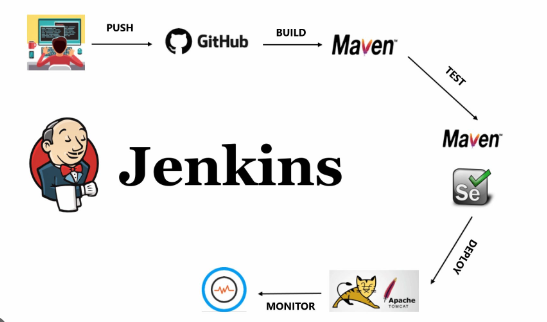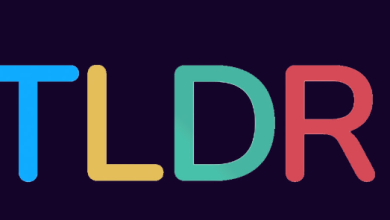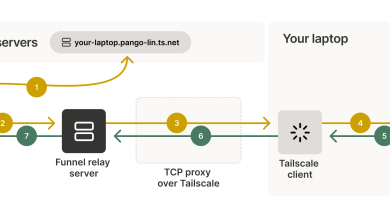How to Use dig for DNS Lookups

How to Use dig for DNS Lookups
When managing a website or any network service, understanding Domain Name System (DNS) lookups is essential. One of the most powerful tools for this task is dig, which stands for Domain Information Groper. In this article, we will explore how to use dig for DNS lookups effectively. By the end, you’ll have a solid understanding of how to gather crucial DNS information, helping you troubleshoot or optimize your domain settings.
What is dig?
dig is a command-line utility that allows users to query DNS servers for information about a domain name. It provides a straightforward way to retrieve various DNS records, including A records (address records), MX records (mail exchange records), CNAME records (canonical name records), and more. The output from dig is comprehensive, making it a favorite among system administrators and network engineers.
Why Use dig?
The primary advantage of using dig is its flexibility and ease of use. Unlike other tools that might provide limited information, dig allows users to specify exactly what type of DNS record they want to look up. Additionally, it can query different DNS servers, which is beneficial when testing propagation or debugging DNS-related issues.
Benefits of Using dig:
- Detailed Output: dig provides an extensive view of DNS records, including authoritative answers, additional records, and timing information.
- Custom Queries: You can specify the DNS server to query, the query type, and other parameters to tailor the output to your needs.
- Support for IPv6: dig can handle both IPv4 and IPv6 addresses, making it versatile for modern networking.
Installing dig - On most Linux distributions, dig is part of the BIND (Berkeley Internet Name Domain) package. You can install it using your package manager. Here’s how to install dig on various operating systems:
Ubuntu/Debian:
sudo apt-get update
sudo apt-get install dnsutils
CentOS/RHEL:
sudo yum install bind-utils
- macOS: dig is included with macOS by default. You can access it via the Terminal.
- Windows: You can use the Windows Subsystem for Linux (WSL) or install a standalone version of dig from the BIND package.
Basic Usage of dig
The basic syntax for using dig is as follows:
dig [@server] [domain] [type]
- @server: Optional. Specifies a DNS server to query. If omitted, it uses the default resolver.
domain: The domain name you want to look up. - type: Optional. Specifies the type of DNS record to query (e.g., A, MX, CNAME). If omitted, it defaults to A records.
Example Queries
- Querying A Records: To look up the A record for example.com:
dig example.com
- Specifying a DNS Server: To query a specific DNS server, like Google’s public DNS:
dig @8.8.8.8 example.com
- Querying Different Record Types: To get the MX records for example.com:
dig example.com MX
- Using +short for Simplified Output: If you want a more concise output, you can use the +short option:
dig +short example.com
Understanding the dig Output
When you run a dig command, the output is broken down into several sections:
- QUESTION SECTION: Shows the query you made.
- ANSWER SECTION: Displays the records returned by the DNS server.
- AUTHORITY SECTION: Lists the name servers that are authoritative for the domain.
- ADDITIONAL SECTION: Contains additional information about the query, like the IP addresses of the authoritative name servers.
Example Output Breakdown
Here’s a sample output from a dig command:
; <<>> DiG 9.10.6 <<>> example.com
;; global options: +cmd
;; Got answer:
;; ->>HEADER<<- opcode: QUERY, status: NOERROR, id: 12345
;; flags: qr rd ra; QUERY: 1, ANSWER: 1, AUTHORITY: 0, ADDITIONAL: 1;; QUESTION SECTION:
;example.com. IN A;; ANSWER SECTION:
example.com. 300 IN A 93.184.216.34;; Query time: 12 msec
;; SERVER: 8.8.8.8#53(8.8.8.8)
;; WHEN: Tue Oct 16 12:00:00 UTC 2024
;; MSG SIZE rcvd: 56
In this example, the A record for example.com resolves to 93.184.216.34.
Advanced Options
dig offers a variety of advanced options to enhance its functionality. Here are a few worth noting:
- +trace: This option traces the delegation path from the root name servers down to the queried domain. It can be very helpful for diagnosing DNS propagation issues.
dig +trace example.com
- +nssearch: This command shows the name servers responsible for a domain and their corresponding records.
dig +nssearch example.com
- +dnssec: This option enables DNS Security Extensions (DNSSEC) validation. It is useful for checking the security of DNS records.
dig +dnssec example.com
Troubleshooting DNS Issues with dig
Using dig can help troubleshoot various DNS issues. If you’re experiencing slow website loading or issues with email delivery, dig can assist in identifying misconfigurations or propagation delays. Here are some common troubleshooting scenarios:
- Propagation Delays: If you recently changed DNS records, use dig to check if the new records have propagated across different DNS servers.
- Identifying CNAME Issues: If a domain is not resolving, check for CNAME records that may point to the wrong location.
- Checking MX Records: Ensure that your email is delivered correctly by verifying MX records and their priorities.