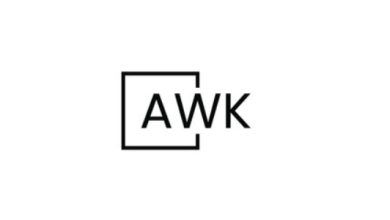How to Use Bpytop for Real-Time System Monitoring on Linux
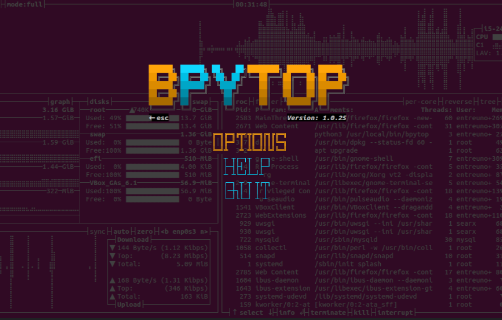
How to Use Bpytop for Real-Time System Monitoring on Linux
In the world of system administration and performance tuning, having a reliable tool for real-time monitoring is crucial. Bpytop is a terminal-based resource monitor that provides an intuitive and visually appealing interface to keep track of system performance metrics. This article will guide you through the process of installing and using Bpytop on Linux, covering its features, configuration options, and tips for effective usage.
What is Bpytop?
Bpytop is a Python-based terminal application that provides real-time information about system resources such as CPU, memory, disk usage, and network activity. It is built on top of the popular Bashtop project, which offers similar functionality but is implemented in Bash. Bpytop enhances usability with a more responsive interface, smoother animations, and an overall better user experience.
Key Features of Bpytop
- Real-Time Monitoring: Bpytop updates system statistics in real-time, allowing users to monitor performance continuously.
- Visual Interface: The interface is colorful and visually engaging, making it easy to identify resource usage at a glance.
- Customizable: Users can modify the display settings, choose which metrics to show, and adjust colors to suit their preferences.
- Process Management: Bpytop provides tools to manage system processes, allowing users to view and kill processes directly from the interface.
- Network Statistics: It offers detailed insights into network usage, helping users understand bandwidth consumption.
Installing Bpytop
Before you can use Bpytop, you need to install it. Installation methods vary based on your Linux distribution.
For Ubuntu/Debian-based Systems
Open a terminal and run the following commands:
sudo apt update
sudo apt install bpytop
For Fedora
Use the following command:
sudo dnf install bpytop
For Arch Linux
On Arch and its derivatives, Bpytop is available in the AUR (Arch User Repository):
sudo pacman -S bpytop
Using pip
If you prefer to install Bpytop using Python’s package manager, ensure you have Python and pip installed:
pip install bpytop
Once installed, you can run Bpytop by typing bpytop in your terminal.
Running Bpytop
After installation, launching Bpytop is straightforward. Simply open your terminal and enter:
bpytop
The application will start, and you will be greeted with a colorful interface displaying various system statistics.
Understanding the Interface
When Bpytop launches, the screen is divided into sections, each providing different information:
- CPU Usage: Displays the current usage of your CPU cores, along with their temperatures (if supported).
- Memory Usage: Shows how much RAM is in use, available, and cached.
- Disk Usage: Provides information about your mounted filesystems, their usage, and available space.
- Network Activity: Displays incoming and outgoing network traffic.
- Processes: A list of currently running processes, their CPU and memory usage, and options to manage them.
- Navigating through the interface is simple. Use the arrow keys or h, j, k, l for navigation, and hit Enter to select or manage processes.
Customizing Bpytop
Bpytop allows for a good degree of customization. You can modify settings to suit your preferences:
- Configuration File: Bpytop stores its configuration in a file located in ~/.config/bpytop/config.conf. You can edit this file to customize settings such as colors, font sizes, and displayed metrics.
- Change Theme: Within the Bpytop interface, press F2 to access the options menu, where you can change the theme and adjust the visual aspects.
- Keyboard Shortcuts: Familiarize yourself with the keyboard shortcuts available in Bpytop. For example:
- F5 to refresh
- F6 to change the sort order
- F9 to quit the application
Managing Processes
One of the standout features of Bpytop is its ability to manage processes directly. You can select any running process and take actions such as:
- Killing a Process: If a particular process is consuming too many resources, you can select it and press k to terminate it.
- Renicing a Process: You can change the priority of a process to allocate more or fewer resources as needed.
This capability makes Bpytop a valuable tool not just for monitoring, but also for proactive resource management.
Troubleshooting Common Issues
If you encounter issues while using Bpytop, consider the following tips:
- Check Dependencies: Ensure that you have the required dependencies installed. Sometimes, missing packages can prevent Bpytop from running smoothly.
- Terminal Size: Bpytop requires a terminal with a minimum size to display all information properly. Resize your terminal if you notice any cutoff in the display.
- Permissions: If Bpytop does not display certain metrics (like CPU temperatures), it may require elevated permissions. Run it with sudo if necessary.
Thank you for visiting our page! Be sure to explore our other article via the link below to further develop your Linux skills. Also, don’t miss our guide on How to Install Home Assistant on Ubuntu for Smart Home Automation! 🙂
How to Install Home Assistant on Ubuntu for Smart Home Automation
If you want to visit Bpytop’s Github page, this is it.