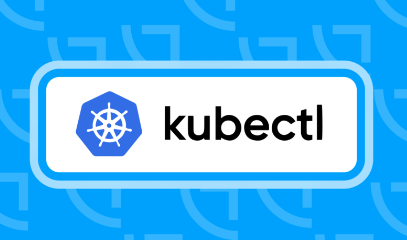How to Troubleshoot an Ethernet Interface on a Ubuntu Server with ethtool

How to Troubleshoot an Ethernet Interface on a Ubuntu Server with ethtool
When dealing with network issues on a Ubuntu Server, ethtool is an invaluable command-line utility that allows you to troubleshoot and manage Ethernet interfaces effectively. This guide will cover the basics of using ethtool to diagnose and resolve common Ethernet interface problems.
Installing ethtool
Before you can use ethtool, you need to ensure it is installed on your system. Most Ubuntu installations come with it pre-installed, but you can easily install it if needed.
To Install ethtool:
Open the Terminal: You can do this by pressing Ctrl + Alt + T.
Update Package Index:
sudo apt update
Install ethtool:
sudo apt install ethtool
Verify Installation:
ethtool –version
Basic Commands
Check Interface Status
To check the status of your Ethernet interface, use the following command. Replace eth0 with the name of your interface (you can find your interfaces by running ip link).
ethtool eth0
This command will provide details about the interface, including:
Link status (up or down)
Speed and duplex settings
Supported features
Troubleshooting Link Issues
If the link is down, here are steps you can take:
Check Physical Connections: Ensure that the Ethernet cable is securely connected to both the server and the switch or router.
Check Interface State: To bring the interface up, run:
sudo ip link set eth0 up
Recheck Link Status:
ethtool eth0
Checking Speed and Duplex Settings
Misconfigured speed and duplex settings can lead to performance issues. You can check these settings using:
ethtool eth0
If settings need to be changed, you can set them manually:
sudo ethtool -s eth0 speed 100 duplex full autoneg on
Testing for Errors
You can check for errors using:
ethtool -S eth0
This will display statistics such as:
RX packets
TX packets
RX errors
TX errors
If you notice a high number of errors, it may indicate a hardware issue or a problem with the cable.
Enabling or Disabling Features
Sometimes, specific features like Wake-on-LAN (WoL) may need to be enabled or disabled. You can do this with:
sudo ethtool -s eth0 wol g # Enable WoL
sudo ethtool -s eth0 wol d # Disable WoL
Checking Driver Information
To see details about the network driver, use:
ethtool -i eth0
This will provide information about the driver version, firmware version, and more. If you suspect a driver issue, you may want to look for updates.
Additional Resources
For more in-depth details on using ethtool, refer to the official documentation:
If you would like to improve yourself in server management, you can purchase a server from our site, experiment and improve yourself in an affordable and reliable environment. I wish you good luck.
Conclusion
Using ethtool on a Ubuntu Server allows you to effectively troubleshoot and manage Ethernet interfaces. By following the steps outlined in this guide, you can diagnose common network issues, check link statuses, and configure interface settings to optimize your network performance. If you encounter any persistent problems, consider seeking further assistance from community forums or network professionals.