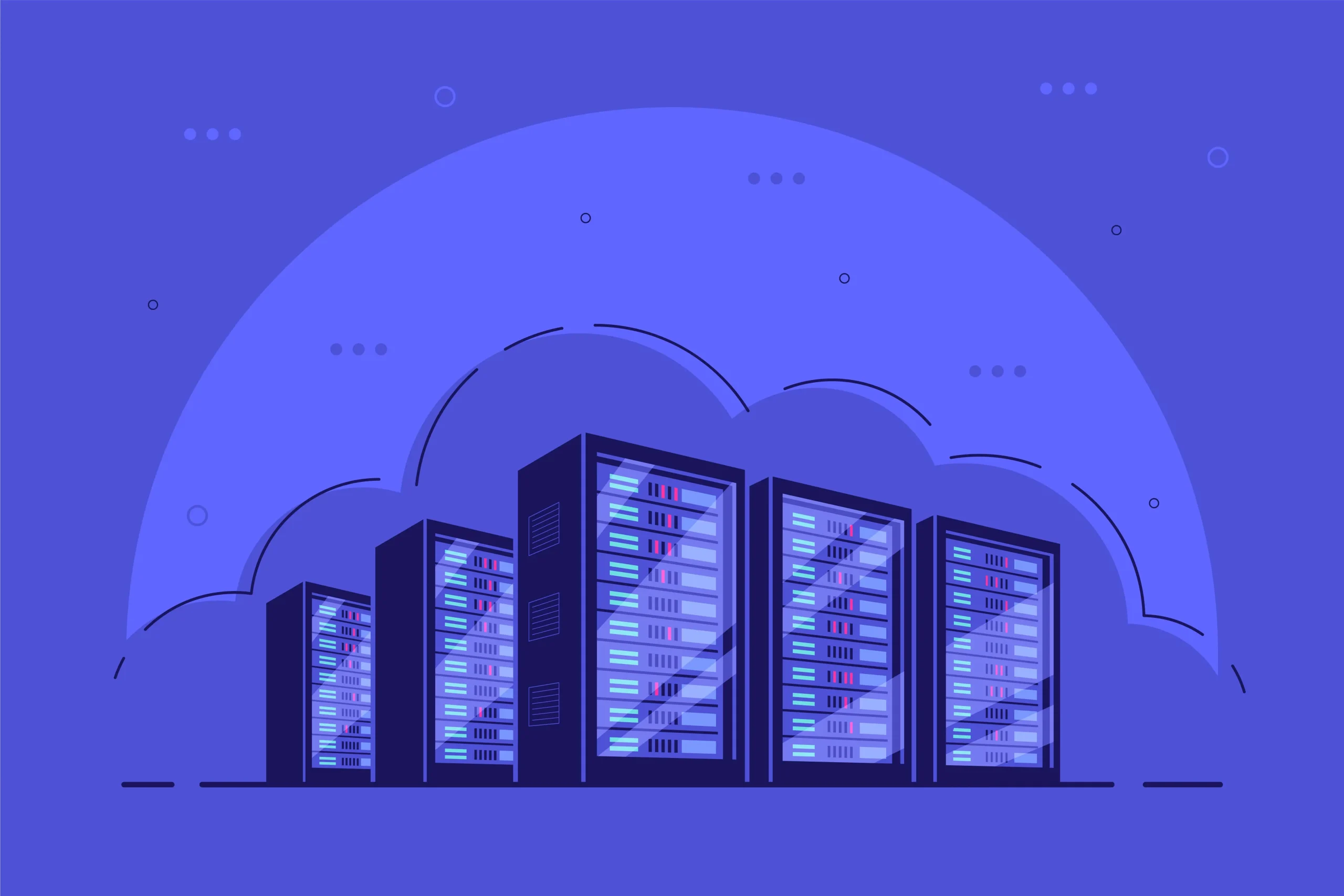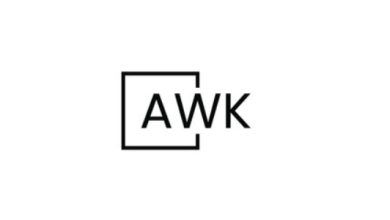How to Set Up Apache Kafka for Event Streaming on Ubuntu
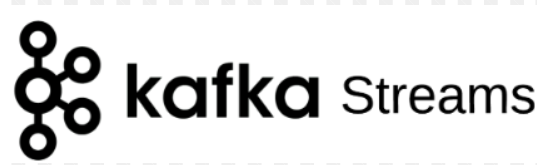
How to Set Up Apache Kafka for Event Streaming on Ubuntu
Apache Kafka is a powerful open-source event streaming platform capable of handling trillions of events a day. Originally developed by LinkedIn, it has become an essential tool for data engineers and developers seeking to build real-time data pipelines and streaming applications. This guide will provide a comprehensive overview of setting up Apache Kafka on an Ubuntu system, covering installation, configuration, and verification steps.
Prerequisites
Before you begin, ensure you have the following:
- Ubuntu Server: This guide is based on Ubuntu 20.04 or later.
- Java Development Kit (JDK): Kafka is built on Java, so you’ll need the JDK installed on your system.
- Sufficient Memory: It’s recommended to have at least 2 GB of RAM for smooth operation.
- Access to Terminal: You should have access to a terminal with sudo privileges.
Step 1: Install Java
First, update your package index and install the OpenJDK package:
sudo apt update
sudo apt install openjdk-11-jdk
After installation, verify the Java installation by checking the version:
java -version
You should see output similar to:
openjdk version “11.0.x” …
Step 2: Download and Install Apache Kafka
Next, download the latest version of Apache Kafka from the official website. At the time of writing, the latest version is 3.5.1. You can check for the latest version here.
Use wget to download it:
wget https://downloads.apache.org/kafka/3.5.1/kafka_2.13-3.5.1.tgz
After downloading, extract the tarball:
tar -xzf kafka_2.13-3.5.1.tgz
Next, move the extracted folder to a directory of your choice:
sudo mv kafka_2.13-3.5.1 /usr/local/kafka
Step 3: Start Zookeeper
Kafka requires Zookeeper to manage its distributed systems. Although you can run a Zookeeper instance on a separate server, for simplicity, we will run it locally.
To start Zookeeper, run the following command in a new terminal:
cd /usr/local/kafka
bin/zookeeper-server-start.sh config/zookeeper.properties
You should see logs indicating that Zookeeper is running successfully.
Step 4: Start Kafka Server
In another terminal window, start the Kafka server:
cd /usr/local/kafka
bin/kafka-server-start.sh config/server.properties
Like Zookeeper, you should see logs confirming that the Kafka server is running.
Step 5: Create a Kafka Topic
To start streaming events, you need to create a topic. A topic is a category where records are published. Use the following command to create a topic called test-topic:
bin/kafka-topics.sh –create –topic test-topic –bootstrap-server localhost:9092 –replication-factor 1 –partitions 1
You can verify that the topic was created successfully by listing all topics:
bin/kafka-topics.sh –list –bootstrap-server localhost:9092
Step 6: Send Messages to the Topic
You can send messages to the topic using the Kafka console producer. Open a new terminal and execute:
bin/kafka-console-producer.sh –topic test-topic –bootstrap-server localhost:9092
You can now type messages into the terminal. Each line you type will be sent as a message to the test-topic. Press Enter after each message.
Step 7: Consume Messages from the Topic
To read messages from the topic, use the Kafka console consumer. In another terminal, execute:
bin/kafka-console-consumer.sh –topic test-topic –from-beginning –bootstrap-server localhost:9092
This command reads all messages from the beginning of the test-topic. You should see the messages you produced earlier.
Step 8: Verify Installation
At this point, you have a basic setup of Apache Kafka running on your Ubuntu system. To ensure everything is functioning properly, you can:
- Produce a few more messages.
- Open multiple consumers to see how they receive messages from the same topic.
Step 9: Configure Kafka for Production Use
For a production environment, you should consider additional configurations such as:
- Replication: Increase the –replication-factor when creating topics to ensure data redundancy.
- Partitioning: Increase the number of partitions for topics to allow for higher throughput.
- Security: Enable SSL and authentication to secure your Kafka cluster.
- Monitoring: Integrate monitoring solutions like Prometheus and Grafana to keep track of Kafka performance.
Conclusion
Apache Kafka is a versatile tool that can handle high-throughput event streaming. By following the steps outlined in this guide, you have successfully set up a Kafka instance on your Ubuntu system. From here, you can explore more advanced features like Kafka Streams, Kafka Connect, and other ecosystem components. For more information, visit the Apache Kafka Documentation for detailed guidance and best practices.
By following this setup, you’re now ready to build scalable and resilient event-driven applications that can leverage the power of real-time data streaming.
We appreciate your visit to our page! If you’re interested in exploring more articles about Linux systems and using Apache Kafka for event streaming, feel free to check out the links below.
How to Install and Configure Redis Cluster on Ubuntu
Additionally, by renting a server from our site, you can conduct your tests in a reliable and efficient environment, allowing you to enhance your skills more quickly. Keep up the great work! 🙂