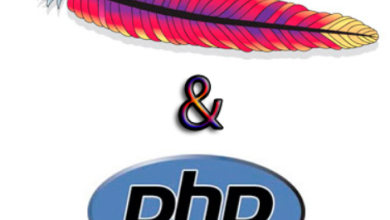How to Protect Linux Against Rogue USB Devices Using USBGuard

How to Protect Linux Against Rogue USB Devices Using USBGuard
USB devices, while incredibly useful, can also pose significant security risks. Rogue USB devices can be used to steal data, install malware, or even disrupt system operations. To mitigate these risks, Linux users can employ USBGuard, a powerful tool designed to manage and restrict USB device access on Linux systems. In this guide, we will walk you through the installation, configuration, and usage of USBGuard to protect your system against unauthorized USB devices.
Why Use USBGuard?
USBGuard offers several advantages:
Control: You can define which USB devices are allowed or denied access, providing granular control over device usage.
Logging: USBGuard logs all USB device events, allowing you to monitor device connections and disconnections.
Policy Management: You can create specific policies to automatically allow or block devices based on their attributes.
Step 1: Install USBGuard
USBGuard is available in the default repositories of most Linux distributions. To install it, follow the appropriate instructions for your distribution.
On Ubuntu/Debian
Update Your Package List:
Open your terminal and run:
sudo apt update
Install USBGuard:
Use the following command to install USBGuard:
sudo apt install usbguard
On Fedora
Install USBGuard:
Run the following command:
sudo dnf install usbguard
On Arch Linux
Install USBGuard:
Use the following command:
sudo pacman -S usbguard
Step 2: Enable and Start USBGuard
Once installed, you need to enable and start the USBGuard service to begin managing USB devices.
Enable the Service:
sudo systemctl enable usbguard
Start the Service:
sudo systemctl start usbguard
Check the Status:
You can verify that USBGuard is running with:
sudo systemctl status usbguard
Step 3: Configuring USBGuard
USBGuard uses a configuration file located at /etc/usbguard/usbguard-daemon.conf. Before making changes, it’s a good idea to back up the default configuration:
sudo cp /etc/usbguard/usbguard-daemon.conf /etc/usbguard/usbguard-daemon.conf.bak
Basic Configuration
You can edit the configuration file using your preferred text editor:
sudo nano /etc/usbguard/usbguard-daemon.conf
Setting Policies
The core of USBGuard’s functionality is its policy management. You can define rules to allow or block specific devices based on their attributes (e.g., vendor ID, product ID).
Allow All Devices Initially:
To start with a permissive policy and gradually tighten it, you can set the policy to allow all devices:
AllowAllDevices=true
Block All Devices Initially:
To enhance security from the get-go, you can block all devices and explicitly allow only trusted ones:
AllowAllDevices=false
Adding Specific Rules
You can define specific rules in /etc/usbguard/usbguard.rules. For example, to allow a device with a specific vendor and product ID:
allow with-id 1234:5678
To block a specific device:
block with-id 1234:5678
After making changes to the rules, restart the USBGuard service:
sudo systemctl restart usbguard
Step 4: Monitoring USB Activity
USBGuard provides useful logging capabilities. By default, it logs events to the system journal. You can view logs using:
journalctl -u usbguard
This command will display all logs related to USBGuard, including device connections, disconnections, and policy violations.
Step 5: Managing USB Devices
When a new USB device is connected, USBGuard will take action based on your defined policies. If you have blocked all devices and want to allow a new one, you can use the following command to allow it temporarily:
sudo usbguard allow-device
To view currently connected devices and their IDs, run:
usbguard list-devices
Step 6: Regularly Update Policies
It’s important to regularly review and update your USB policies based on your organization’s needs and the devices used. Make sure to remove any devices that are no longer in use to minimize potential security risks.
Conclusion
By using USBGuard, you can significantly enhance the security of your Linux system against rogue USB devices. With its robust policy management, logging capabilities, and ease of use, USBGuard is an essential tool for any Linux administrator looking to safeguard their system from unauthorized access.
For further information and advanced configurations, you can visit the official USBGuard documentation.