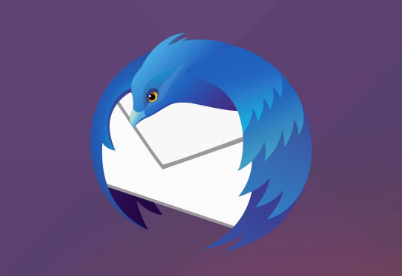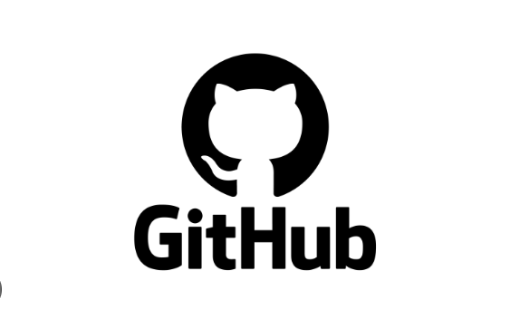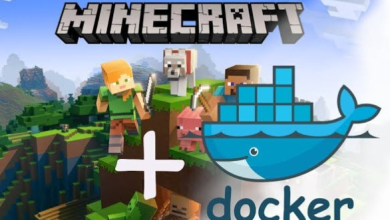How to Monitor System Resources with Netdata on Linux

How to Monitor System Resources with Netdata on Linux
Monitoring system resources is crucial for maintaining the performance and reliability of your Linux environment. One of the most effective tools for this purpose is Netdata, a real-time performance monitoring tool that provides comprehensive insights into various system metrics. In this article, we’ll explore how to install and use Netdata to monitor system resources on Linux, ensuring you have a clear view of your system’s health and performance.
What is Netdata?
Netdata is an open-source monitoring solution that visualizes performance metrics in real-time. It provides detailed information about CPU usage, memory consumption, disk activity, network performance, and much more. Its web-based dashboard makes it easy to access and interpret data, allowing system administrators to identify potential issues before they escalate.
Key Features of Netdata
- Real-time Monitoring: Netdata provides instantaneous feedback on system performance, enabling immediate detection of anomalies.
- Detailed Metrics: It offers a wide range of metrics, including CPU, memory, disk, network, processes, and application metrics.
- User-friendly Interface: The web dashboard is intuitive and provides interactive charts that make understanding metrics easier.
- Low Resource Usage: Despite its comprehensive monitoring capabilities, Netdata is lightweight and does not significantly affect system performance.
- Alerts and Notifications: It can be configured to send alerts when certain thresholds are crossed, ensuring proactive management of system resources.
Prerequisites
Before you install Netdata, ensure you have the following:
- A Linux-based system (Ubuntu, CentOS, Fedora, etc.).
- Root or sudo access to the system.
- A working internet connection for downloading packages.
- Step-by-Step Installation
- Update Your System
Before installing any new software, it’s good practice to update your system’s package index. Open your terminal and run the following command:
sudo apt update && sudo apt upgrade -y
Install Required Dependencies
Netdata requires a few dependencies to be installed. For Ubuntu and Debian-based systems, you can install them using:
sudo apt install -y curl netcat
For CentOS, you can use:
sudo yum install -y curl nc
Download and Install Netdata
You can install Netdata with a single command by running the installer script. Execute the following command in your terminal:
bash <(curl -Ss https://get.netdata.cloud/kickstart.sh)
This script will automatically download and install the latest version of Netdata along with all its dependencies.
Start Netdata
Once the installation is complete, Netdata should start automatically. To check its status, run:
sudo systemctl status netdata
If it is not running, you can start it with:
sudo systemctl start netdata
Access the Netdata Dashboard
Open a web browser and navigate to your server’s IP address with the default port (19999):
http://your_server_ip:19999
You should see the Netdata dashboard, displaying various real-time metrics of your system.
Understanding the Dashboard
The Netdata dashboard provides a wealth of information at a glance. Here’s a breakdown of the key sections:
- System Overview: Displays a summary of your system’s performance, including CPU load, memory usage, and disk I/O.
- CPU Metrics: Offers insights into CPU usage per core, context switches, and interrupts.
- Memory Metrics: Provides detailed information about memory consumption, including buffers, cache, and swap usage.
- Disk Metrics: Displays read/write speeds and utilization for all mounted disks.
- Network Metrics: Shows network throughput, errors, and packets transmitted/received.
- Each metric is displayed as a graphical chart, which can be interacted with for more detailed views. You can zoom in on specific time periods and see historical data to identify trends over time.
Configuring Netdata
Netdata comes pre-configured out of the box, but you can customize its settings to suit your needs. The configuration file is located at /etc/netdata/netdata.conf. You can edit this file to enable or disable specific plugins, adjust the update frequency, or change the web server port.
For example, to change the update frequency of the charts, you can find the following line in the configuration file:
[global]
update every = 1
You can change the value to adjust how frequently Netdata collects data (in seconds).
Setting Up Alerts
Netdata allows you to set up alerts for various metrics to keep you informed of potential issues. To configure alerts, edit the health.d directory files located at /etc/netdata/health.d/. You can define thresholds for specific metrics, and Netdata will notify you if those thresholds are crossed.
Thank you for visiting our page! Be sure to explore our other article via the link below to boost your Linux expertise. Also, don’t miss our guide on How to Set Up WireGuard VPN on Raspberry Pi with Pi OS! 🙂
How to Set Up WireGuard VPN on Raspberry Pi with Pi OS