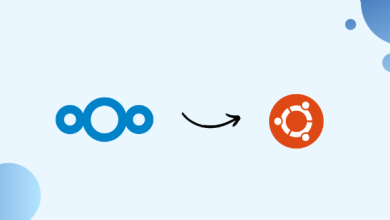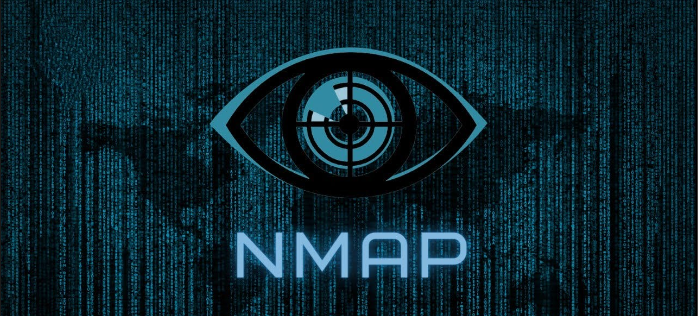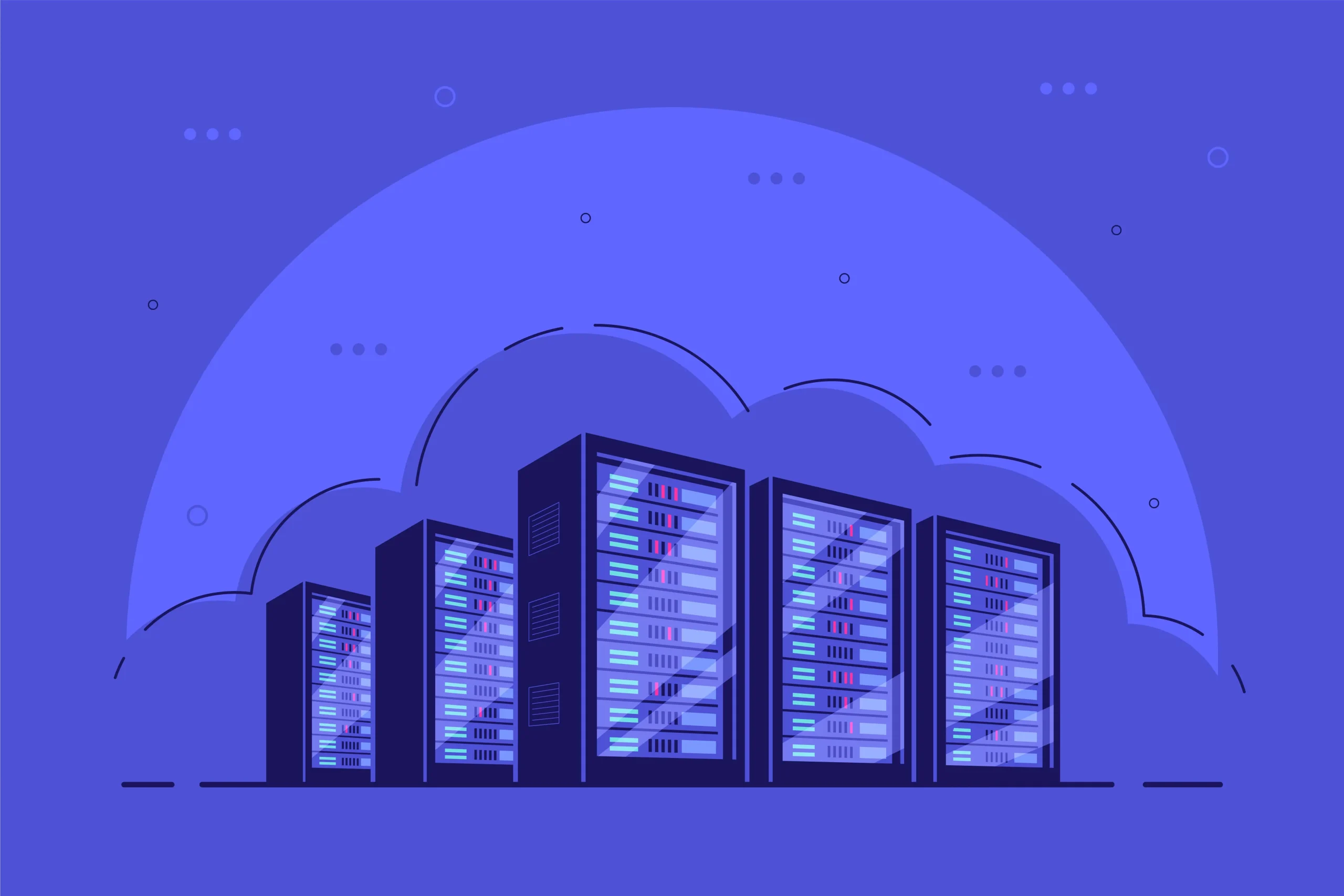How to Install YubiKey Manager GUI on Linux

How to Install YubiKey Manager GUI on Linux
YubiKey Manager (Yubikey-Manager-GUI) is a versatile application that allows users to configure and manage YubiKeys on their Linux systems. With the YubiKey, you can enhance your security through two-factor authentication, smart card capabilities, and more. This guide will walk you through the installation of YubiKey Manager GUI on various Linux distributions.
1. Prerequisites
Before you begin the installation, ensure that you have a YubiKey device and your Linux system is up to date. It’s also a good idea to have the following dependencies installed:
python3
python3-pyqt5
libu2f-udev
You can install these dependencies using your package manager. For example, on Ubuntu, run:
sudo apt update
sudo apt install python3 python3-pyqt5 libu2f-udev
2. Installing YubiKey Manager GUI
Option 1: Using the Official Package
YubiKey Manager is available in the official repositories for many Linux distributions.
On Ubuntu and Debian-based Systems
Open a terminal.
Update your package index:
sudo apt update
Install YubiKey Manager:
sudo apt install yubikey-manager-gui
On Fedora
For Fedora users, you can install YubiKey Manager with:
sudo dnf install yubikey-manager-gui
On Arch Linux
If you’re using Arch Linux or an Arch-based distribution (like Manjaro), you can install it via the following command:
sudo pacman -S yubikey-manager-gui
Option 2: Building from Source
If you prefer the latest features or your distribution does not have YubiKey Manager available, you can build it from source. Follow these steps:
Install Required Dependencies:
Ensure you have Git and the necessary build tools:
sudo apt install git build-essential python3-pyqt5 libu2f-udev
Clone the YubiKey Manager Repository:
git clone https://github.com/Yubico/yubikey-manager.git
Change Directory:
Navigate to the cloned directory:
cd yubikey-manager
Build the Application:
Run the following commands to build and install:
python3 setup.py install
Install the GUI:
cd gui
python3 setup.py install
3. Running YubiKey Manager GUI
Once the installation is complete, you can launch the YubiKey Manager GUI from your application menu or by typing the following command in the terminal:
yubikey-manager-gui
4. Using YubiKey Manager GUI
When you first open YubiKey Manager, you’ll see an interface that displays the connected YubiKey device. From here, you can configure various settings, such as:
OTP (One-Time Password): Set up and manage one-time password settings.
FIDO2: Configure and manage FIDO2 settings for secure authentication.
PIV (Personal Identity Verification): Manage smart card settings for secure applications.
Configuring OTP
Select the “OTP” tab.
Click on “Configure” to set up your one-time password settings.
Follow the prompts to complete the configuration.
Configuring FIDO2
Go to the “FIDO2” tab.
Click “Manage” to set up FIDO2 keys.
Follow the on-screen instructions to complete the setup.
Updating Firmware
YubiKey Manager also allows you to update the firmware of your YubiKey. To do this:
Connect your YubiKey to the USB port.
In YubiKey Manager, go to the “Settings” tab.
Click on “Check for Updates” to see if a firmware update is available.
5. Additional Resources
For more information on using YubiKey Manager and YubiKeys in general, refer to the following resources:
Yubico Official Documentation
YubiKey Manager GitHub Repository
Conclusion
Installing and using YubiKey Manager GUI on Linux is a straightforward process that can greatly enhance your security. By following the steps outlined in this guide, you can easily manage your YubiKey and utilize its full range of features. Remember to keep your software up to date and explore the various settings available to maximize your security measures.