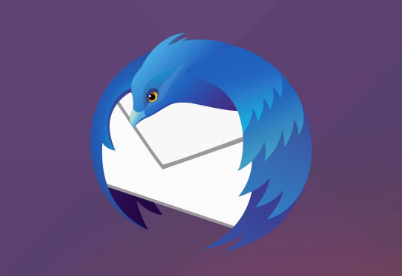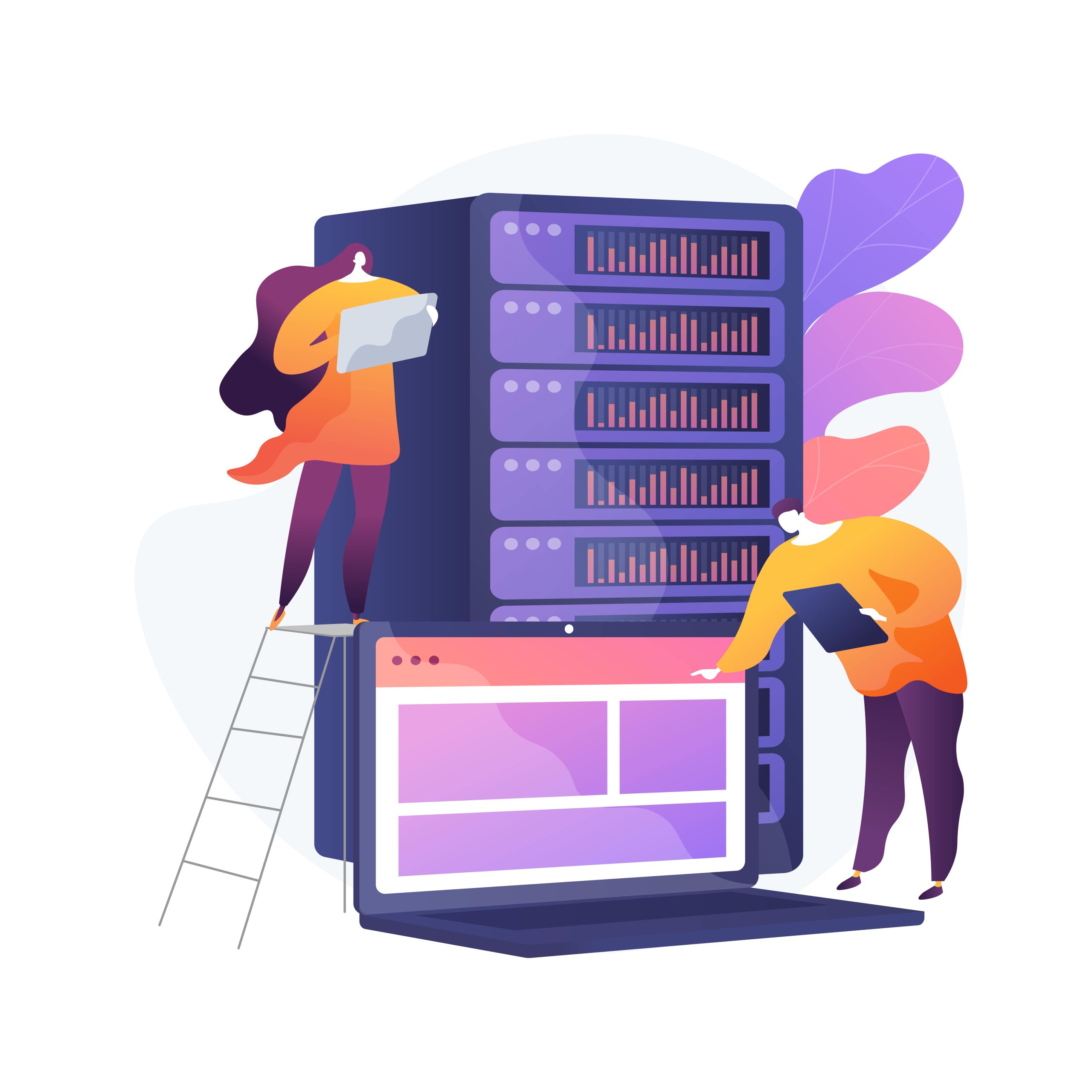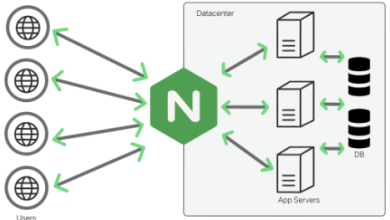How to Install yt-dlp on Windows, Mac, and Linux
How to Install yt-dlp on Windows, Mac, and Linux
In the age of online streaming, having a reliable tool to download videos from various platforms is essential. yt-dlp is a popular fork of the well-known youtube-dl project, designed to provide enhanced features and support for a wider range of websites. In this comprehensive guide, we will walk you through the installation process of yt-dlp on Windows, Mac, and Linux, along with tips on how to use it effectively.
What is yt-dlp?
yt-dlp is a command-line program that allows you to download videos and audio from numerous streaming websites, including YouTube, Vimeo, and more. It supports a variety of formats and provides options for customization, making it a powerful tool for content creators and enthusiasts alike. With yt-dlp, you can easily download videos in high quality, extract audio, and even download entire playlists.
Prerequisites
Before we dive into the installation process, make sure you have Python installed on your system, as yt-dlp is a Python-based tool. You can download Python from the official Python website if you don’t have it installed.
Installation on Windows
Step 1: Download yt-dlp
Visit the yt-dlp releases page on GitHub.
Download the latest yt-dlp.exe file.
Step 2: Place yt-dlp in a Convenient Location
Move the downloaded yt-dlp.exe file to a folder where you want to keep it, such as C:\Program Files\yt-dlp.
Step 3: Add yt-dlp to System PATH (Optional)
To make it easier to run yt-dlp from any command prompt, you can add its directory to the system PATH.
Right-click on “This PC” or “My Computer” and select “Properties.”
Click on “Advanced system settings.”
In the System Properties window, click on “Environment Variables.”
Under “System variables,” find the “Path” variable and click “Edit.”
Click “New” and add the path to the folder where you placed yt-dlp.exe (e.g., C:\Program Files\yt-dlp).
Click “OK” to save your changes.
Step 4: Verify Installation
Open Command Prompt and type:
yt-dlp –version
If yt-dlp is installed correctly, you should see the version number.
Installation on Mac
Step 1: Install Homebrew (if not already installed)
Homebrew is a popular package manager for macOS. Open the Terminal and run the following command to install Homebrew:
/bin/bash -c “$(curl -fsSL https://raw.githubusercontent.com/Homebrew/install/HEAD/install.sh)”
Step 2: Install yt-dlp using Homebrew
Once Homebrew is installed, you can easily install yt-dlp by running:
brew install yt-dlp
Step 3: Verify Installation
To check if yt-dlp is installed correctly, run:
yt-dlp –version
You should see the version number displayed in the terminal.
Installation on Linux
Step 1: Install yt-dlp via pip
Most Linux distributions allow you to install yt-dlp using Python’s package manager, pip. Open a terminal and run:
sudo apt update && sudo apt install python3-pip -y
This command updates your package list and installs pip if it isn’t already installed.
Step 2: Install yt-dlp
Now that you have pip installed, you can install yt-dlp with the following command:
pip3 install -U yt-dlp
This command will download and install the latest version of yt-dlp.
Step 3: Verify Installation
To ensure that yt-dlp is installed correctly, check its version by running:
yt-dlp –version
You should see the version number indicating a successful installation.
Basic Usage of yt-dlp
Once yt-dlp is installed, you can start using it to download videos. Here are some basic commands to get you started:
1. Downloading a Single Video
To download a video, use the following command:
yt-dlp <video_url>
Replace <video_url> with the URL of the video you want to download.
2. Downloading Audio Only
To download audio from a video, use the -x option:
yt-dlp -x –audio-format mp3 <video_url>
This command extracts audio and saves it in MP3 format.
3. Downloading a Playlist
To download an entire playlist, simply provide the playlist URL:
yt-dlp <playlist_url>
yt-dlp will automatically download all the videos in the playlist.
4. Selecting Video Quality
If you want to specify the quality of the video, you can use the -f option. For example, to download the best quality video, use:
yt-dlp -f best <video_url>
5. Viewing Help Options
For a comprehensive list of options and features, you can access the help menu by running:
yt-dlp –help
Conclusion
yt-dlp is a powerful tool for downloading videos and audio from various online platforms. Whether you’re using Windows, Mac, or Linux, the installation process is straightforward, and once installed, yt-dlp offers a wealth of features to help you manage your multimedia content efficiently.
By following the steps outlined in this guide, you should now have yt-dlp installed on your system and be ready to start downloading your favorite videos and audio tracks. Happy downloading!