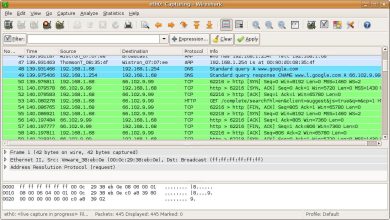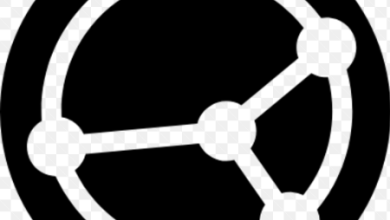How to Install VeraCrypt on Ubuntu 24.04, 22.04, or 20.04
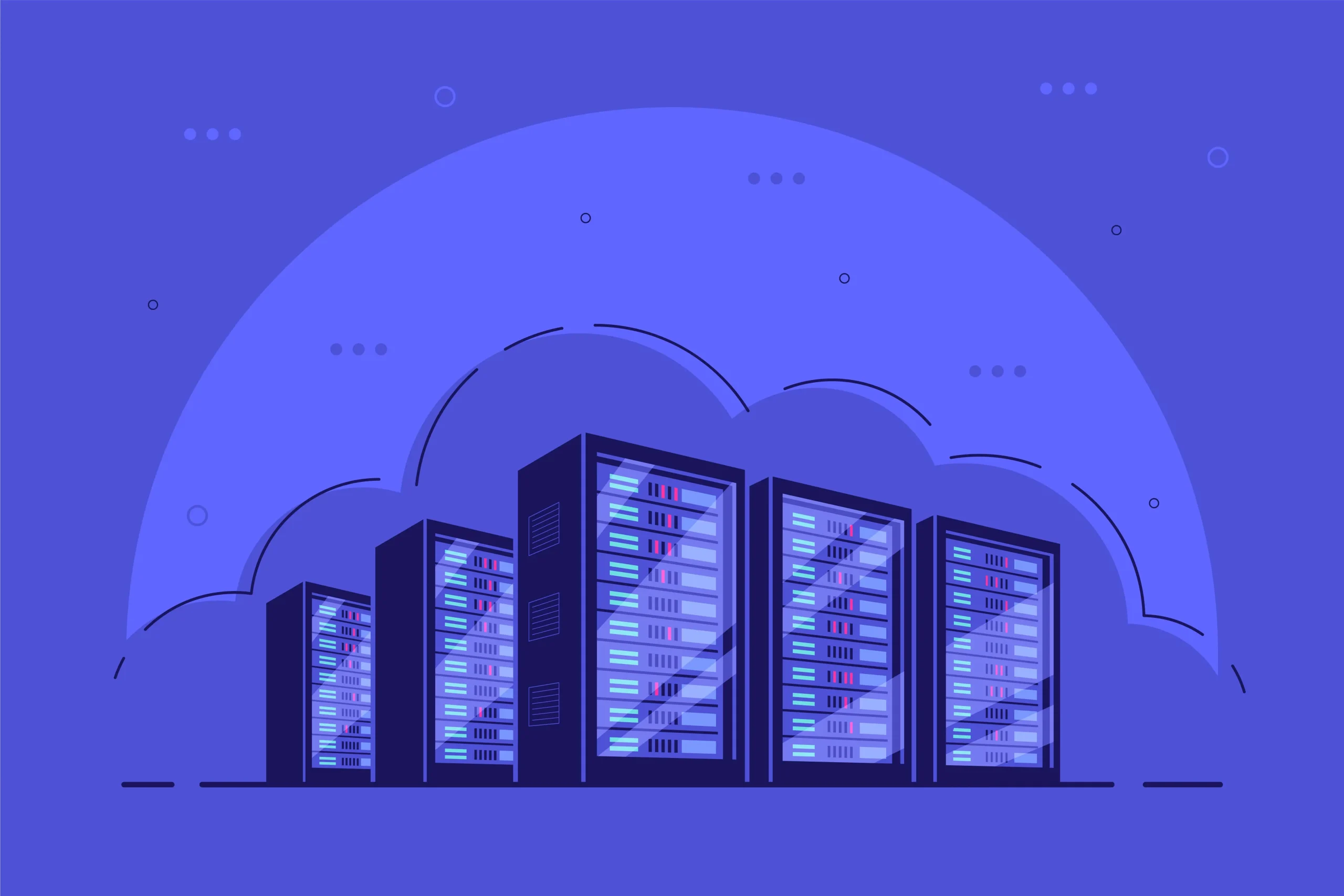
How to Install VeraCrypt on Ubuntu 24.04, 22.04, or 20.04
VeraCrypt is a free and open-source disk encryption software that provides a robust solution for securing your data. It allows you to create a virtual encrypted disk within a file or encrypt an entire partition. This guide will walk you through the installation of VeraCrypt on Ubuntu 24.04, 22.04, or 20.04.
Prerequisites
Before you begin, ensure that you have the following:
A computer running Ubuntu 24.04, 22.04, or 20.04.
An active internet connection.
Administrative (sudo) access.
Step 1: Update Your System
Start by updating your package list and upgrading any existing packages to ensure that your system is up to date. Open a terminal and run:
sudo apt update
sudo apt upgrade -y
Step 2: Download VeraCrypt
VeraCrypt is not available in the default Ubuntu repositories, so you’ll need to download it from the official website.
Go to the VeraCrypt download page: VeraCrypt Download Page
Select the appropriate version for Linux. Look for the latest .tar.bz2 package for your architecture (32-bit or 64-bit).
Download the package using wget:
Replace VERSION with the actual version number you want to download:
wget https://www.veracrypt.fr/downloads/VeraCrypt%20VERSION-Setup.tar.bz2
Step 3: Extract the Downloaded Package
Once the download is complete, you need to extract the .tar.bz2 file:
tar -xvjf VeraCrypt*Setup.tar.bz2
This command will create a directory with the installation files.
Step 4: Install VeraCrypt
Navigate to the extracted directory and run the installation script:
cd VeraCrypt*
sudo ./veracrypt-*-setup-gui.sh
Follow the prompts in the GUI installer to complete the installation. You may be asked to accept the license agreement and choose installation options.
Step 5: Launch VeraCrypt
After the installation is complete, you can launch VeraCrypt from your applications menu or by running the following command in the terminal:
veracrypt
Step 6: Using VeraCrypt
Creating an Encrypted Volume
Open VeraCrypt.
Click on “Create Volume.”
Choose whether to create a standard or hidden VeraCrypt volume, then click “Next.”
Follow the prompts to specify the location, encryption options, and volume size.
Set a strong password for your encrypted volume.
Mounting an Encrypted Volume
To mount an existing encrypted volume:
Open VeraCrypt.
Select a drive letter (slot) from the list.
Click on “Select File” and browse to your encrypted volume file.
Click “Mount” and enter your password when prompted.
The encrypted volume will now be accessible as a mounted drive in your file manager.
Dismounting a Volume
When you’re finished using the encrypted volume, it’s essential to dismount it:
Select the mounted volume in VeraCrypt.
Click “Dismount.”
Step 7: Uninstalling VeraCrypt (if needed)
If you ever need to uninstall VeraCrypt, you can do so using the following command:
sudo apt remove veracrypt
Conclusion
You have successfully installed VeraCrypt on your Ubuntu system. With VeraCrypt, you can ensure that your sensitive data remains secure through strong encryption methods. Regularly update VeraCrypt to benefit from the latest security features and enhancements.
For more information on using VeraCrypt, consult the official VeraCrypt documentation.