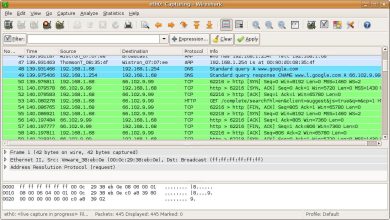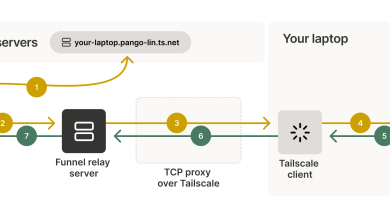How to Install Tor on Linux

How to Install Tor on Linux
Tor, short for The Onion Router, is a free and open-source software that enables anonymous communication over the internet. It directs internet traffic through a worldwide network of volunteer servers, concealing a user’s location and usage from surveillance and traffic analysis. This guide will walk you through the steps to install Tor on various Linux distributions.
Prerequisites
Before you begin, ensure you have the following:
A Linux-based operating system (Ubuntu, Debian, Fedora, etc.).
An active internet connection.
A user account with sudo privileges.
Step 1: Update Your System
It’s always a good idea to start by updating your system’s package list. Open your terminal and execute the following commands:
sudo apt update
sudo apt upgrade -y
If you are using a distribution other than Ubuntu or Debian, replace the apt commands with the appropriate package manager for your system (e.g., dnf for Fedora or zypper for openSUSE).
Step 2: Install Tor
On Ubuntu and Debian
Add the Tor Project’s repository:
sudo add-apt-repository ppa:torproject/tor-browser
Update your package list again:
sudo apt update
Install Tor:
sudo apt install tor torbrowser-launcher -y
On Fedora
Add the Tor Project’s repository:
sudo dnf install tor
On Arch Linux
Open the terminal and install Tor:
sudo pacman -S tor
On openSUSE
Install Tor using zypper:
sudo zypper install tor
Step 3: Start the Tor Service
After installing Tor, you need to start the Tor service. Use the following command:
sudo systemctl start tor
To ensure that Tor starts automatically on boot, enable it with:
sudo systemctl enable tor
Step 4: Configure Your Firewall (if applicable)
If you have a firewall running, make sure it allows traffic on the Tor port (default is 9050). For example, if you are using ufw, you can allow Tor traffic by running:
sudo ufw allow 9050/tcp
Check the status of your firewall with:
sudo ufw status
Step 5: Install the Tor Browser
While you can use Tor with any compatible browser, the Tor Browser Bundle is recommended for maximum privacy and security.
Launch the Tor Browser: If you installed torbrowser-launcher, you can find the Tor Browser in your applications menu. Open it and follow the prompts to configure and start using the browser.
Manual Installation (if needed): If you prefer to download it manually, go to the Tor Project’s official download page and select the appropriate version for your Linux distribution.
After downloading, extract the files:
tar -xvf tor-browser-linux64-*.tar.xz
Navigate into the extracted folder and run the browser:
cd tor-browser_en-US
./start-tor-browser
Step 6: Configure Tor Browser Settings
Once the Tor Browser is running, you can adjust the security settings according to your needs. Click on the shield icon next to the URL bar to access security settings. The Tor Browser offers three security levels: Standard, Safer, and Safest. Adjust these based on your browsing habits and requirements.
Step 7: Verify Your Tor Connection
To verify that your Tor installation is working correctly, visit check.torproject.org in the Tor Browser. The site will inform you whether you are using Tor and provide additional security tips.
Thank you for visiting our site, you can check out our other related articles from the links below 🙂
How to Install Privoxy on Clear Linux
How to Install and Configure Squid Proxy on Ubuntu
If you would like to improve yourself in server management, you can purchase a server from our site, experiment and improve yourself in an affordable and reliable environment. I wish you good luck.
Conclusion
Installing Tor on Linux is a straightforward process that significantly enhances your online privacy and security. By following this guide, you now have a fully functional Tor setup that allows you to browse the internet anonymously. Always remember to keep your software updated and practice safe browsing habits.
For further information and resources, check out the official Tor Project website.