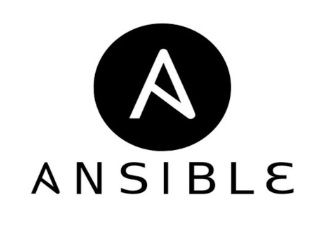How to Install SimpleScreenRecorder Ubuntu

How to Install SimpleScreenRecorder on Ubuntu
SimpleScreenRecorder is a powerful and user-friendly screen recording tool for Linux, particularly popular among Ubuntu users. This guide will provide a comprehensive overview of installing SimpleScreenRecorder on your Ubuntu system. Whether you’re a gamer wanting to capture your gameplay, a teacher creating tutorials, or simply someone who needs to record their screen, SimpleScreenRecorder is an excellent choice. Let’s dive into the installation process and explore its features.
What is SimpleScreenRecorder?
Before we begin with the installation, it’s essential to understand what SimpleScreenRecorder is. Developed by Maarten Baert, this open-source application allows users to record their entire screen or a specific portion of it. SimpleScreenRecorder offers several features, including:
- Multiple Format Support: You can save recordings in various formats, including MKV, MP4, and AVI.
- Audio Recording: Record audio from your system and microphone simultaneously.
- Preview Functionality: Preview your recordings before saving them.
- High Performance: It can record at high frame rates without consuming too much CPU.
- These features make SimpleScreenRecorder a versatile tool for anyone needing screen recording capabilities.
System Requirements
Before installing SimpleScreenRecorder, ensure your system meets the following requirements:
- Operating System: Ubuntu 16.04 or later
- RAM: Minimum of 2 GB (4 GB recommended)
- CPU: Multi-core processor for optimal performance
- Disk Space: At least 500 MB for installation and additional space for recordings
Step 1: Update Your System
Before installing any new software, it’s always a good practice to update your system. Open your terminal by pressing Ctrl + Alt + T and run the following commands:
sudo apt update
sudo apt upgrade
This will ensure that all your existing packages are up-to-date, reducing the chances of installation issues.
Step 2: Install SimpleScreenRecorder
SimpleScreenRecorder is available in the official Ubuntu repositories, making the installation process straightforward. To install it, run the following command in your terminal:
sudo apt install simplescreenrecorder
The terminal will prompt you to enter your password. After you enter your password, the installation process will begin. You may see a confirmation message indicating the amount of disk space that will be used. Press Y and hit Enter to proceed.
Step 3: Launch SimpleScreenRecorder
Once the installation is complete, you can start SimpleScreenRecorder. You can launch it by searching for “SimpleScreenRecorder” in the applications menu or by typing the following command in the terminal:
simplescreenrecorder
This will open the application, and you’ll be greeted with an easy-to-navigate interface.
Step 4: Configure SimpleScreenRecorder
Setting Up Your Recording
When you first launch SimpleScreenRecorder, you will be guided through the setup process:
- Choose What to Record: You can select whether to record the entire screen, a fixed rectangle, or a window.
- Select the Audio Input: You can choose to record audio from your microphone, speakers, or both.
- Choose the Video Settings: You can set the frame rate, video format, and more.
- Make sure to adjust these settings according to your preferences. If you’re unsure about the settings, the defaults are usually sufficient for most users.
Test Your Recording
Before starting a full recording session, it’s wise to conduct a test recording. This will help you familiarize yourself with the application and ensure that all settings are correct. To do this:
Click on the Start Recording button.
- Perform the actions you want to capture.
- Once done, click on Save Recording and choose a destination folder.
Step 5: Use SimpleScreenRecorder
After you’ve configured the settings and tested the recording, you’re ready to use SimpleScreenRecorder for your projects. Here are some tips to enhance your recording experience:
- Use Hotkeys: Familiarize yourself with the hotkeys to start, pause, and stop recordings quickly.
- Monitor Performance: Keep an eye on your CPU usage during recording, especially if you’re capturing high-resolution content.
- Edit Recordings: SimpleScreenRecorder allows for basic editing. However, you may want to use additional video editing software for more advanced features.
Troubleshooting Common Issues
While SimpleScreenRecorder is generally reliable, you may encounter some issues. Here are a few common problems and their solutions:
- No Audio: If you’re not capturing audio, check your audio input settings in the application. Ensure the correct microphone or audio source is selected.
- Poor Performance: If you experience lag or dropped frames, try lowering the recording resolution or frame rate in the settings.
Conclusion
SimpleScreenRecorder is an effective and easy-to-use screen recording tool for Ubuntu users. With its rich features and straightforward installation process, you can start recording your screen in no time. Whether for personal use, educational content, or professional projects, this software provides a reliable solution.
Feel free to explore all its features, and don’t forget to check for updates regularly to ensure you have the latest enhancements.
SimpleScreenRecorder Github Page
Thank you for visiting our website! If you’re looking to improve your skills with Linux systems and would like to read our article on “How to Install and Use Kazam on Ubuntu,” you can access it through the link below. Happy learning! 🙂