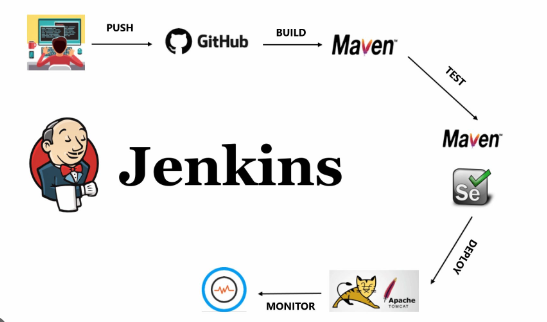How to Install Seafile on Linux Mint Latest

How to Install Seafile on Linux Mint Latest
Seafile is an open-source file synchronization and sharing solution that provides a reliable alternative to popular cloud storage services. It allows users to store files securely and synchronize them across various devices seamlessly. In this guide, we will walk you through the process of installing Seafile on the latest version of Linux Mint, including configuration and setup.
Prerequisites
Before you start the installation, ensure that you have the following:
A Linux Mint system with root or sudo access.
Basic knowledge of terminal commands.
An internet connection to download necessary packages.
Step 1: Update Your System
First, open a terminal and update your system packages to ensure that you have the latest software versions:
sudo apt update
sudo apt upgrade -y
This command will refresh the package list and upgrade all installed packages to their latest versions.
Step 2: Install Required Dependencies
Seafile requires several dependencies to function properly. Install them by running the following command:
sudo apt install python3 python3-pip python3-setuptools python3-requests python3-ldap python3-sqlalchemy python3-cryptography python3-pyopenssl python3-pytest git -y
These packages include essential Python libraries and other tools needed for Seafile.
Step 3: Download Seafile Server
Next, download the latest Seafile server version from the official Seafile website. You can check for the latest version by visiting the Seafile download page.
You can use wget to download the server package. Replace the link with the latest version if necessary:
wget https://download.seafile.com/seafile-server/latest/seafile-server_x.y.z_x86-64.tar.gz
Make sure to replace x.y.z with the latest version number available.
Step 4: Extract the Downloaded Archive
Once the download is complete, extract the archive using the following command:
tar -xzf seafile-server_x.y.z_x86-64.tar.gz
This command will create a directory with the extracted files.
Step 5: Install Seafile Server
Change to the extracted Seafile directory:
cd seafile-server-x.y.z
Next, run the setup script to install Seafile:
./setup-seafile.sh
The script will prompt you to provide the necessary information, such as the directory where Seafile will store files, the server name, and the administrator email. Follow the on-screen instructions to complete the setup.
Step 6: Start Seafile Server
After the setup is complete, start the Seafile server using the following command:
./seafile.sh start
You should see output indicating that the server has started successfully.
To stop the server, you can run:
./seafile.sh stop
Step 7: Access Seafile Web Interface
Once the server is running, you can access the Seafile web interface through your web browser. Open your preferred browser and navigate to:
http://localhost:8000
Replace localhost with your server’s IP address if accessing remotely. You’ll be prompted to create an admin account if this is your first time accessing the interface.
Step 8: Configure Seafile
Upon logging into the web interface, you can configure various settings, such as:
Library Creation: Create libraries to organize your files.
User Management: Add users and set their permissions.
Sync Settings: Configure how and when files should sync across devices.
For detailed configuration options, refer to the official Seafile documentation.
Step 9: Setting Up Automatic Start
To ensure that Seafile starts automatically on boot, you can create a systemd service file. Create a new file in the /etc/systemd/system/ directory:
sudo nano /etc/systemd/system/seafile.service
Add the following content to the file:
[Unit]
Description=Seafile Server
After=network.target[Service]
Type=simple
User=your_username
ExecStart=/path/to/seafile-server-x.y.z/seafile.sh start
ExecStop=/path/to/seafile-server-x.y.z/seafile.sh stop
Restart=on-failure[Install]
WantedBy=multi-user.target
Make sure to replace your_username with your actual username and /path/to/seafile-server-x.y.z with the correct path to your Seafile installation.
After saving the file, enable the service:
sudo systemctl enable seafile
Now, Seafile will start automatically on system boot.
Conclusion
You have successfully installed Seafile on your Linux Mint system. With its powerful file synchronization and sharing capabilities, Seafile is an excellent choice for both personal and collaborative file management. Remember to check the official documentation for further guidance on advanced features and troubleshooting.
For more information, you can visit the Seafile website or their community forum.