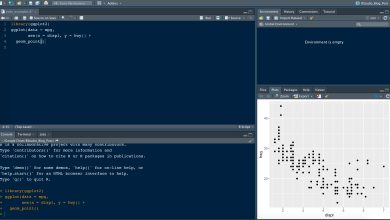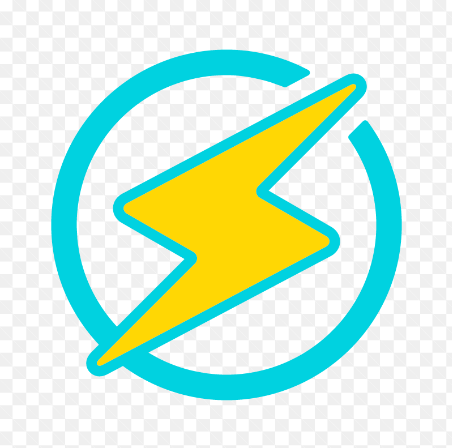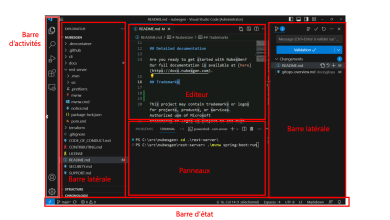How to Install Privoxy on Clear Linux
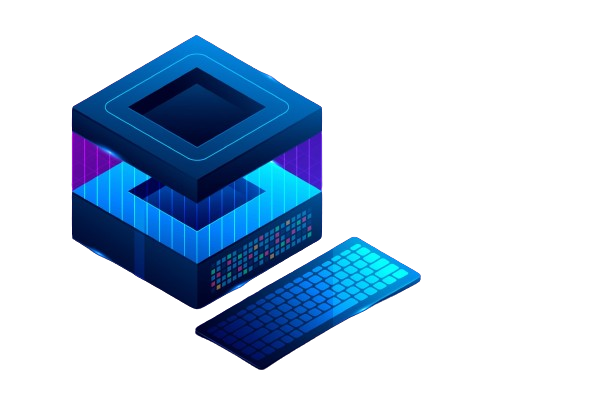
How to Install Privoxy on Clear Linux
Privoxy is a non-caching web proxy with advanced filtering capabilities for protecting privacy, modifying web page data, and managing ads. It’s highly configurable and can be used alongside other proxy tools or VPNs. In this guide, we will walk you through the installation and basic configuration of Privoxy on Clear Linux.
Prerequisites
Before you begin, ensure that you have:
A Clear Linux system up and running.
An active internet connection.
Sudo privileges to install packages.
Step 1: Update Your System
First, it’s always a good practice to ensure your system is up to date. Open the terminal and run:
sudo swupd update
This command will fetch the latest updates and ensure all packages are current.
Step 2: Install Privoxy
Clear Linux provides a simple way to install applications through its package manager. To install Privoxy, use the following command:
sudo swupd bundle-add privoxy
This command will install Privoxy and any necessary dependencies.
Step 3: Configure Privoxy
Once the installation is complete, you need to configure Privoxy to meet your needs. The main configuration file is located at /etc/privoxy/config. Open this file with your preferred text editor:
sudo nano /etc/privoxy/config
Basic Configuration
Set the Listening Port
By default, Privoxy listens on port 8118. If you want to change this, locate the following line:
listen-address 127.0.0.1:8118
You can change the address and port to whatever you prefer.
Enable Forwarding
If you want to allow Privoxy to forward requests to other proxy servers, uncomment and modify the following line:
forward-socks5t / 127.0.0.1:9050 .
This line is commented out by default. Remove the # to enable it, and change the address if you’re using a different proxy.
Adjust Filtering Settings
Privoxy offers various filtering options for ads, cookies, and scripts. You can adjust these settings in the configuration file. For example, to block ads, find and uncomment the line:
enable-edit-actions 1
Save and Exit
After making your changes, save the file (in Nano, press CTRL + X, then Y, and hit ENTER).
Step 4: Start Privoxy
After configuring Privoxy, you need to start the service. You can do this by running:
sudo systemctl start privoxy
To ensure that Privoxy starts automatically at boot, enable the service:
sudo systemctl enable privoxy
Step 5: Test Your Installation
To verify that Privoxy is running, you can open a web browser and navigate to:
http://localhost:8118
You should see the Privoxy homepage, which indicates that the proxy is functioning correctly.
Step 6: Configure Your Browser
Now that Privoxy is running, you need to configure your web browser to use it as a proxy.
For Firefox
Open Firefox and go to Preferences or Options.
Scroll down to Network Settings and click on Settings….
Select Manual proxy configuration.
In the HTTP Proxy field, enter 127.0.0.1 and 8118 as the port.
Check the box for Use this proxy server for all protocols.
Click OK to save the settings.
For Chrome
Open Chrome and go to Settings.
Scroll down and click on Advanced.
Under System, click on Open your computer’s proxy settings.
This will open the system proxy settings. Follow the instructions for your operating system to add 127.0.0.1:8118 as a proxy.
Step 7: Monitor and Adjust
You can monitor Privoxy’s logs to check for errors or to see what traffic is being filtered. The logs are typically located at /var/log/privoxy/logfile. To view the logs, you can use:
sudo less /var/log/privoxy/logfile
Adjust the settings in your configuration file based on your needs. Privoxy is highly configurable, so you can customize it to filter ads, modify page content, and enhance privacy as desired.
Thank you for visiting our site, you can check out our other related articles from the links below 🙂
How to Install and Configure Squid Proxy on Ubuntu
If you would like to improve yourself in server management, you can purchase a server from our site, experiment and improve yourself in an affordable and reliable environment. I wish you good luck.
Conclusion
You have successfully installed and configured Privoxy on Clear Linux. With its powerful filtering capabilities, you can improve your web browsing experience by blocking unwanted ads and enhancing privacy. For more advanced configurations and options, refer to the official Privoxy documentation.