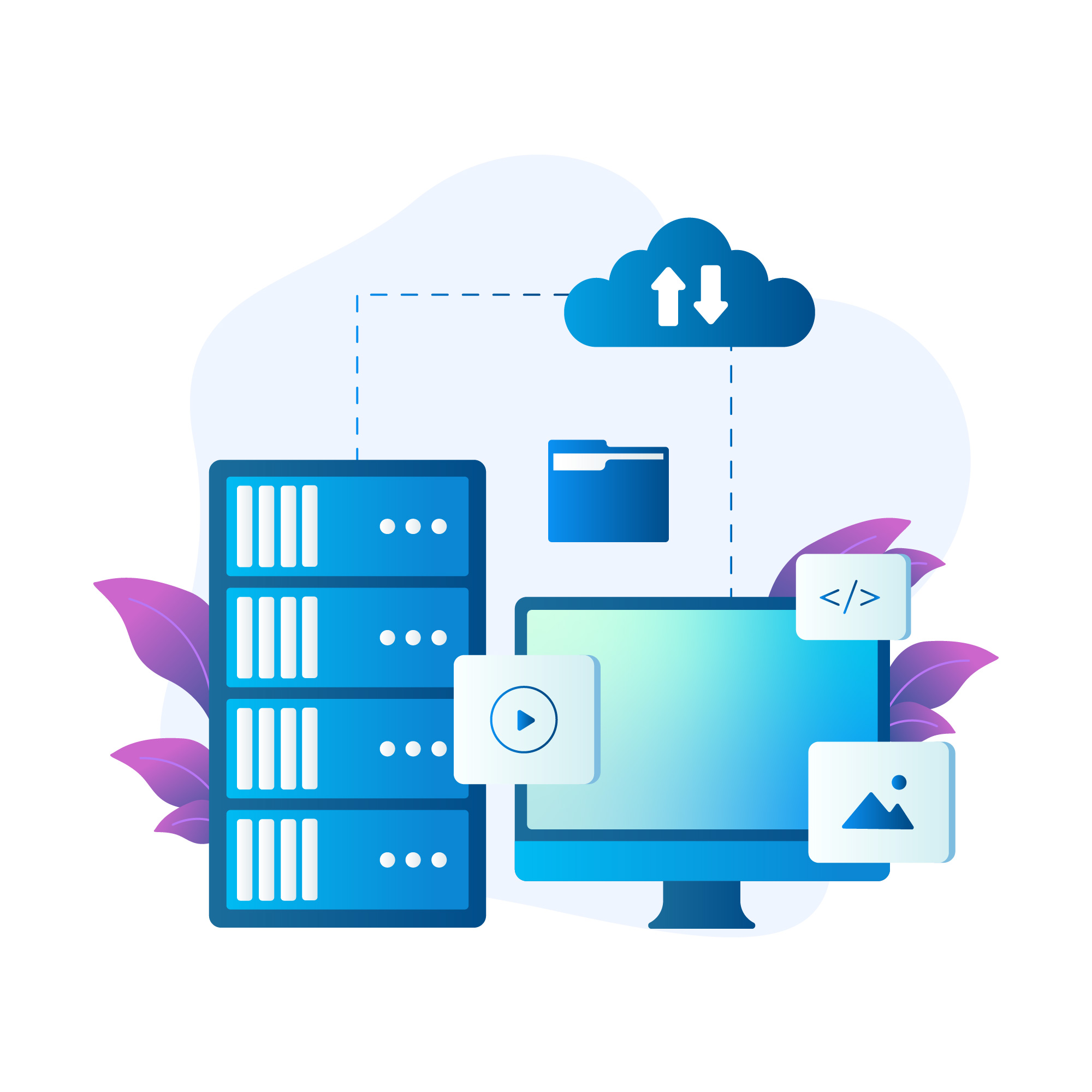How to Install Peek on Linux

How to Install Peek on Linux
Peek is a lightweight and user-friendly tool that allows users to create animated GIFs or record their screen. It’s an excellent choice for developers, content creators, and anyone who wants to share their screen activities visually. This guide will walk you through the installation of Peek on various Linux distributions while ensuring the content is clear, informative, and SEO-friendly.
What is Peek?
Peek is a screen recorder designed specifically for creating GIFs. Unlike other screen recording tools that focus on video formats, Peek prioritizes GIF creation, which makes it ideal for sharing short, looping clips on social media, forums, and other platforms. With a simple and intuitive interface, Peek allows users to select specific screen areas for recording and offers various customization options to tailor the output to their needs.
Key Features of Peek
- Simple Interface: Peek’s user-friendly interface makes it easy for anyone to start recording without prior experience.
- Customizable Recording Area: You can choose to record a specific window or any area of your screen.
- Format Options: While it primarily creates GIFs, Peek can also save recordings in WebM format.
- No Installation Hassle: Peek is easy to install and lightweight, making it a quick solution for recording needs.
Prerequisites
Before diving into the installation process, ensure your system meets the following prerequisites:
- A Linux-based operating system (Ubuntu, Fedora, Arch, etc.).
- An active internet connection for downloading packages.
- Basic familiarity with using the terminal or command line.
- Installing Peek on Various Linux Distributions
- Installing Peek on Ubuntu and Debian-based Systems
- For Ubuntu and other Debian-based distributions, you can install Peek directly from the official repositories. Here’s how to do it:
- Update Your System: Open your terminal and run the following command to ensure your package list is up to date:
sudo apt update
- Install Peek: Now, install Peek by executing the command below:
sudo apt install peek
- Launch Peek: Once the installation is complete, you can start Peek either from the terminal by typing peek or by searching for it in your application menu.
Installing Peek on Fedora
For Fedora users, Peek can also be installed from the official repositories. Follow these steps:
- Update Your System: Open the terminal and run:
sudo dnf update
- Install Peek: Install Peek using the following command:
sudo dnf install peek
- Launch Peek: After installation, you can launch Peek from your applications menu or by typing peek in the terminal.
Installing Peek on Arch Linux
If you’re using Arch Linux, Peek is available in the Arch User Repository (AUR). You can install it using an AUR helper like yay. Here’s how:
- Install Yay (if you haven’t already): If you don’t have yay, you can install it using the following commands:
sudo pacman -S –needed git base-devel
git clone https://aur.archlinux.org/yay.git
cd yay
makepkg -si
- Update Your System: Before installing Peek, make sure your system is up to date:
sudo pacman -Syu
- Install Peek: Use yay to install Peek from the AUR:
yay -S peek
- Launch Peek: You can now open Peek by typing peek in the terminal or from your application menu.
Configuring Peek
Once you’ve installed Peek, it’s time to configure it to suit your needs:
- Setting the Recording Area: Open Peek and adjust the frame to select the area of the screen you want to record. You can click and drag the corners of the frame to resize it.
- Choosing Output Format: Peek primarily creates GIFs but can also export in WebM format. You can change this in the settings menu.
- Recording: To start recording, simply click the “Record” button. Peek will capture everything within the selected frame. Once you’re done, click the “Stop” button, and it will prompt you to save your recording.
Conclusion
Peek is an excellent tool for anyone looking to create GIFs or record screen activity on Linux. With its simple installation process and user-friendly interface, it’s a valuable asset for developers, educators, and content creators alike. By following the steps outlined in this guide, you can quickly install and configure Peek on your Linux system. Enjoy creating and sharing your animated GIFs effortlessly!
Additional Tips
- Explore Keyboard Shortcuts: Familiarize yourself with Peek’s keyboard shortcuts to enhance your workflow.
- Optimize GIFs: After creating a GIF, consider using tools like GIMP or online optimizers to reduce the file size for faster loading times on websites.
- Check for Updates: Regularly check for updates to Peek to ensure you have the latest features and bug fixes.
By following these instructions, you should have a smooth experience installing and using Peek on your Linux system. If you encounter any issues, consult the official Peek documentation or community forums for troubleshooting assistance.
Thank you for visiting our website! If you’re looking to improve your skills with Linux systems and would like to read our article on “How to Install Flameshot Screenshot Tool in Linux,” you can access it through the link below. Happy learning! 🙂