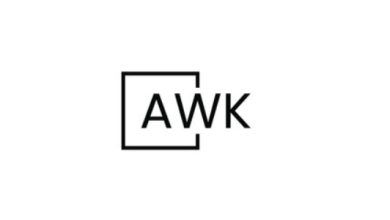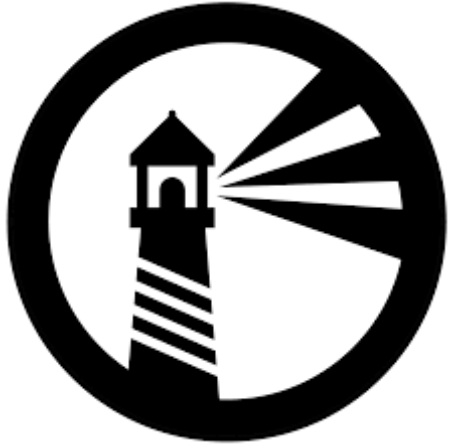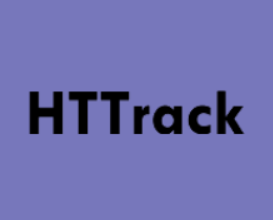How to Install OpenSSL on Ubuntu Linux
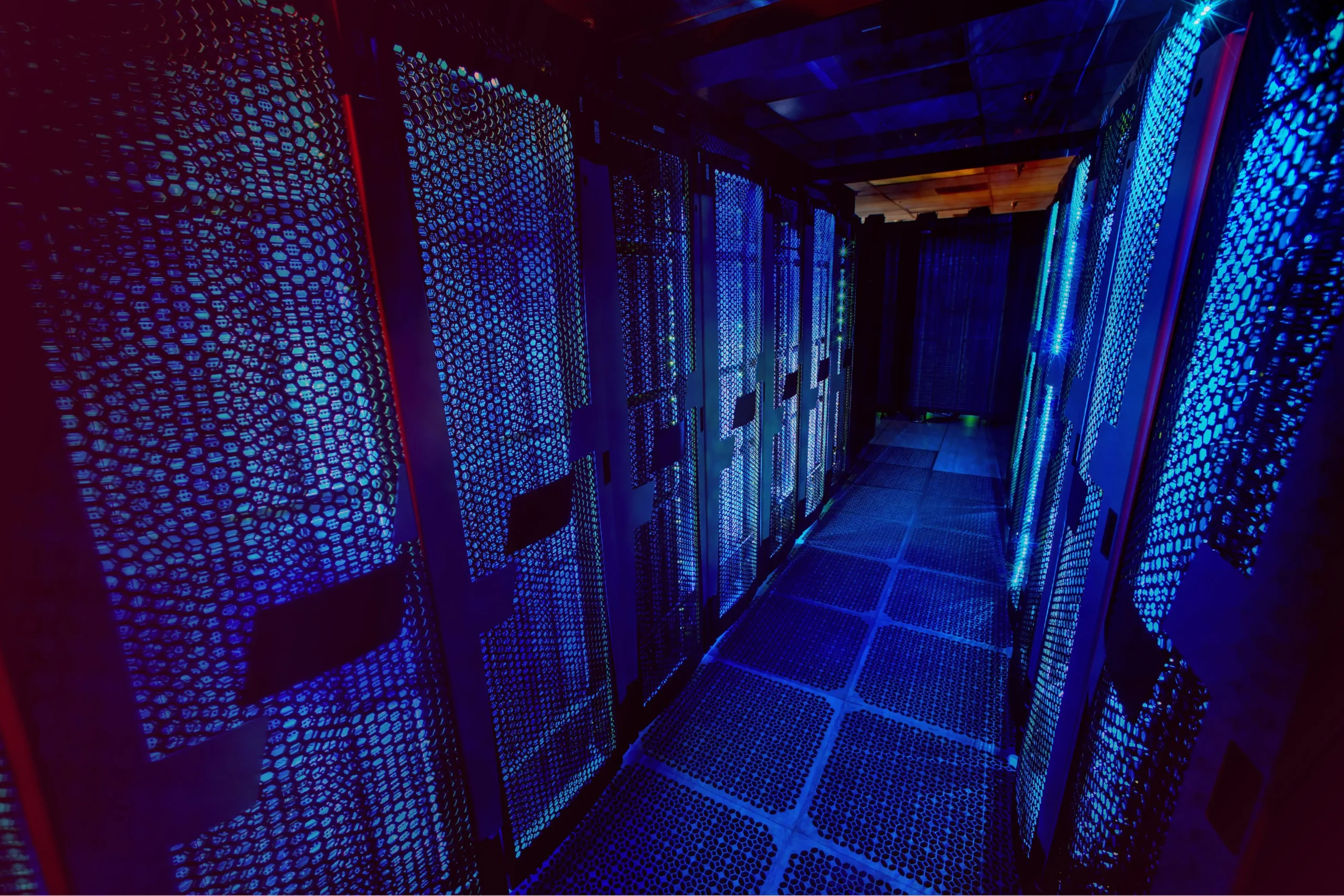
How to Install OpenSSL on Ubuntu Linux
OpenSSL is a widely-used toolkit for implementing the Secure Sockets Layer (SSL) and Transport Layer Security (TLS) protocols. It provides a robust set of tools for managing SSL certificates, generating keys, and performing various cryptographic functions. In this guide, we will go through the steps to install OpenSSL on Ubuntu Linux, as well as some basic commands to help you get started.
Installation
OpenSSL is included in the default Ubuntu repositories, making installation straightforward. Follow these steps to install OpenSSL on your system.
Step 1: Update Your Package Index
Before installing any software, it is a good practice to update your package index to ensure you have the latest information about available packages.
Open the Terminal: You can do this by pressing Ctrl + Alt + T.
Update the Package Index:
sudo apt update
Step 2: Install OpenSSL
After updating the package index, you can install OpenSSL using the following command:
sudo apt install openssl
Step 3: Verify the Installation
Once the installation is complete, you can verify that OpenSSL is installed correctly by checking its version:
openssl version
This command should return the installed version of OpenSSL, confirming that the installation was successful.
Basic OpenSSL Commands
Now that you have OpenSSL installed, let’s explore some basic commands that you can use to perform common tasks.
Generating a Private Key
To generate a new RSA private key, use the following command:
openssl genpkey -algorithm RSA -out private_key.pem -pkeyopt rsa_keygen_bits:2048
This command generates a 2048-bit RSA private key and saves it to the file private_key.pem.
Creating a Public Key
Once you have a private key, you can generate a corresponding public key using the following command:
openssl rsa -pubout -in private_key.pem -out public_key.pem
This command reads the private key from private_key.pem and writes the public key to public_key.pem.
Creating a Self-Signed Certificate
You can create a self-signed SSL certificate for testing purposes with the following command:
openssl req -new -x509 -key private_key.pem -out certificate.pem -days 365
You will be prompted to enter details such as your country, state, and organization. This certificate is valid for 365 days.
Checking Certificate Information
To check the details of a certificate, use the following command:
openssl x509 -in certificate.pem -text -noout
This command will display the details of the certificate in a human-readable format.
Creating a Certificate Signing Request (CSR)
If you need to obtain a certificate from a Certificate Authority (CA), you will need to create a Certificate Signing Request (CSR):
openssl req -new -key private_key.pem -out request.csr
This command will create a CSR file named request.csr using the private key you generated earlier.
Encrypting and Decrypting Files
You can use OpenSSL to encrypt and decrypt files. To encrypt a file, use the following command:
openssl enc -aes-256-cbc -salt -in plaintext.txt -out encrypted.tx
This command encrypts the plaintext.txt file using AES-256-CBC encryption.
To decrypt the file, use the following command:
openssl enc -d -aes-256-cbc -in encrypted.txt -out decrypted.txt
You will be prompted to enter the encryption password.
Additional Resources
For more detailed documentation and advanced features of OpenSSL, consider checking the official OpenSSL documentation:
Thank you for visiting our site, you can check out our other related articles from the links below 🙂
How to Install Nmap Network Scanner on Linux
How to Install and Use TCPdump to Capture Packets on Linux
How to Install Apache2 on Linux
If you would like to improve yourself in server management, you can purchase a server from our site, experiment and improve yourself in an affordable and reliable environment. I wish you good luck.
Conclusion
OpenSSL is an essential tool for anyone working with secure communications and encryption on Linux. By following this guide, you have installed OpenSSL on your Ubuntu system and learned some basic commands to get you started. Whether you need to generate keys, create certificates, or encrypt files, OpenSSL provides a comprehensive set of tools to meet your needs.
If you are looking to delve deeper into cryptography or secure communications, familiarize yourself with the various features OpenSSL offers, as they can significantly enhance your security practices.