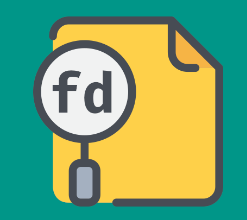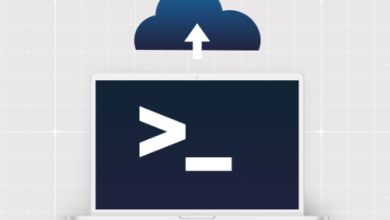How to Install MusE Digital Audio Workstation on Ubuntu

How to Install MusE Digital Audio Workstation on Ubuntu
Introduction
MusE is a powerful, open-source Digital Audio Workstation (DAW) designed for professional audio and MIDI sequencing. With MusE, you can record, edit, and compose music using an intuitive interface that supports both virtual instruments and audio tracks. In this guide, we will walk you through the process of installing MusE on Ubuntu and explore its basic features.
Step 1: Update Your System
Before installing any new software, it’s always a good idea to update your package list to ensure you have the latest versions of packages and dependencies.
Open your terminal and run:
sudo apt update
sudo apt upgrade
This command updates the package list and upgrades all installed packages to the latest versions.
Step 2: Add the MusE Repository
While MusE is available in the default Ubuntu repositories, the version may not always be the latest. To get the most recent version, you can add the official MusE PPA (Personal Package Archive) repository.
Add the repository to your system:
sudo add-apt-repository ppa:muse-sequencer/muse
After adding the repository, update your package list again:
sudo apt update
Step 3: Install MusE
Now that the repository is added and your system is up to date, you can install MusE with the following command:
sudo apt install muse
This will download and install MusE along with its required dependencies.
Step 4: Launch MusE
Once the installation is complete, you can launch MusE either by typing muse in the terminal or by searching for “MusE” in your application menu.
muse
Step 5: Setting Up Jack Audio Connection Kit (JACK)
MusE works best with the JACK Audio Connection Kit, a low-latency audio server that is ideal for professional audio applications. Although MusE can run with ALSA (the default sound system in Linux), using JACK will give you better performance and more control over your audio setup.
To install JACK, run the following command:
sudo apt install jackd qjackctl
Once installed, launch QjackCtl, a graphical interface for JACK. Set the desired sample rate and buffer size, then click “Start” to begin using JACK with MusE.
Step 6: Basic Features of MusE
Now that MusE is installed and running, let’s look at some of its core features:
MIDI Sequencing: MusE allows for detailed MIDI sequencing with support for virtual instruments (VSTs, LV2 plugins) and external MIDI devices.
Audio Recording: Record live instruments, vocals, and other audio sources with multi-track support. You can easily edit the recorded audio using non-destructive editing tools.
Automation: MusE provides full automation support for both audio and MIDI tracks. You can automate parameters such as volume, panning, effects, and more.
VST and LV2 Plugin Support: MusE allows you to use both VST and LV2 plugins, expanding its capabilities with third-party virtual instruments and effects.
Mixing Console: The built-in mixing console offers a range of tools for adjusting levels, EQ, panning, and effects, giving you full control over the mix.
Step 7: Using Plugins and Virtual Instruments
To enhance your music production, MusE supports third-party plugins such as VSTs (Virtual Studio Technology) and LV2 plugins. You can download these plugins separately, and once installed, MusE will automatically detect them.
To add a plugin, create a new audio or MIDI track.
Right-click on the track and select “Insert Plugin.”
Choose your desired plugin from the list of available options.
Step 8: Troubleshooting Common Issues
JACK Configuration: If you experience audio dropouts or latency, adjust the buffer size and sample rate in QjackCtl.
No Sound Output: Ensure that JACK or ALSA is properly configured and that your audio interface is selected.
Step 9: Uninstall MusE
If you ever need to uninstall MusE, you can do so with the following command:
sudo apt remove muse
You can also remove the PPA repository if you no longer need it:
sudo add-apt-repository –remove ppa:muse-sequencer/muse
Conclusion
MusE is a versatile and powerful DAW that provides a wide array of features for professional audio production on Linux. Whether you’re recording audio, sequencing MIDI, or mixing tracks, MusE offers all the tools you need in a flexible and open-source environment. By following this guide, you’ll have MusE up and running on your Ubuntu system in no time.
For more information, visit the official MusE website or refer to the MusE documentation.