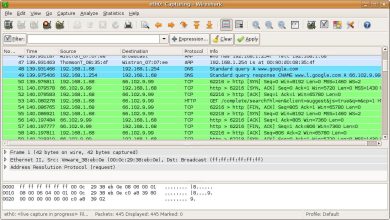How to Install Minikube on Linux: A Step-by-Step Guide

How to Install Minikube on Linux: A Step-by-Step Guide
Minikube is a powerful tool that simplifies the process of running Kubernetes locally. It creates a single-node Kubernetes cluster on your machine, making it an excellent choice for developers who want to test and develop applications in a Kubernetes environment without the complexity of a full-fledged cluster. This guide will walk you through the installation of Minikube on Linux, ensuring you have a smooth setup process.
System Requirements
Before you begin, ensure your system meets the following requirements:
A Linux-based operating system (e.g., Ubuntu, Fedora, CentOS).
At least 2 GB of RAM (more is recommended for better performance).
Virtualization support enabled in your BIOS (Intel VT-x or AMD-V).
A compatible container runtime installed, such as Docker.
Step 1: Install Required Dependencies
Minikube requires certain dependencies to run smoothly. Open your terminal and install the following packages:
For Debian-based systems (like Ubuntu):
sudo apt update
sudo apt install -y curl apt-transport-https virtualbox
For Red Hat-based systems (like Fedora or CentOS):
sudo dnf install -y curl virt-what
Make sure to install the virtualization software that you prefer. This guide assumes VirtualBox is used, but Minikube also supports other drivers like Docker, KVM, and more.
Step 2: Install kubectl
kubectl is the command-line tool for interacting with your Kubernetes cluster. To install it, run the following commands:
For Debian-based systems:
curl -LO “https://storage.googleapis.com/kubernetes-release/release/$(curl -s https://storage.googleapis.com/kubernetes-release/release/stable.txt)/bin/linux/amd64/kubectl”
sudo install -o root -g root -m 0755 kubectl /usr/local/bin/kubectl
For Red Hat-based systems:
sudo dnf install -y kubectl
You can verify the installation by checking the version:
kubectl version –client
Step 3: Download and Install Minikube
Next, download the Minikube binary. Use the following command to get the latest version:
curl -LO https://storage.googleapis.com/minikube/releases/latest/minikube-linux-amd64
Once the download is complete, install Minikube with the following commands:
sudo install minikube-linux-amd64 /usr/local/bin/minikube
You can verify the installation by checking the version:
minikube version
Step 4: Start Minikube
Now that Minikube is installed, you can start it. Choose a driver based on your virtualization software. For VirtualBox, use the following command:
minikube start –driver=virtualbox
If you want to use Docker as the driver, you can start Minikube with:
minikube start –driver=docker
This command initializes the Minikube cluster, downloads the necessary Kubernetes components, and configures the environment.
Step 5: Verify the Minikube Installation
After starting Minikube, you can check the status of your cluster by running:
minikube status
This command provides information about the Minikube cluster, including whether it is running and the details of the Kubernetes components.
Step 6: Access the Kubernetes Dashboard
Minikube comes with a built-in Kubernetes dashboard that provides a user-friendly interface to manage your cluster. To access it, run:
minikube dashboard
This command opens the dashboard in your default web browser, allowing you to visualize and manage your Kubernetes resources easily.
Step 7: Interacting with Your Cluster
You can now use kubectl to interact with your Minikube cluster. For example, to check the nodes in your cluster, run:
kubectl get nodes
To deploy a simple application, create a YAML file for your deployment. For instance, create a file named nginx-deployment.yaml:
apiVersion: apps/v1
kind: Deployment
metadata:
name: nginx-deployment
spec:
replicas: 2
selector:
matchLabels:
app: nginx
template:
metadata:
labels:
app: nginx
spec:
containers:
– name: nginx
image: nginx:latest
ports:
– containerPort: 80
Apply the deployment using kubectl:
kubectl apply -f nginx-deployment.yaml
You can check the status of your deployment with:
kubectl get deployments
Step 8: Stopping and Deleting Minikube
When you are finished with your Minikube session, you can stop it with:
minikube stop
If you want to delete the Minikube cluster entirely, use:
minikube delete
This command removes the Minikube VM and all associated resources, freeing up your system resources.
Step 9: Troubleshooting Common Issues
While installing and using Minikube, you might encounter some issues. Here are a few common problems and their solutions:
VM Not Starting: Ensure virtualization is enabled in your BIOS. Also, make sure no other virtualization software is running.
Slow Performance: Increase the allocated resources (CPU and memory) when starting Minikube. For example:
minikube start –cpus=4 –memory=8192
Kubectl Commands Fail: Ensure that Minikube is running and properly set up. You can use minikube status to check its status.
Thank you for reading our article. If you would like to read our articles about Linux systems and kind,MicroK8s you can take a look at the link below
How to Install and Use Kind on Linux
How to Set Up a MicroK8s Kubernetes Cluster on Ubuntu 22.04
If you want to improve yourself in servers, you can try these packages by purchasing a suitable and reliable server from our site. I wish you good luck
Additional Resources
For more detailed information and advanced configurations, you can refer to the official Minikube documentation: Minikube Documentation.
By following these steps, you can successfully install Minikube on your Linux system and create a local Kubernetes environment for testing and development. This setup is essential for developers looking to harness the power of Kubernetes in a manageable way, enabling them to develop applications with confidence.