How to Install Mattermost on Ubuntu
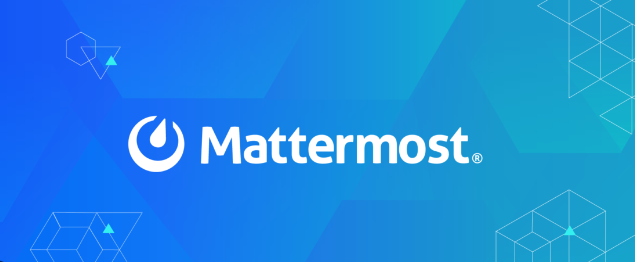
How to Install Mattermost on Ubuntu
Mattermost is a powerful open-source messaging platform designed for team collaboration. It offers features similar to popular messaging applications but allows organizations to host their own instances, ensuring data privacy and security. This guide will walk you through the installation of Mattermost on Ubuntu, ensuring you have a fully functional platform for your team’s communication needs.
Prerequisites
Before you begin the installation, ensure that you have the following prerequisites:
- Ubuntu Server: This guide is based on Ubuntu 20.04 LTS or later.
- Root or Sudo Access: You will need administrative privileges to install software and modify system configurations.
- PostgreSQL: Mattermost requires a database to store its data. PostgreSQL is a recommended choice.
- Nginx: This will serve as a reverse proxy for Mattermost.
- Basic Knowledge of the Command Line: Familiarity with terminal commands will be beneficial.
Step 1: Update Your System
Start by updating your package list and upgrading existing packages. Open your terminal and run:
sudo apt update && sudo apt upgrade -y
This ensures you have the latest packages and security updates.
Step 2: Install Dependencies
Mattermost requires certain dependencies to function properly. Install these by executing the following command:
sudo apt install -y curl wget postgresql postgresql-contrib
This command installs curl, wget, and the PostgreSQL database management system.
Step 3: Set Up PostgreSQL
After installing PostgreSQL, you need to set up a database and user for Mattermost. Start the PostgreSQL service with:
sudo systemctl start postgresql
sudo systemctl enable postgresql
Now, log into the PostgreSQL command-line interface:
sudo -u postgres psql
Create a new database for Mattermost:
CREATE DATABASE mattermost_db;
Create a new user and grant it access to the database:
CREATE USER mattermost_user WITH PASSWORD ‘your_password’;
GRANT ALL PRIVILEGES ON DATABASE mattermost_db TO mattermost_user;
Replace ‘your_password’ with a strong password. After executing these commands, exit the PostgreSQL interface:
\q
Step 4: Download and Install Mattermost
Next, download the latest version of Mattermost. At the time of writing, you can find the latest release here. Use the following command to download it:
wget https://releases.mattermost.com/X.Y/Z/mattermost-X.Y.Z-linux-amd64.tar.gz
Replace X.Y.Z with the current version number. Once the download is complete, extract the files:
tar -xvzf mattermost-X.Y.Z-linux-amd64.tar.gz
Move the extracted files to the /opt directory:
sudo mv mattermost /opt/
Step 5: Configure Mattermost
Next, you need to configure Mattermost. First, navigate to the Mattermost directory:
cd /opt/mattermost/config
Make a copy of the sample configuration file:
sudo cp config.json config.json.bak
Now, open the configuration file using a text editor:
sudo nano config.json
In the SqlSettings section, modify the following entries to reflect the PostgreSQL database you set up earlier:
“DriverName”: “postgres”,
“DataSource”: “mattermost_user:your_password@localhost/mattermost_db?sslmode=disable”,
Make sure to replace your_password with the password you created for the PostgreSQL user.
Step 6: Create Mattermost System User
For security reasons, it is recommended to run Mattermost under its own user account. Create a new user and assign ownership of the Mattermost directory:
sudo useradd –system –user-group mattermost
sudo chown -R mattermost:mattermost /opt/mattermost
Step 7: Set Up Mattermost as a Service
To ensure Mattermost starts automatically, create a systemd service file:
sudo nano /etc/systemd/system/mattermost.service
Add the following content to the file:
[Unit]
Description=Mattermost
After=network.target[Service]
Type=exec
User=mattermost
Group=mattermost
ExecStart=/opt/mattermost/bin/mattermost
Restart=always
WorkingDirectory=/opt/mattermost
LimitNOFILE=49152[Install]
WantedBy=multi-user.target
Save and exit the editor, then enable and start the Mattermost service:
sudo systemctl enable mattermost
sudo systemctl start mattermost
Step 8: Install and Configure Nginx
Now, install Nginx to serve as a reverse proxy for Mattermost:
sudo apt install -y nginx
Create a new Nginx configuration file for Mattermost:
sudo nano /etc/nginx/sites-available/mattermost
Add the following configuration, ensuring to replace your_domain with your actual domain name or server IP:
server {
listen 80;
server_name your_domain;location / {
proxy_pass http://localhost:8065;
proxy_http_version 1.1;
proxy_set_header Upgrade $http_upgrade;
proxy_set_header Connection ‘upgrade’;
proxy_set_header Host $host;
proxy_cache_bypass $http_upgrade;
}
}
Save and close the file. Create a symbolic link to enable the configuration:
sudo ln -s /etc/nginx/sites-available/mattermost /etc/nginx/sites-enabled/
Test the Nginx configuration for any errors:
sudo nginx -t
If there are no errors, restart Nginx:
sudo systemctl restart nginx
Step 9: Access Mattermost
You can now access your Mattermost instance by navigating to http://your_domain in your web browser. You should see the Mattermost setup page where you can configure your system’s settings.
Mattermost official documentation.
Thank you for visiting our page! If you’re looking to read more articles about Linux systems and Netdata, feel free to check out the links below.
How to Monitor Your Linux Server with Netdata
Furthermore, by renting a server from our site, you can run your tests in a reliable and efficient environment, helping you to improve your skills more quickly. Great job! 🙂





