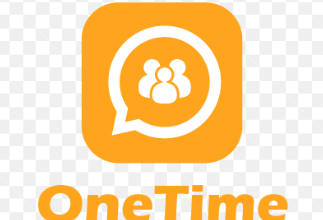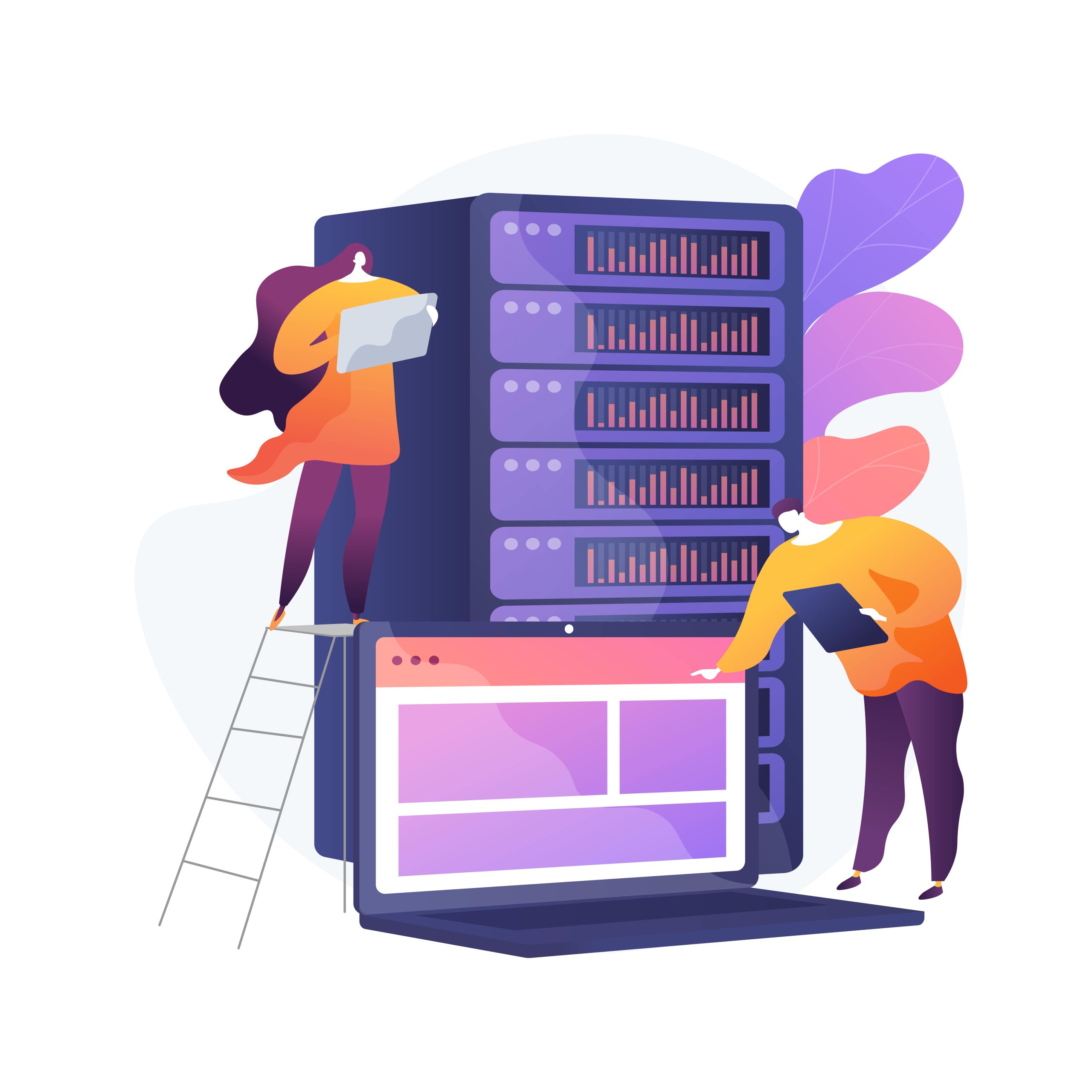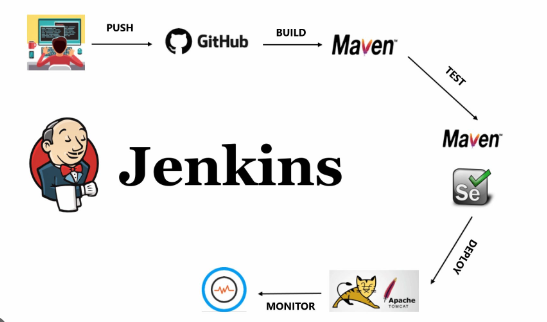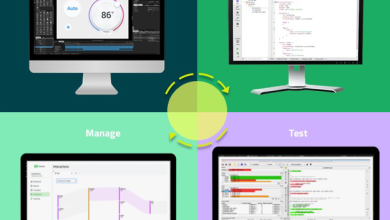How to Install Lighttpd on Ubuntu/Debian

How to Install Lighttpd on Ubuntu/Debian
Introduction
Lighttpd is a high-performance web server designed to be secure, efficient, and lightweight. It is particularly well-suited for high-traffic websites and can handle numerous concurrent connections with a low memory footprint. In this guide, we will walk you through the installation and basic configuration of Lighttpd on Ubuntu or Debian-based systems.
Step 1: Update Your System
Before installing any software, it is crucial to ensure that your package lists are up to date. Open your terminal and run the following commands:
sudo apt update
sudo apt upgrade
These commands will update the package lists and upgrade any outdated packages on your system.
Step 2: Install Lighttpd
Installing Lighttpd is straightforward. You can use the APT package manager to install it. Execute the following command:
sudo apt install lighttpd
This command will download and install Lighttpd along with its required dependencies.
Step 3: Start and Enable Lighttpd
Once the installation is complete, you need to start the Lighttpd service. You can also enable it to start on boot with the following commands:
sudo systemctl start lighttpd
sudo systemctl enable lighttpd
You can check the status of Lighttpd to ensure it is running without any issues:
sudo systemctl status lighttpd
Step 4: Configure Lighttpd
The default configuration file for Lighttpd is located at /etc/lighttpd/lighttpd.conf. Before making changes, it’s a good idea to create a backup of the original configuration:
sudo cp /etc/lighttpd/lighttpd.conf /etc/lighttpd/lighttpd.conf.bak
You can edit the configuration file using a text editor like nano:
sudo nano /etc/lighttpd/lighttpd.conf
In this file, you can adjust various settings such as server name, document root, and modules to load. The default document root is set to /var/www/html, where you can place your web files.
Step 5: Adjust Firewall Settings
If you are using a firewall, you will need to allow HTTP and HTTPS traffic. For example, if you are using UFW (Uncomplicated Firewall), run the following commands:
sudo ufw allow ‘Lighttpd Full’
This command enables both HTTP (port 80) and HTTPS (port 443) traffic.
Step 6: Test Your Installation
To verify that Lighttpd is working correctly, open a web browser and navigate to your server’s IP address or hostname:
http://your_server_ip
You should see a default Lighttpd landing page, indicating that the server is running properly.
Step 7: Enable Additional Modules
Lighttpd supports various modules to enhance its functionality. You can enable specific modules based on your requirements. For example, to enable URL rewriting, use the following commands:
sudo lighty-enable-mod rewrite
After enabling a module, restart Lighttpd to apply the changes:
sudo systemctl restart lighttpd
Step 8: Setting Up a Virtual Host
If you want to host multiple websites on the same server, you can set up virtual hosts. To do this, create a new configuration file in the /etc/lighttpd/conf-available/ directory. For example, for a site named example.com, create a file named 10-example.conf:
sudo nano /etc/lighttpd/conf-available/10-example.conf
Add the following configuration:
$HTTP[“host”] =~ “example.com” {
server.document-root = “/var/www/example.com”
}
Then, create the document root directory:
sudo mkdir /var/www/example.com
Don’t forget to set the appropriate permissions:
sudo chown -R www-data:www-data /var/www/example.com
Enable the new virtual host configuration:
sudo lighty-enable-mod 10-example
Finally, restart Lighttpd:
sudo systemctl restart lighttpd
Step 9: Check Logs for Errors
If you encounter any issues, you can check the Lighttpd error logs for troubleshooting. The log files are usually located in /var/log/lighttpd/. You can view the latest log entries with:
sudo tail -f /var/log/lighttpd/error.log
Conclusion
Lighttpd is an efficient and flexible web server that can handle high traffic while using minimal resources. By following this guide, you have successfully installed and configured Lighttpd on your Ubuntu or Debian system. You can now start serving your web content with a robust and lightweight solution.
For more information and advanced configuration options, visit the official Lighttpd documentation.