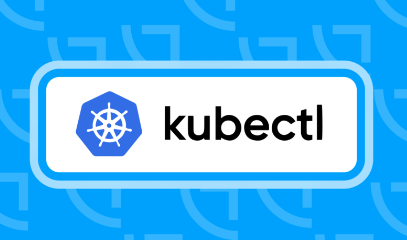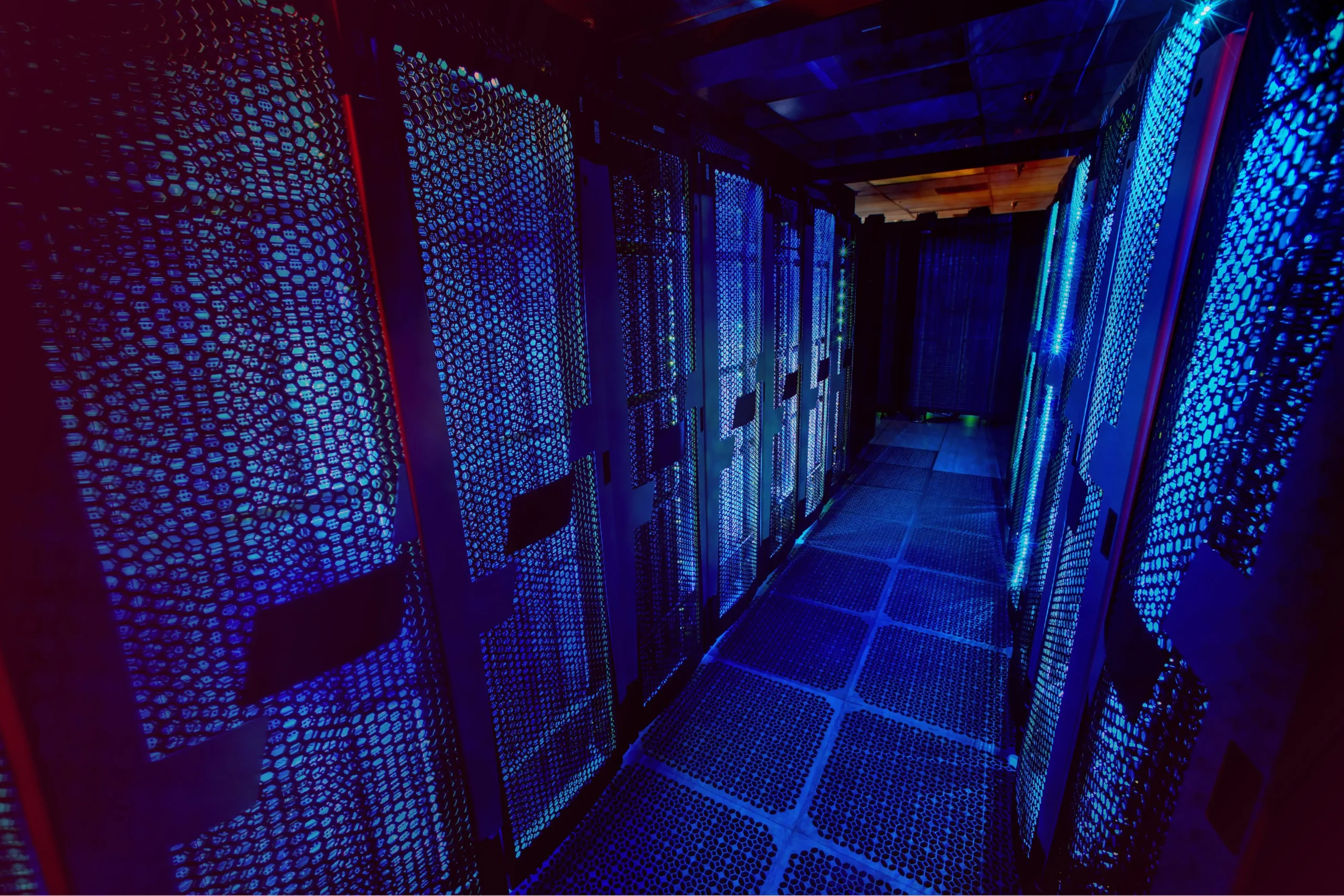How to Install Kodi on Ubuntu-based Linux Distributions

How to Install Kodi on Ubuntu-based Linux Distributions
Kodi is a powerful, open-source media center that allows you to play and view most videos, music, podcasts, and other digital media files from local and network storage media. It’s highly customizable and supports a wide variety of add-ons that enhance its functionality. If you’re using an Ubuntu-based distribution, installing Kodi is a straightforward process. This guide will walk you through the steps to get Kodi up and running on your system.
Prerequisites
Before you begin, ensure that your system is up to date. Open a terminal and run the following commands:
sudo apt update
sudo apt upgrade
This ensures you have the latest packages and security updates.
Installing Kodi
Method 1: Using the Official Ubuntu Repository
The easiest way to install Kodi is through the official Ubuntu repository. Follow these steps:
Open the Terminal: You can use the shortcut Ctrl + Alt + T to open the terminal.
Install Kodi: Run the following command:
sudo apt install kodi
Launch Kodi: Once the installation is complete, you can start Kodi by searching for it in your applications menu or by typing kodi in the terminal.
Method 2: Using the Kodi PPA (Personal Package Archive)
If you want to install the latest version of Kodi, you can use the Kodi PPA. Here’s how:
Add the Kodi PPA: In your terminal, enter the following command:
sudo add-apt-repository ppa:team-xbmc/ppa
This command adds the Kodi PPA to your system.
Update Your Package List: After adding the PPA, you need to update your package list:
sudo apt update
Install Kodi: Now, install Kodi by running:
sudo apt install kodi
Launch Kodi: As mentioned earlier, you can find Kodi in your applications menu or launch it via the terminal.
Configuring Kodi
After installing Kodi, you may want to configure it according to your preferences:
Set Up Media Sources: To add your local media files, go to the Settings (gear icon) on the main menu, then navigate to Media > Library > Add Videos. You can browse your file system and select the folders containing your media.
Explore Add-ons: Kodi has a vast library of add-ons that can enhance its functionality. You can access the add-ons by clicking on the Add-ons menu from the main screen. From there, you can browse for various add-ons, including streaming services, games, and more.
Customize the Interface: Kodi allows you to change the skin (the visual appearance) to suit your tastes. Go to Settings > Interface > Skin to choose a different look.
Troubleshooting Common Issues
Audio/Video Issues: If you encounter audio or video playback issues, check the settings in Settings > System > Audio or Video. Ensure your output devices are correctly configured.
Add-on Issues: Some add-ons might not work due to restrictions or regional limitations. Consider using a VPN if you’re facing geographical restrictions.
If you would like to improve yourself in server management, you can purchase a server from our site, experiment and improve yourself in an affordable and reliable environment. I wish you good luck.
You can use the links below to browse us for other related articles, thank you for visiting our site
How to Install Jellyfin Media Server on Ubuntu 22.04
How to Install VLC 3 Application (Vetinari) on Linux
Conclusion
Installing Kodi on an Ubuntu-based Linux distribution is simple and rewarding. With its extensive capabilities, Kodi can transform your system into a comprehensive media center. Whether you want to watch movies, listen to music, or explore a variety of add-ons, Kodi has you covered. Don’t hesitate to explore the settings and customize your experience!
For more information about Kodi and its features, you can visit the official Kodi website.