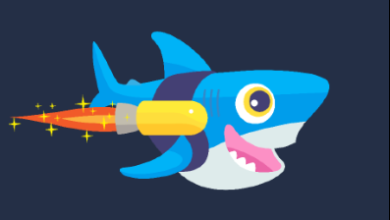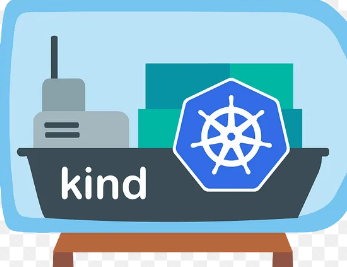How to Install KeePassXC on Linux

How to Install KeePassXC on Linux
Introduction
KeePassXC is a popular open-source password manager that helps users securely store and manage their passwords. With its user-friendly interface and robust security features, KeePassXC is a great choice for anyone looking to enhance their online security. This guide will walk you through the installation process of KeePassXC on Linux, along with some tips on how to get started.
Step 1: Update Your System
Before installing any software, it’s always a good practice to update your package list to ensure you have the latest versions of packages and dependencies. Open your terminal and run the following commands:
sudo apt update
sudo apt upgrade
This will ensure that your system is up to date before you proceed with the installation.
Step 2: Install KeePassXC
The installation method for KeePassXC may vary depending on your Linux distribution. Below are instructions for popular distributions.
For Ubuntu or Debian-based Distributions
Add the KeePassXC PPA: This PPA contains the latest version of KeePassXC. Open your terminal and execute:
sudo add-apt-repository ppa:phoerious/keepassxc
Update your package list:
sudo apt update
Install KeePassXC:
sudo apt install keepassxc
For Fedora
Install KeePassXC from the official repository:
sudo dnf install keepassxc
For Arch Linux
Install KeePassXC using the package manager:
sudo pacman -S keepassxc
Step 3: Launch KeePassXC
Once the installation is complete, you can launch KeePassXC either by searching for it in your application menu or by typing the following command in your terminal:
keepassxc
Step 4: Setting Up KeePassXC
Upon launching KeePassXC for the first time, you will be greeted with a welcome screen. Here’s how to set it up:
Create a New Database: Click on “New Database” to create a new password database. You’ll be prompted to choose a master password. This password will protect all your stored passwords, so make it strong and memorable.
Set Up Your Database: After choosing a master password, you can configure your database settings. You can enable key file protection for additional security if desired.
Save Your Database: Once configured, save your database file to a secure location on your system.
Step 5: Adding Password Entries
To add a new password entry, follow these steps:
Click on the “Add Entry” button (or press Ctrl + N).
Fill in the required fields, including title, username, password, and any notes you want to add.
You can also categorize your entries using groups for better organization.
Once finished, click “OK” to save the entry.
Step 6: Importing Passwords
If you have existing passwords stored in another password manager, you can import them into KeePassXC:
Go to Database > Import.
Choose the format of the file you wish to import (e.g., CSV, KeePass).
Follow the prompts to complete the import process.
Step 7: Using Browser Integration
KeePassXC provides a browser extension to fill passwords automatically. Here’s how to set it up:
Install the Browser Extension: Depending on your browser, search for the “KeePassXC-Browser” extension in the browser’s extension store.
Enable Browser Integration: In KeePassXC, go to Settings > Browser Integration and enable the integration for your preferred browsers.
Configure Settings: Adjust settings as necessary to match your preferences for autofilling and password retrieval.
Step 8: Backing Up Your Database
Regular backups of your password database are essential for data recovery in case of loss. To back up your database:
Save your database file to an external drive or a secure cloud storage solution.
You can also use the Export function in KeePassXC to create backups in different formats.
Step 9: Keeping KeePassXC Updated
To ensure you always have the latest features and security updates, periodically check for updates. For Ubuntu and Debian, you can update KeePassXC using:
sudo apt update
sudo apt upgrade
Conclusion
KeePassXC is a robust password manager that significantly enhances your online security. By following the steps outlined in this guide, you have successfully installed and set up KeePassXC on your Linux system. With its features for organizing, storing, and auto-filling passwords, KeePassXC is an excellent tool for anyone looking to manage their credentials securely.
For more information, tutorials, and support, visit the official KeePassXC website.