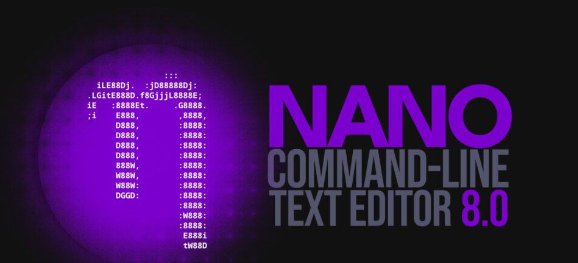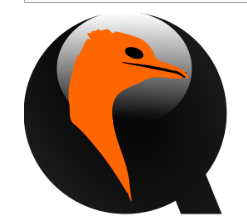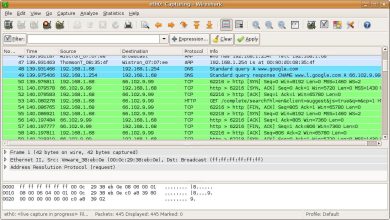How to Install Jellyfin Media Server on Ubuntu 22.04

How to Install Jellyfin Media Server on Ubuntu 22.04
Jellyfin is an open-source media server software that allows you to manage and stream your personal media collections, including movies, TV shows, music, and photos. This guide will take you through the steps to install Jellyfin on Ubuntu 22.04, enabling you to create your own media server quickly and easily.
Prerequisites
Before you begin the installation process, ensure that you have the following:
A system running Ubuntu 22.04.
A user account with sudo privileges.
An internet connection to download the necessary packages.
Step 1: Update Your System
It’s essential to keep your system updated before installing new software. Open a terminal and run the following commands:
sudo apt update
sudo apt upgrade -y
This command updates your package lists and installs any available upgrades.
Step 2: Install Required Dependencies
Jellyfin requires some dependencies to run smoothly. Install them with the following command:
sudo apt install -y apt-transport-https ca-certificates gnupg software-properties-common
Step 3: Add the Jellyfin Repository
Next, you need to add the Jellyfin repository to your system. This will allow you to install Jellyfin and receive updates easily. Run the following commands to add the repository:
wget -qO – https://repo.jellyfin.org/jellyfin_team.gpg.key | sudo gpg –dearmor -o /usr/share/keyrings/jellyfin-archive-keyring.gpg
echo “deb [signed-by=/usr/share/keyrings/jellyfin-archive-keyring.gpg] https://repo.jellyfin.org/ubuntu jammy main” | sudo tee /etc/apt/sources.list.d/jellyfin.list
Step 4: Update Package Lists Again
After adding the Jellyfin repository, you need to update your package lists again to include the Jellyfin packages:
sudo apt update
Step 5: Install Jellyfin
Now you can install Jellyfin with the following command:
sudo apt install -y jellyfin
This command will download and install Jellyfin and its dependencies.
Step 6: Start and Enable Jellyfin Service
Once the installation is complete, you need to start the Jellyfin service and enable it to run on boot:
sudo systemctl start jellyfin
sudo systemctl enable jellyfin
To check the status of the Jellyfin service, you can use:
sudo systemctl status jellyfin
You should see a message indicating that the service is active and running.
Step 7: Configure Firewall (Optional)
If you are using a firewall, you will need to allow Jellyfin through it. Run the following command to open the default Jellyfin port (8096):
sudo ufw allow 8096
Step 8: Accessing Jellyfin Web Interface
Jellyfin’s web interface can be accessed through your web browser. Open your browser and navigate to:
http://:8096
Replace with the IP address of your Ubuntu server. If you are running Jellyfin on your local machine, you can simply use:
http://localhost:8096
You will be greeted by the Jellyfin setup wizard, where you can create an administrator account and configure your media libraries.
Step 9: Set Up Your Media Libraries
Follow the on-screen instructions to add media libraries. You can specify directories where your movies, TV shows, and music are stored. Jellyfin will scan these directories and organize your media for easy access.
Step 10: Enjoy Your Media
Once the setup is complete, you can start streaming your media from any device connected to your network. Jellyfin also supports various clients, including web browsers, mobile apps, and smart TVs, allowing you to enjoy your media anytime, anywhere.
If you want, you can read our Plex article by clicking the link below. Thank you for visiting us.
How to Install and Configure Plex Media Server on Ubuntu
If you would like to improve yourself in server management, you can purchase a server from our site, experiment and improve yourself in an affordable and reliable environment. I wish you good luck.
Conclusion
Congratulations! You have successfully installed Jellyfin Media Server on Ubuntu 22.04. With its user-friendly interface and extensive features, Jellyfin offers a great way to manage and stream your personal media collection. For more information, updates, and support, visit the Jellyfin official website and Jellyfin documentation.