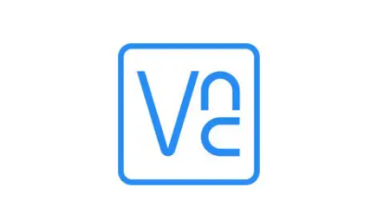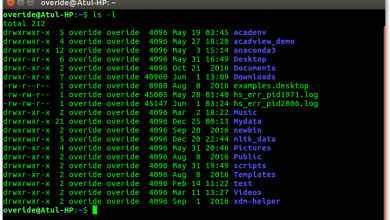How to Install Deluge BitTorrent Client on Ubuntu

How to Install Deluge BitTorrent Client on Ubuntu
Deluge is a lightweight, free, and open-source BitTorrent client that allows you to download files efficiently over the BitTorrent protocol. Known for its simple interface and powerful features, Deluge is an excellent choice for users who want to manage their downloads with ease. In this article, we will walk you through the step-by-step process of installing Deluge on Ubuntu, ensuring you have a smooth experience while setting it up.
Prerequisites
Before you start the installation, make sure your system is up-to-date. You can do this by running the following commands in the terminal:
sudo apt update
sudo apt upgrade
This ensures that you have the latest package information and updates.
Installation Methods
There are several ways to install Deluge on Ubuntu, including using the terminal, installing via a package manager, or downloading from the Ubuntu Software Center. Here, we will cover the terminal method, which is the most straightforward and recommended approach.
Method 1: Installing Deluge via the Terminal
Open Terminal: You can open the terminal by pressing Ctrl + Alt + T.
Add the Deluge PPA: To get the latest version of Deluge, it’s best to add the official Personal Package Archive (PPA). Enter the following command:
sudo add-apt-repository ppa:deluge-team/ppa
Press Enter when prompted to confirm the addition of the PPA.
Update Package List: After adding the PPA, update your package list to include the latest packages from the newly added repository:
sudo apt update
Install Deluge: Now, you can install Deluge by running:
sudo apt install deluge
This command will download and install Deluge along with any necessary dependencies.
Launch Deluge: Once the installation is complete, you can start Deluge by typing the following command in the terminal:
deluge
Alternatively, you can find Deluge in your application menu. Just search for “Deluge” and click on the icon to launch it.
Method 2: Installing Deluge via Ubuntu Software Center
If you prefer a graphical interface for installation, you can also install Deluge through the Ubuntu Software Center.
Open Ubuntu Software Center: You can find this in your application menu.
Search for Deluge: In the search bar, type “Deluge” and press Enter.
Install Deluge: Click on the Deluge icon from the search results and then click the “Install” button. You may need to enter your password to authorize the installation.
Launch Deluge: After the installation is complete, you can launch Deluge from the application menu.
Configuring Deluge
Once you have installed Deluge, it’s time to configure it according to your preferences.
Initial Setup: The first time you launch Deluge, it may prompt you to configure certain settings, such as your download location and bandwidth settings. Take a moment to review these options.
Adding Torrents: To start downloading files, you can add torrents in several ways:
Download .torrent Files: Save a .torrent file from a website and drag it into Deluge.
Magnet Links: Click on a magnet link from your web browser, and it should automatically open in Deluge.
Add Torrent URL: In Deluge, go to File > Add Torrent and enter the URL of the torrent file.
Managing Downloads: You can monitor the progress of your downloads in the main interface. Deluge provides useful features such as setting download priorities, limiting download and upload speeds, and scheduling downloads.
Plugins: Deluge supports various plugins to enhance functionality. You can access the plugin manager through Preferences > Plugins, where you can enable or install additional plugins according to your needs.
Troubleshooting Common Issues
If you encounter issues while using Deluge, consider the following troubleshooting tips:
Check Firewall Settings: Make sure your firewall isn’t blocking Deluge. You may need to configure your firewall to allow traffic for the application.
Ensure Sufficient Bandwidth: If downloads are slow, check your internet connection and bandwidth settings in Deluge.
Verify Torrent Health: Some torrents may have low seed counts, leading to slower downloads. Ensure that the torrents you are using are healthy.
Deluge website
documentation page
How to Install qBittorrent on Ubuntu 24.04, 22.04, or 20.04
If you would like to improve yourself in server management, you can purchase a server from our site, experiment and improve yourself in an affordable and reliable environment. I wish you good luck 🙂