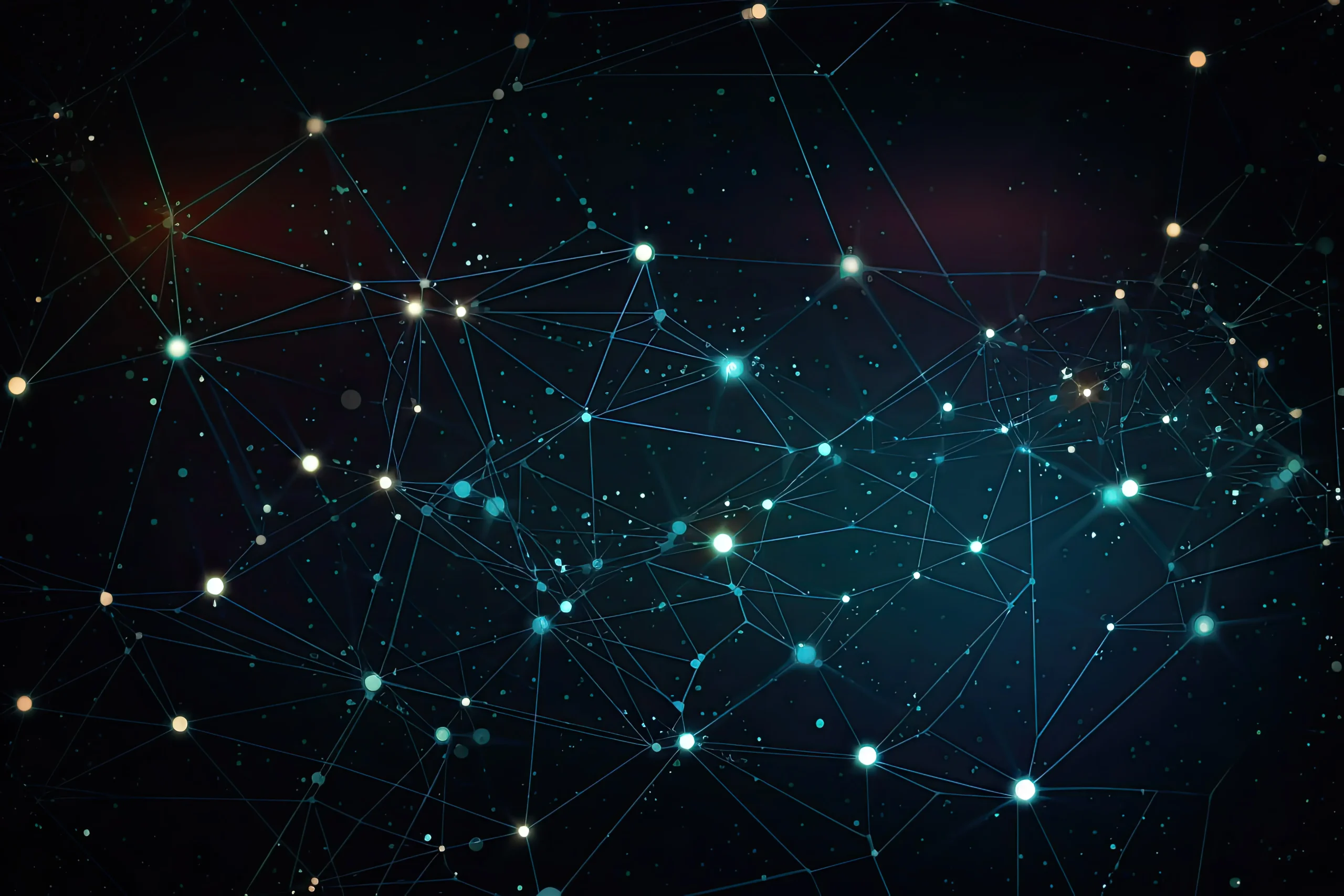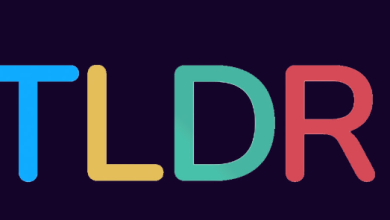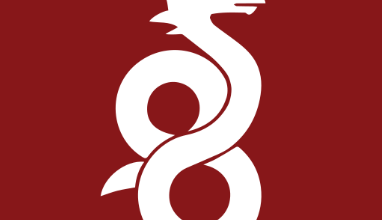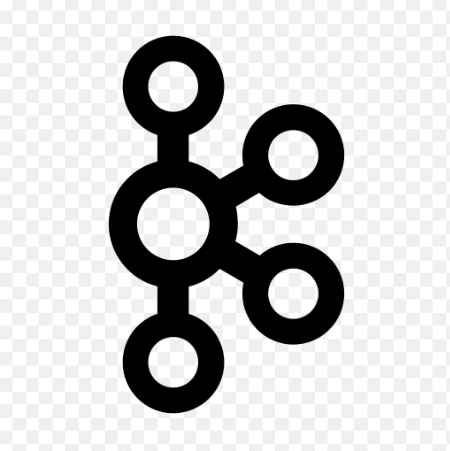How to Install Cobbler on Alpine Linux Latest

How to Install Cobbler on Alpine Linux Latest
Introduction
Cobbler is a Linux provisioning server that allows for automated deployment and management of servers. It simplifies the process of network-based operating system installations, letting you manage kickstart or preseed configurations, boot servers, and manage system configurations. While Cobbler is commonly used on distributions like CentOS and Ubuntu, it can also be installed on Alpine Linux, a lightweight distribution that is becoming increasingly popular for server environments due to its small footprint and simplicity.
This guide will show you how to install Cobbler on the latest version of Alpine Linux, set up the necessary dependencies, and configure the server for network installations.
Prerequisites
Before beginning the installation of Cobbler on Alpine Linux, make sure the following prerequisites are met:
Root or Sudo Access: You will need administrative privileges to install software and make system changes.
Stable Network Connection: Since Cobbler relies on network-based installations, ensure your machine is connected to a reliable network.
Minimal Alpine Linux Installation: Start with a minimal installation of Alpine Linux to avoid conflicts with unnecessary software packages.
Enable Community Repository: Ensure you have access to the necessary repositories for Cobbler and its dependencies.
To get started, ensure your system is fully updated:
sudo apk update
sudo apk upgrade
Step 1: Enabling Community Repositories
Alpine Linux doesn’t include some packages by default, but you can easily enable the community repository, which provides a wider array of software.
Edit the /etc/apk/repositories file to include the community repository by uncommenting or adding the following line:
http://dl-cdn.alpinelinux.org/alpine/latest-stable/community
Then, update the package list to include the community repository:
sudo apk update
Step 2: Installing Required Dependencies
Before installing Cobbler, you need to install several dependencies, including Python, HTTP server tools, and DHCP/DNS services. Cobbler relies on these to function as a provisioning server.
Install the required packages with the following command:
sudo apk add python3 py3-pip rsync lighttpd dnsmasq tftp-hpa
python3 and py3-pip: Required for Cobbler’s internal scripts.
rsync: Used for syncing files across the network.
lighttpd: Acts as the web server for Cobbler.
dnsmasq: Provides DHCP and DNS services for network booting.
tftp-hpa: Required for PXE booting.
Thank you for visiting our site. If you wish, you can also read our articles about rsync, lighttpd, dnsmasq.
How to Install and Use rsync on Ubuntu
How to Install Lighttpd on Ubuntu/Debian
How to Install dnsmasq on Ubuntu Server
You can also try these packages in a reliable environment by renting a server from our site.
After installing the packages, start the lighttpd service:
sudo rc-service lighttpd start
Enable it at boot:
sudo rc-update add lighttpd
Step 3: Installing Cobbler
Cobbler is not available directly from the Alpine repositories, so you’ll need to download and install it manually. You can find Cobbler’s source code on its official GitHub page.
Start by cloning the Cobbler repository:
git clone https://github.com/cobbler/cobbler.git
Navigate into the Cobbler directory:
cd cobbler
Install Cobbler using pip:
sudo pip3 install .
After installation, verify Cobbler by running:
cobbler –version
You should see the version of Cobbler you installed.
Step 4: Configuring Cobbler
Once Cobbler is installed, some configuration is required to set up the provisioning server.
Configuring Lighttpd for Cobbler:
Edit the lighttpd configuration file located at /etc/lighttpd/lighttpd.conf to include support for Cobbler’s web interface. Add or modify the following lines:
server.modules += ( “mod_alias”, “mod_cgi” )
alias.url = ( “/cobbler” => “/usr/share/cobbler/web” )
Restart the lighttpd service to apply the changes:
sudo rc-service lighttpd restart
Enabling and Configuring DNSMasq:
DNSMasq is used by Cobbler for DHCP and DNS services. Edit the /etc/dnsmasq.conf file to configure it for Cobbler:
interface=eth0
dhcp-range=192.168.1.100,192.168.1.200,12h
enable-tftp
tftp-root=/var/lib/tftpboot
Replace eth0 with the appropriate network interface for your server.
Start the DNSMasq service:
sudo rc-service dnsmasq start
Enable it at boot:
sudo rc-update add dnsmasq
Starting Cobbler:
Cobbler’s services should be initialized and configured. To start the Cobbler daemon, run:
sudo cobblerd
Make sure the service is running:
ps aux | grep cobbler
Step 5: Configuring PXE Boot
Cobbler uses PXE boot to install operating systems over the network. You’ll need to configure TFTP for network booting.
Edit the /etc/cobbler/settings file and ensure the following lines are configured:
manage_dhcp: 1
next_server: 192.168.1.1
server: 192.168.1.1
Replace 192.168.1.1 with your server’s IP address. You can then generate a DHCP configuration for Cobbler:
sudo cobbler sync
Step 6: Importing Operating System Images
Cobbler allows you to import ISO images or mirror repositories for automated installations. To import an operating system, use the following command:
sudo cobbler import –path=/mnt/iso –name=alpine-linux –arch=x86_64
Make sure to mount your ISO image in /mnt/iso or use a valid path to your installation media.
Step 7: Managing Systems with Cobbler
Once everything is configured, you can manage systems with Cobbler by adding and provisioning new machines. Cobbler allows you to add system profiles for specific hardware configurations or operating system setups.
To add a system, use the following command:
sudo cobbler system add –name=server1 –profile=alpine-linux
Step 8: Monitoring Cobbler
Cobbler provides a web interface where you can monitor system statuses and configurations. To access the web interface, open a browser and navigate to:
http:///cobbler_web
Log in using the default credentials (cobbler/cobbler) and change the password immediately after logging in.
This web interface allows you to manage all aspects of your provisioning server, from system profiles to kickstart configurations.