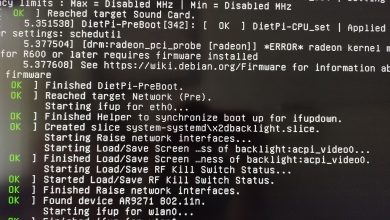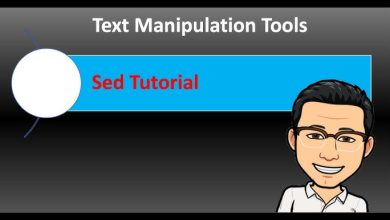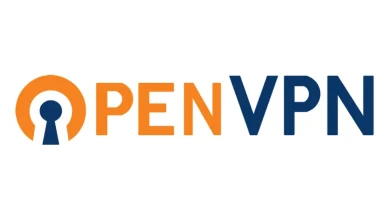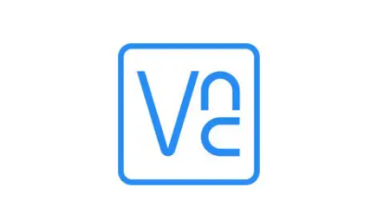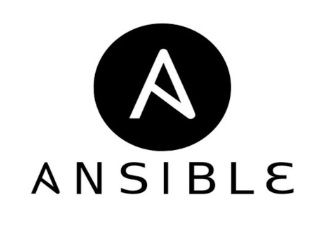How to Install Blender on Ubuntu and Other Linux Distros
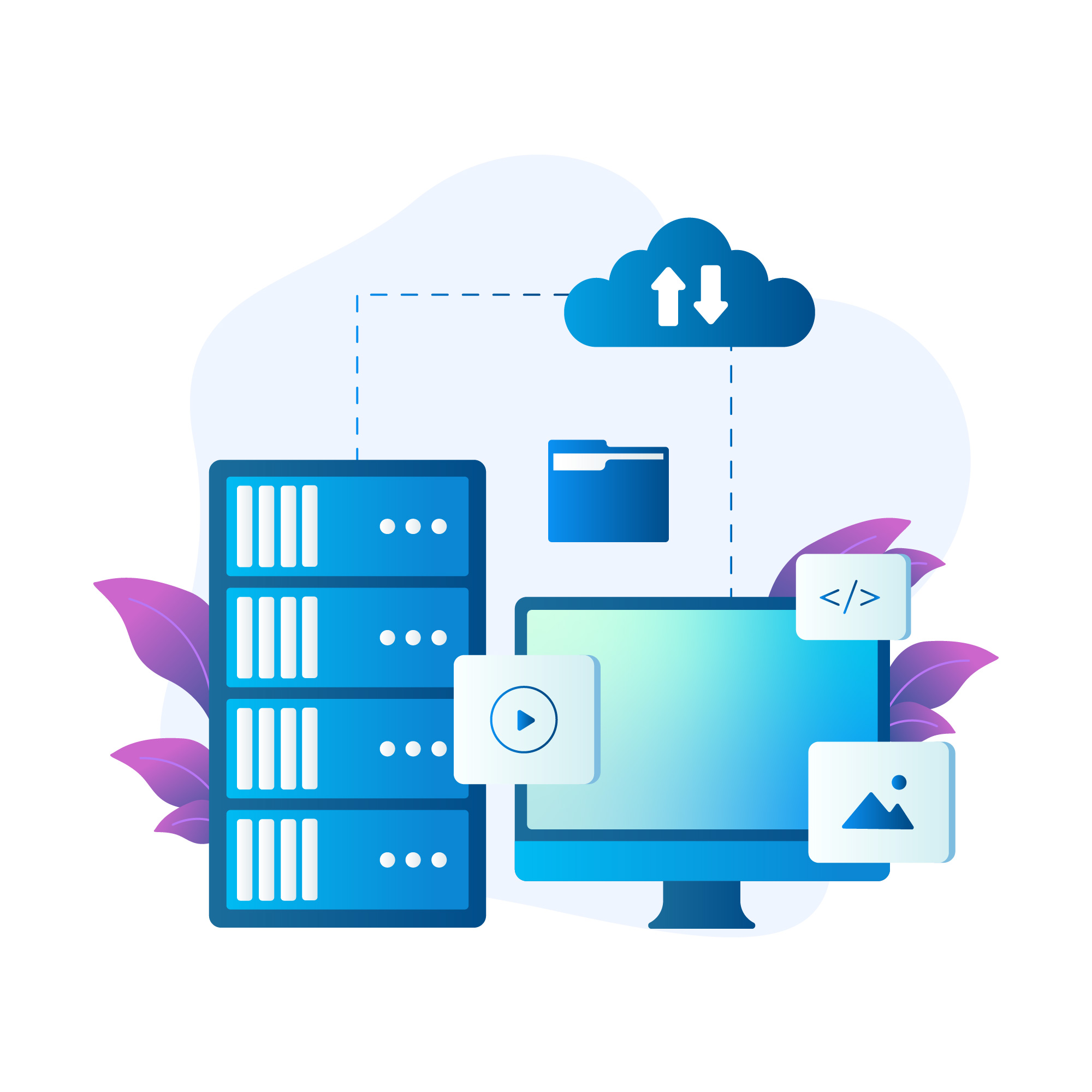
How to Install Blender on Ubuntu and Other Linux Distros
Blender is one of the most popular and powerful 3D modeling and animation software tools available. Its versatility makes it an essential tool for artists, designers, and game developers. Luckily, Blender can be easily installed on Ubuntu and most other Linux distributions. In this guide, we’ll walk you through the steps to install Blender on Ubuntu and provide additional instructions for installing it on other popular Linux distros.
Method 1: Installing Blender via Official PPA on Ubuntu
Ubuntu users can easily install Blender using the official Blender PPA (Personal Package Archive). The PPA allows you to get the latest stable version of Blender, which is often more up-to-date than the version available through the default Ubuntu repositories.
Step 1: Add Blender PPA
First, open your terminal and add the official Blender PPA by running the following command:
sudo add-apt-repository ppa:thomas-schiex/blender
This command will add the repository to your system.
Step 2: Update the Package List
After adding the PPA, you need to update your package list to reflect the new repository:
sudo apt update
Step 3: Install Blender
Now, install Blender using the command:
sudo apt install blender
This will download and install the latest version of Blender from the PPA. Once installed, you can launch Blender from the application menu or by typing blender in the terminal.
Method 2: Installing Blender via Snap (For All Linux Distros)
If you prefer using Snap packages, which are available across most Linux distributions, you can install Blender easily via Snap. Snap packages include all the necessary dependencies, making them an excellent choice for users on different Linux distros.
Step 1: Install Snapd
If Snap isn’t already installed on your system, you can install it by following the steps below:
For Ubuntu and Debian-based systems:
sudo apt update
sudo apt install snapd
For Fedora:
sudo dnf install snapd
For Arch Linux:
sudo pacman -S snapd
Step 2: Enable Snap Support (If Required)
For some distros like Fedora, you need to enable Snap support after installation by using:
sudo systemctl enable –now snapd.socket
Step 3: Install Blender via Snap
Once Snap is installed, you can install Blender with a single command:
sudo snap install blender –classic
The –classic flag allows the installation of the full-featured version of Blender.
Method 3: Installing Blender via Flatpak
Another universal way to install Blender is via Flatpak, which is widely supported across Linux distributions. Flatpak is similar to Snap, packaging software along with its dependencies.
Step 1: Install Flatpak
First, install Flatpak if it’s not already installed.
For Ubuntu:
sudo apt install flatpak
For Fedora:
sudo dnf install flatpak
For Arch Linux:
sudo pacman -S flatpak
Step 2: Add the Flathub Repository
Blender is available on Flathub, so you need to add the Flathub repository by running:
flatpak remote-add –if-not-exists flathub https://flathub.org/repo/flathub.flatpakrepo
Step 3: Install Blender via Flatpak
Now, you can install Blender with the following command:
flatpak install flathub org.blender.Blender
Method 4: Downloading Blender from the Official Website
If you prefer to have the latest official release directly from Blender, you can download and run the software from Blender’s official website. This method works across all Linux distributions.
Step 1: Download Blender
Go to the Blender Download Page and download the Linux version of Blender. You can choose between the stable or experimental builds.
Step 2: Extract the Files
Once the download is complete, extract the tarball (.tar.xz file) using the following command:
tar -xf blender-x.xx-linux-x64.tar.xz
Replace x.xx with the version number you downloaded.
Step 3: Run Blender
After extracting the files, navigate to the Blender folder and run it with the command:
./blender
You can also create a shortcut for easier access later by adding Blender to your system’s application menu.
If you would like to improve yourself in server management, you can purchase a server from our site, experiment and improve yourself in an affordable and reliable environment. I wish you good luck.
Conclusion
Blender is a powerful tool, and getting it set up on Linux is quite easy thanks to the various installation methods available. Whether you’re using Ubuntu, Fedora, Arch, or any other Linux distribution, you have options to install Blender via the package manager, Snap, Flatpak, or directly from the official website.
If you would like to read our snap and flatpak article, you can read it from the link below. Thank you.
How to Install and Use Flatpak on Linux
Each method offers flexibility based on your preferred package management system. The PPA and Snap options tend to offer the latest stable releases, while Flatpak provides a reliable cross-distribution method. Direct download is the go-to for users who need the absolute latest or specific experimental versions.
Now that Blender is installed on your system, you’re ready to dive into 3D modeling, animation, and rendering!