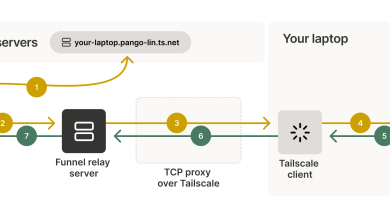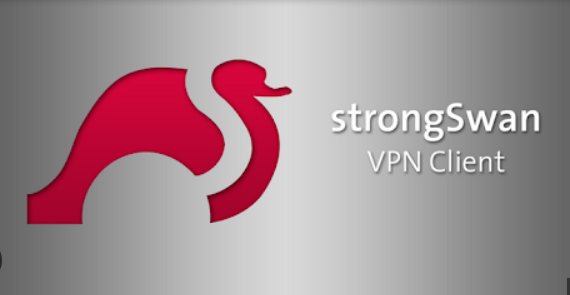How to Install and Use Telegraf for Monitoring on Ubuntu

How to Install and Use Telegraf for Monitoring on Ubuntu
Monitoring system performance and health is crucial for maintaining optimal operation in any server environment. Telegraf, a powerful open-source agent, is designed for collecting metrics and events from various sources, transforming them, and sending them to various destinations. Developed by InfluxData, it integrates seamlessly with their other products, like InfluxDB and Grafana, but can also work independently. This article will guide you through the installation and configuration of Telegraf on an Ubuntu system, ensuring you have a robust monitoring setup in place.
Prerequisites
Before you begin the installation process, ensure you have the following prerequisites:
- Ubuntu Server: This guide is applicable for Ubuntu 20.04 LTS and later.
- Root or Sudo Access: You will need administrative privileges to install software and modify system configurations.
- Internet Connection: An active internet connection is required to download Telegraf.
Step 1: Update Your System
Begin by updating your package index to ensure that you have the latest software versions. Open a terminal and execute the following command:
sudo apt update && sudo apt upgrade -y
Step 2: Install Telegraf
Telegraf is available through the official InfluxData repository. To install it, you must first add the repository to your system.
Add the InfluxData repository:
wget -qO – https://repos.influxdata.com/influxdb.keyring | sudo tee /usr/share/keyrings/influxdb-archive-keyring.gpg
Add the repository to your sources list:
For Ubuntu 20.04 (Focal Fossa), run the following command:
echo “deb [signed-by=/usr/share/keyrings/influxdb-archive-keyring.gpg] https://repos.influxdata.com/ubuntu focal stable main” | sudo tee /etc/apt/sources.list.d/influxdb.list
Update the package index again:
sudo apt update
Install Telegraf:
Now, install Telegraf with the following command:
sudo apt install telegraf -y
Step 3: Configure Telegraf
After installation, you need to configure Telegraf according to your monitoring needs. The configuration file is located at /etc/telegraf/telegraf.conf.
Edit the configuration file:
Open the configuration file in your preferred text editor. For example, you can use Nano:
sudo nano /etc/telegraf/telegraf.conf
Input Plugins:
Telegraf collects data from various sources using input plugins. In the configuration file, find the input section and enable the plugins you want to use. Here are a few commonly used plugins:
CPU Metrics:
Uncomment the following lines to enable CPU metrics:
[[inputs.cpu]]
percpu = true
totalcpu = true
fieldpass = [“usage_idle”, “usage_user”, “usage_system”]
Disk Metrics:
Enable disk metrics by uncommenting:
[[inputs.disk]]
ignore_fs = [“tmpfs”, “devtmpfs”]
Memory Metrics:
To monitor memory usage, uncomment:
[[inputs.mem]]
Adjust these settings according to your requirements. Each input plugin can be customized further based on its specific options.
Output Plugins:
Telegraf can send the collected metrics to various outputs like InfluxDB, Graphite, or a simple file. To set the output to InfluxDB, find the output section and configure it as follows:
[[outputs.influxdb]]
urls = [“http://localhost:8086”] # Change this to your InfluxDB instance
database = “telegraf”
Ensure that the InfluxDB server is running and accessible.
Step 4: Start Telegraf
After configuring the input and output plugins, save the configuration file and exit the editor. Now, you can start the Telegraf service:
sudo systemctl start telegraf
To ensure that Telegraf starts automatically on boot, enable the service:
sudo systemctl enable telegraf
Step 5: Verify the Installation
To verify that Telegraf is running and collecting metrics correctly, you can check its status:
sudo systemctl status telegraf
If everything is working correctly, you should see a message indicating that the service is active and running.
You can also check the Telegraf logs for any errors or issues:
sudo journalctl -u telegraf
Step 6: Visualizing the Data
To visualize the data collected by Telegraf, you can use Grafana alongside InfluxDB. First, ensure you have both Grafana and InfluxDB installed and running on your server.
- Add InfluxDB as a data source in Grafana.
- Create dashboards to visualize the metrics collected by Telegraf.
- For more detailed instructions on setting up Grafana, refer to the official Grafana documentation.
official Telegraf documentation
Thank you for visiting our page! If you’re interested in exploring more articles about Linux systems and Mattermost, feel free to check out the links below.
How to Install Mattermost on Ubuntu
Additionally, by renting a server from our site, you can perform your tests in a reliable and efficient environment, allowing you to enhance your skills more quickly. Keep up the great work! 🙂