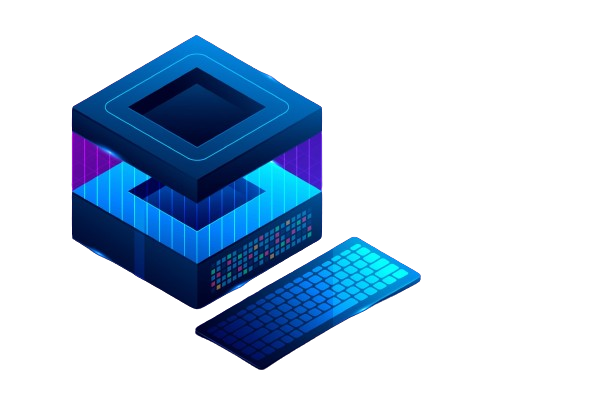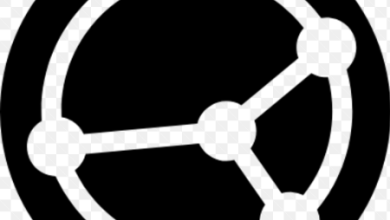How to Install and Use Piwik for Web Analytics

How to Install and Use Piwik for Web Analytics
In the age of data-driven decision-making, understanding your website’s performance is crucial. Piwik, now known as Matomo, is a powerful open-source web analytics platform that offers insights similar to Google Analytics while prioritizing user privacy. This guide will walk you through the installation and usage of Piwik for effective web analytics.
Why Choose Piwik (Matomo)?
Before diving into the installation process, let’s discuss why you might prefer Piwik over other analytics solutions:
- Data Ownership: With Piwik, you retain full control over your data. Unlike cloud-based solutions, you can host Piwik on your server, ensuring that sensitive information stays within your infrastructure.
- Privacy Compliance: Piwik adheres to various privacy laws, including GDPR, making it suitable for businesses concerned about user data protection.
- Customization: Piwik provides extensive customization options. You can modify its features and design to suit your specific needs.
- Rich Features: Piwik offers an array of features, including heatmaps, session recordings, and A/B testing, which are essential for optimizing your website’s performance.
Prerequisites for Installation
Before installing Piwik, ensure you have the following prerequisites:
- Web Server: You need a web server like Apache or Nginx.
- PHP: Piwik requires PHP version 7.2 or higher.
- Database: A MySQL or MariaDB database is needed to store the analytics data.
- FTP Client: You will need an FTP client to upload files to your web server.
Step-by-Step Installation Guide
Step 1: Download Piwik (Matomo)
- Visit the official Matomo website and download the latest version of Piwik.
Extract the downloaded ZIP file to your local computer.
Step 2: Upload Piwik to Your Server
- Open your FTP client and connect to your web server.
- Navigate to the directory where you want to install Piwik (usually the root directory of your website).
- Upload the extracted files to this directory.
Step 3: Create a Database
- Log in to your hosting control panel (e.g., cPanel).
- Navigate to the MySQL Databases section.
- Create a new database and a user with all privileges for that database. Make sure to note the database name, username, and password, as you will need them during the installation.
Step 4: Configure Piwik
- Open your web browser and navigate to the URL where you uploaded Piwik.
- You should see the Matomo installation wizard. Click on “Next.”
- Enter the database details you created earlier: database name, username, and password.
- Click on “Next” to proceed. If the connection is successful, you will be prompted to set up your Piwik
- administrator account. Fill in the required details and click “Next.”
Step 5: Set Up Your Website
- After creating your account, you’ll be prompted to add a new website. Enter your website name and URL.
Select your time zone and currency.
Once you’ve entered the information, click “Next.” Matomo will provide you with a tracking code.
Step 6: Implement Tracking Code
- Copy the provided JavaScript tracking code.
Paste this code into thesection of your website’s HTML, just before the closingtag.
Save your changes.
Step 7: Verify Tracking
- To verify that Piwik is correctly tracking your website, visit your site and then log back into your Matomo dashboard. You should start seeing data in real time. It may take a few minutes for the first hits to appear.
Using Piwik for Analytics
- Dashboard Overview
Once logged into Piwik, you’ll be greeted with a user-friendly dashboard displaying various metrics, such as: - Visits: The number of visits to your website.
- Unique Visitors: The count of individual users visiting your site.
- Pageviews: The total number of pages viewed.
- Bounce Rate: The percentage of visitors who leave after viewing only one page.
Analyzing User Behavior
Piwik provides various reports to analyze user behavior, such as:
- Visitor Log: See individual visitor sessions and their activities on your site.
- Goals: Set up and track specific goals, like form submissions or product purchases, to evaluate conversion rates.
- Heatmaps: Understand where users click and how they navigate through your site.
Customizing Reports
You can customize reports to focus on the metrics that matter most to your business. Use the filters to segment data by device type, location, or date range.
Regular Monitoring
Regularly monitoring your Piwik dashboard will help you identify trends and make data-driven decisions to improve your website’s performance. Set aside time weekly or monthly to review key metrics and adjust your strategies accordingly.