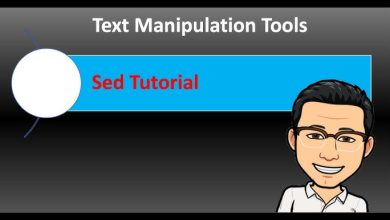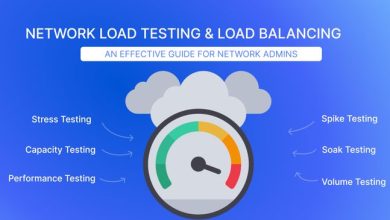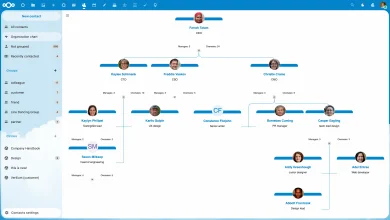How to Install and Use i3 Window Manager on Linux

How to Install and Use i3 Window Manager on Linux
i3 is a popular dynamic tiling window manager that is favored among Linux users for its efficiency and minimalist design. This guide will walk you through the installation process and provide an overview of how to effectively use i3.
1. Installing i3
On Ubuntu and Derivatives
To install i3 on Ubuntu, open your terminal and execute the following commands:
sudo apt update
sudo apt install i3
On Arch Linux
For Arch users, you can install i3 with:
sudo pacman -S i3
On Fedora
If you are using Fedora, run the following command:
sudo dnf install i3
Once the installation is complete, you can proceed to the next step.
2. Logging into i3
i3 is typically launched through a display manager. At the login screen, select “i3” as your session type. Upon logging in, you’ll be prompted to create a configuration file that will define how i3 operates.
3. Basic Configuration
After your first login, i3 will start with default settings. You can customize these settings by editing the configuration file, usually located at ~/.config/i3/config. For example, if you want to change the key binding for opening a terminal, look for the line:
bindsym $mod+Return exec i3-sensible-terminal
Here, $mod is generally mapped to the Windows key. Feel free to adjust the shortcuts to fit your preferences.
4. Using i3
i3 relies heavily on keyboard shortcuts for efficient navigation. Here are some essential shortcuts:
Open Terminal: Mod + Enter
Close Window: Mod + Shift + q
Restart i3: Mod + r
Switch Between Windows: Mod + arrow keys
i3 automatically arranges open windows in a tiling layout. To switch between different workspaces, use Mod + 1, Mod + 2, etc.
5. Additional Customizations
You can further enhance your i3 experience by using tools like i3status or i3blocks for your status bar. Check out the following links for more details:
i3status Installation Guide
i3blocks Installation Guide
Conclusion
i3 offers a fast and flexible window management experience that can significantly enhance your productivity. In this guide, you learned how to install i3 and some basic usage tips. Don’t forget to customize it according to your needs!
For more information or assistance, refer to the i3 Official Documentation and the i3 User Guide.
I hope this article helps you get started with i3!