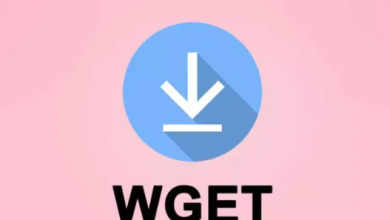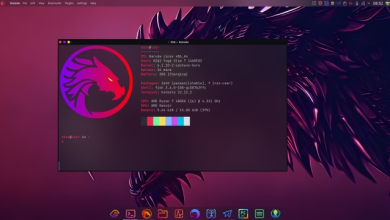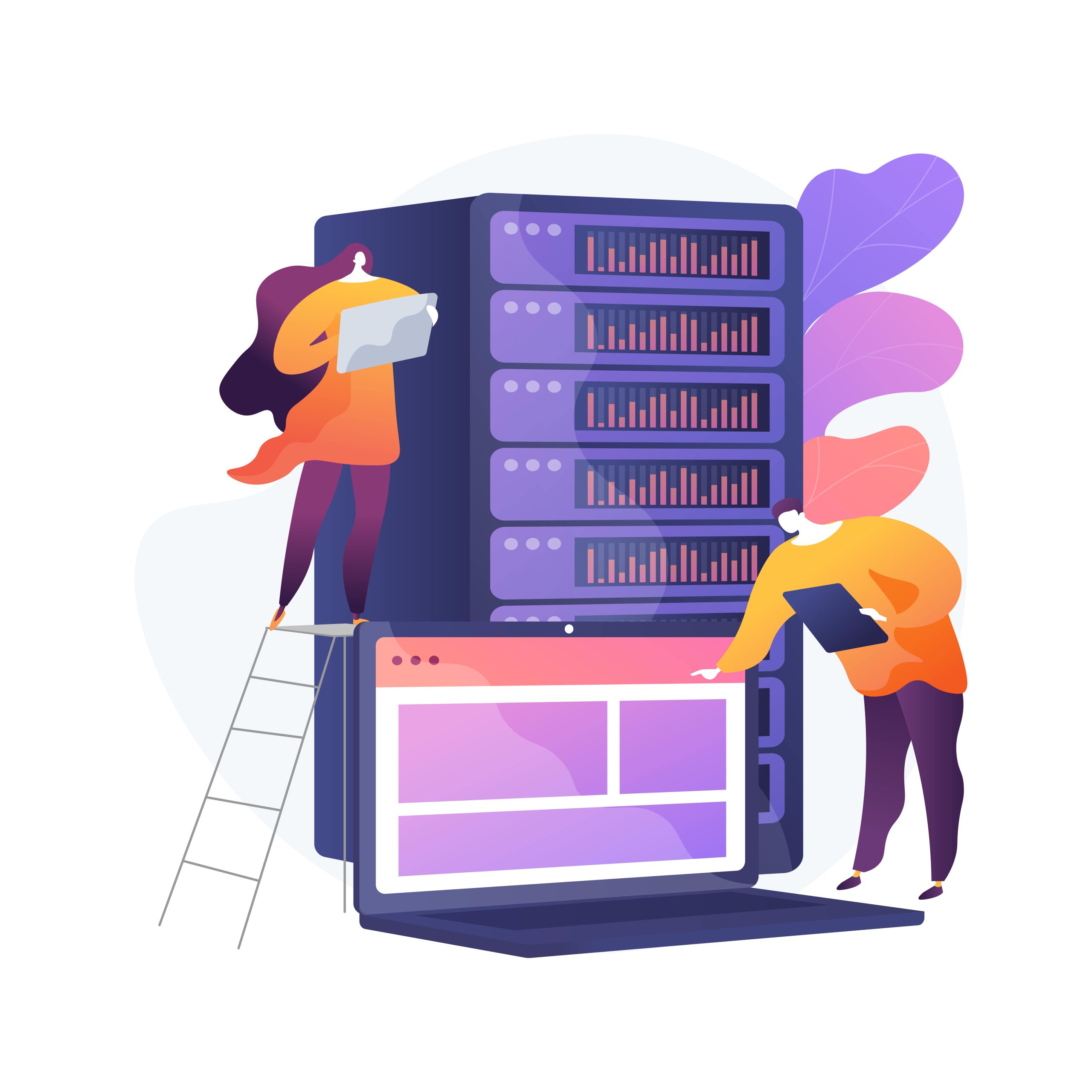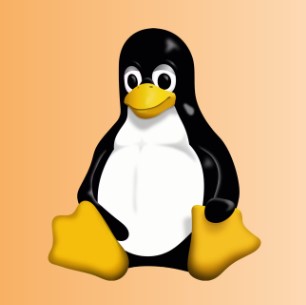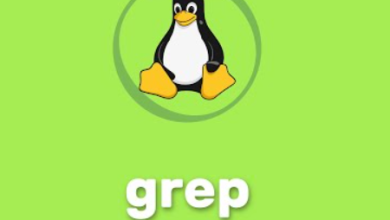How to Install and Use Flatpak on Linux
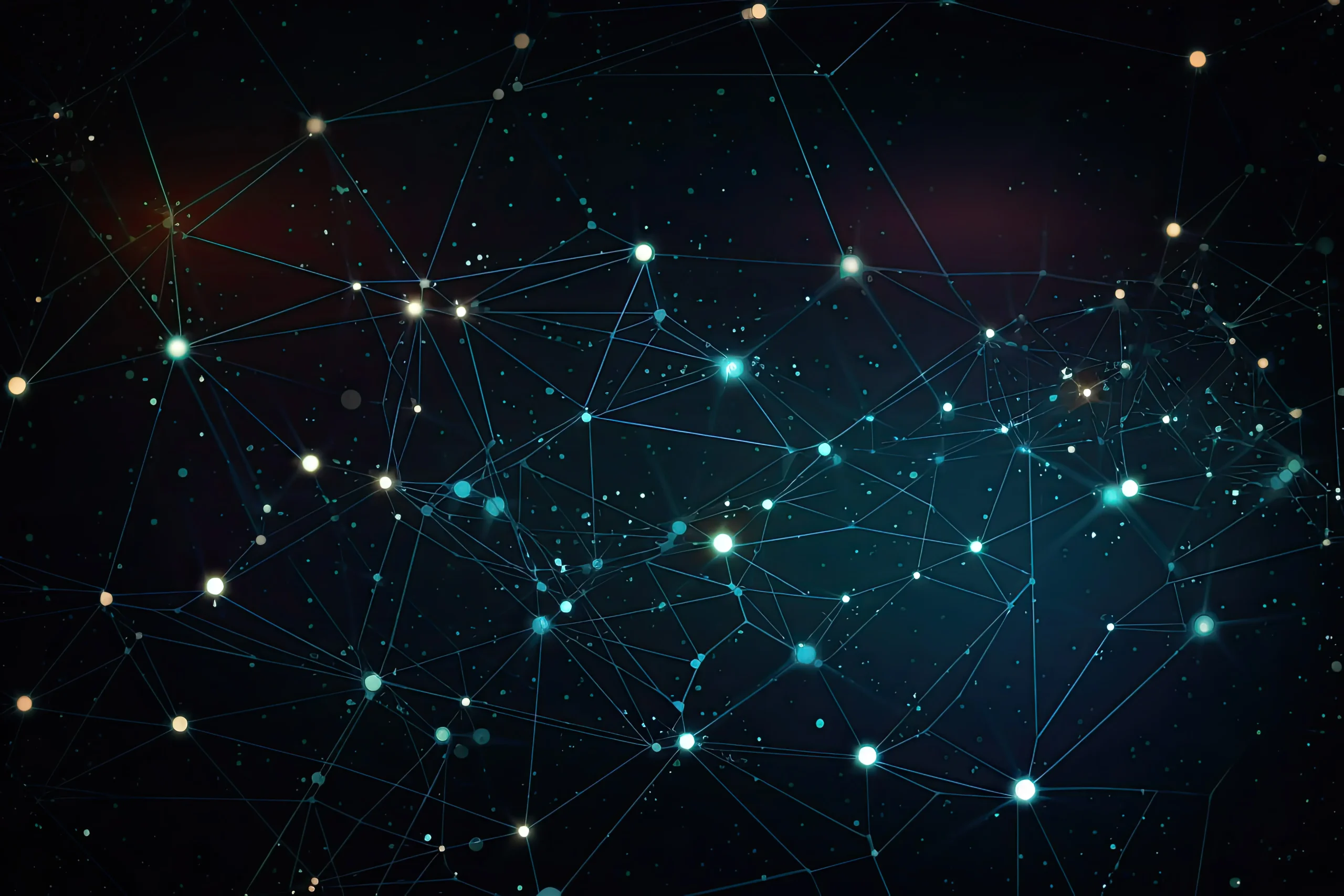
How to Install and Use Flatpak on Linux
Flatpak is a modern packaging system for Linux that allows developers to distribute applications with all their dependencies, ensuring software runs consistently across various distributions. It provides an isolated environment for running applications, enhancing security and compatibility. In this guide, we’ll walk you through the process of installing Flatpak on Linux, configuring it, and using it to manage software.
Why Use Flatpak?
Cross-distro compatibility: Flatpak packages work across multiple Linux distributions, eliminating the need for distro-specific packages.
Sandboxing: Flatpak apps run in a sandbox, reducing security risks and preventing the application from affecting the rest of the system.
Automatic updates: With Flatpak, software updates can be handled centrally, ensuring you always have the latest features and security fixes.
Prerequisites
Before you begin, make sure you have the following:
A Linux distribution (Ubuntu, Fedora, Arch, etc.)
Administrator (root) access to install packages.
Step 1: Installing Flatpak
Flatpak is available on most major Linux distributions. Here’s how to install it:
On Ubuntu
Open a terminal.
Add the Flatpak repository:
sudo add-apt-repository ppa:alexlarsson/flatpak
Update the package list:
sudo apt update
Install Flatpak:
sudo apt install flatpak
Optionally, install the GNOME Software plugin to integrate Flatpak with the software center:
sudo apt install gnome-software-plugin-flatpak
On Fedora
Flatpak is pre-installed on Fedora, but if it’s missing, you can install it with:
sudo dnf install flatpak
On Arch Linux
For Arch Linux and its derivatives, use the following command:
sudo pacman -S flatpak
On Other Distributions
Flatpak can also be installed from source or using your distro’s package manager. Check the official Flatpak installation page for specific instructions tailored to your Linux distribution.
Step 2: Adding the Flathub Repository
Flathub is the central repository for Flatpak applications, housing a wide variety of software. To enable it, follow these steps:
In the terminal, run the following command to add Flathub:
flatpak remote-add –if-not-exists flathub https://flathub.org/repo/flathub.flatpakrepo
Verify the installation by listing the remotes:
flatpak remotes
Step 3: Installing Applications Using Flatpak
Once Flatpak and Flathub are set up, you can start installing applications. For example, to install the popular VLC media player, use the command:
flatpak install flathub org.videolan.VLC
During installation, Flatpak will download the necessary runtime libraries and application files.
Step 4: Running Flatpak Applications
After installing an application, you can run it with the following command:
flatpak run org.videolan.VLC
Alternatively, installed Flatpak applications may appear in your desktop’s application menu, allowing you to launch them just like any other app.
Step 5: Managing Flatpak Applications
Flatpak offers several commands to help manage installed applications:
List installed applications:
flatpak list
Update applications:
flatpak update
Uninstall applications:
flatpak uninstall org.videolan.VLC
Step 6: Troubleshooting Common Issues
1. Application Not Launching
Ensure all required runtimes are installed:
flatpak install flathub org.freedesktop.Platform
2. Disk Space Running Low
Clean up unused packages:
flatpak uninstall –unused
3. Permissions Issues
Modify permissions for Flatpak apps using flatseal, a GUI tool to manage Flatpak permissions:
flatpak install flathub com.github.tchx84.Flatseal
Conclusion
Flatpak makes it easier to manage and install applications across multiple Linux distributions, offering security, flexibility, and consistency. Whether you’re using Ubuntu, Fedora, Arch, or another Linux distribution, Flatpak can streamline your app management. By following this guide, you can install Flatpak on your Linux system, set up the Flathub repository, and begin installing and managing applications with ease.