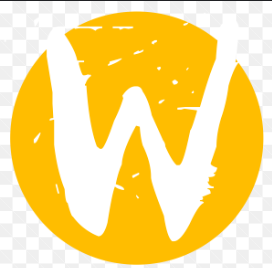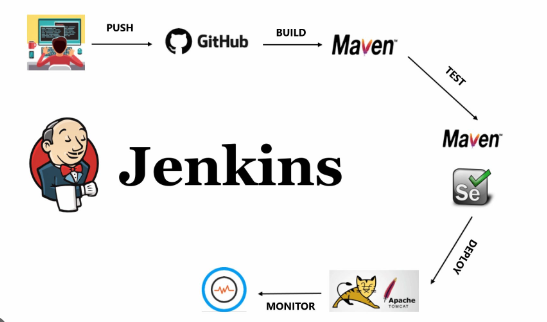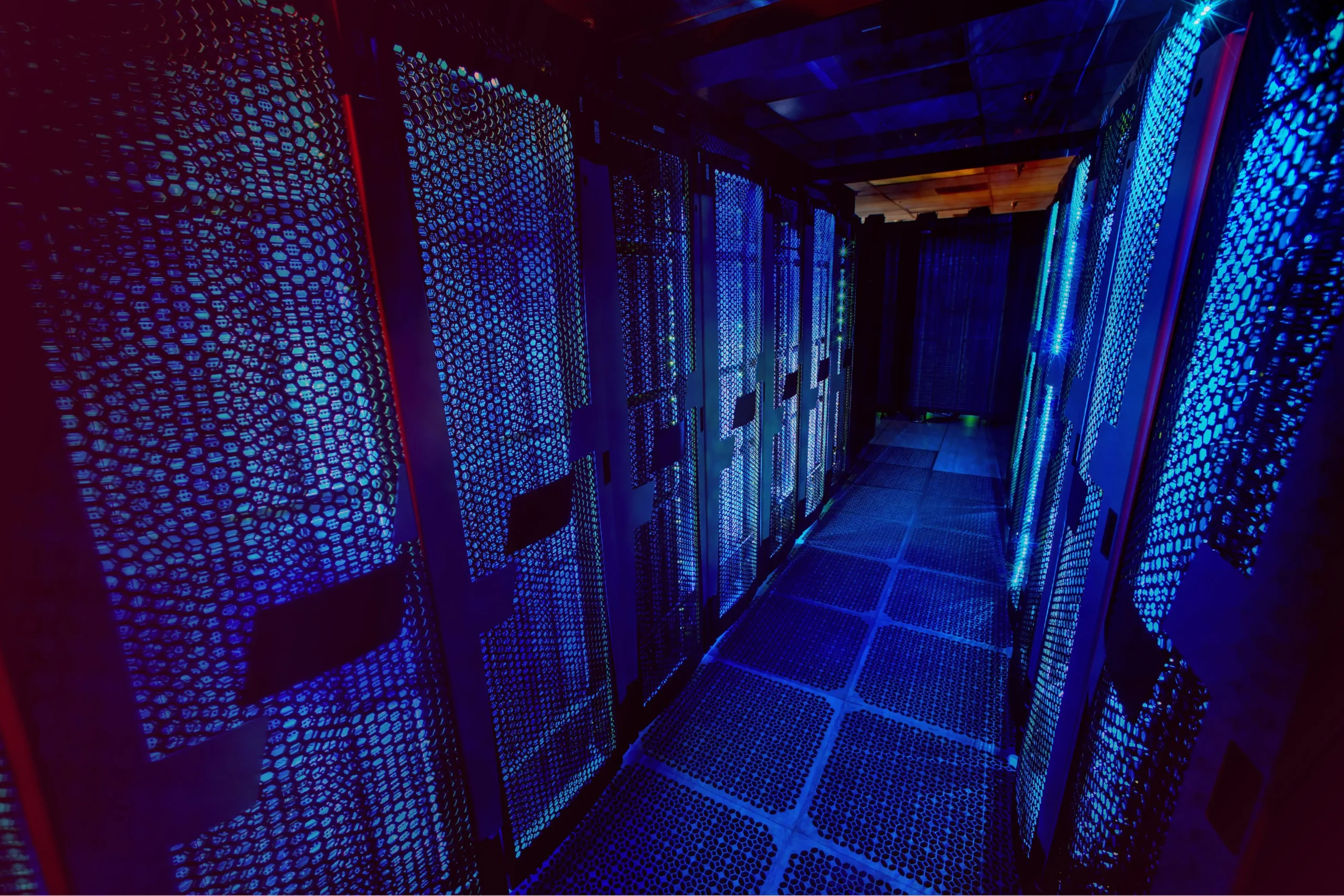How to Install and Use FFmpeg for Video Processing

FFmpeg: A Comprehensive Guide to Installation and Usage
What is FFmpeg?
FFmpeg is a powerful, open-source multimedia framework designed for video and audio processing. It allows users to record, convert, edit, and stream audio and video files. FFmpeg supports a wide range of file formats and codecs, making it an indispensable tool for developers, content creators, and multimedia professionals.
Key Features of FFmpeg
- File Format Support: FFmpeg supports nearly all audio and video formats, including MP4, AVI, MKV, MOV, MP3, AAC, and more.
- Codec Support: It includes a wide array of encoders and decoders for formats like H.264, H.265 (HEVC), VP9, AV1, and others.
- Video and Audio Editing: Users can perform tasks such as trimming, merging, resizing, adding filters, and adjusting frame rates.
- Streaming: FFmpeg supports live streaming and can capture from various sources like cameras, microphones, and desktop screens.
- Cross-Platform Compatibility: FFmpeg works on major operating systems, including Windows, macOS, and Linux.
How to Install FFmpeg
1. Installing FFmpeg on Windows
- Download FFmpeg:
- Visit the official FFmpeg website and download the Windows build.
- Alternatively, download a precompiled build from Gyan.dev.
- Extract the Files:
- Extract the ZIP file to a folder, such as
C:\ffmpeg.
- Extract the ZIP file to a folder, such as
- Add FFmpeg to System PATH:
- Go to Control Panel > System > Advanced System Settings > Environment Variables.
- Under “System Variables,” find the
Pathvariable and click “Edit.” - Add the path to the
binfolder (e.g.,C:\ffmpeg\bin). - Click “OK” to save changes.
- Verify Installation:
- Open Command Prompt and type:
ffmpeg -version - If installed correctly, FFmpeg version details will appear.
- Open Command Prompt and type:
2. Installing FFmpeg on macOS
- Using Homebrew:
- Install Homebrew (if not already installed):
/bin/bash -c "$(curl -fsSL https://raw.githubusercontent.com/Homebrew/install/HEAD/install.sh)" - Install FFmpeg via Homebrew:
brew install ffmpeg
- Install Homebrew (if not already installed):
- Verify Installation:
- Run:
ffmpeg -version
- Run:
3. Installing FFmpeg on Linux
On Ubuntu/Debian:
sudo apt update
sudo apt install ffmpegOn CentOS/RHEL:
- Enable the EPEL repository:
sudo yum install epel-release - Install FFmpeg:
sudo yum install ffmpeg
Verify Installation:
ffmpeg -versionBasic Commands for FFmpeg Usage
Here are some commonly used FFmpeg commands:
1. Convert Video Format
Convert a video file from one format to another:
ffmpeg -i input.mp4 output.avi2. Extract Audio from Video
Extract the audio and save it as an MP3 file:
ffmpeg -i input.mp4 -q:a 0 -map a output.mp33. Resize Video
Change the resolution of a video:
ffmpeg -i input.mp4 -vf scale=1280:720 output.mp44. Trim a Video
Cut a segment from a video (e.g., from 10 to 30 seconds):
ffmpeg -i input.mp4 -ss 00:00:10 -to 00:00:30 -c copy output.mp45. Merge Videos
Combine multiple video files:
- Create a text file listing the videos:
file 'video1.mp4' file 'video2.mp4' - Run:
ffmpeg -f concat -safe 0 -i filelist.txt -c copy output.mp4
6. Add Watermark to Video
Overlay a watermark image onto a video:
ffmpeg -i input.mp4 -i watermark.png -filter_complex "overlay=10:10" output.mp47. Adjust Video Speed
- Speed up video:
ffmpeg -i input.mp4 -vf "setpts=0.5*PTS" output.mp4 - Slow down video:
ffmpeg -i input.mp4 -vf "setpts=2.0*PTS" output.mp4
Advanced Features
1. Using Data from Data Layer
FFmpeg can work with metadata, such as timestamps and bitrates. For example, you can extract or modify file metadata:
ffmpeg -i input.mp4 -metadata title="New Title" output.mp42. Encoding and Compression
- Compress video file size:
ffmpeg -i input.mp4 -vcodec libx265 -crf 28 output.mp4(Lower
crfvalues result in higher quality.)
3. Streaming
Stream video over a network:
ffmpeg -re -i input.mp4 -f mpegts udp://127.0.0.1:1234Why Use FFmpeg?
- Versatility: Supports a vast range of formats and codecs.
- Performance: Efficient processing of multimedia files.
- Customization: Extensive options for tweaking and configuring.
- Free and Open Source: No cost, with an active development community.
FFmpeg is an essential tool for anyone working with multimedia content, offering unparalleled flexibility and power in video and audio processing.