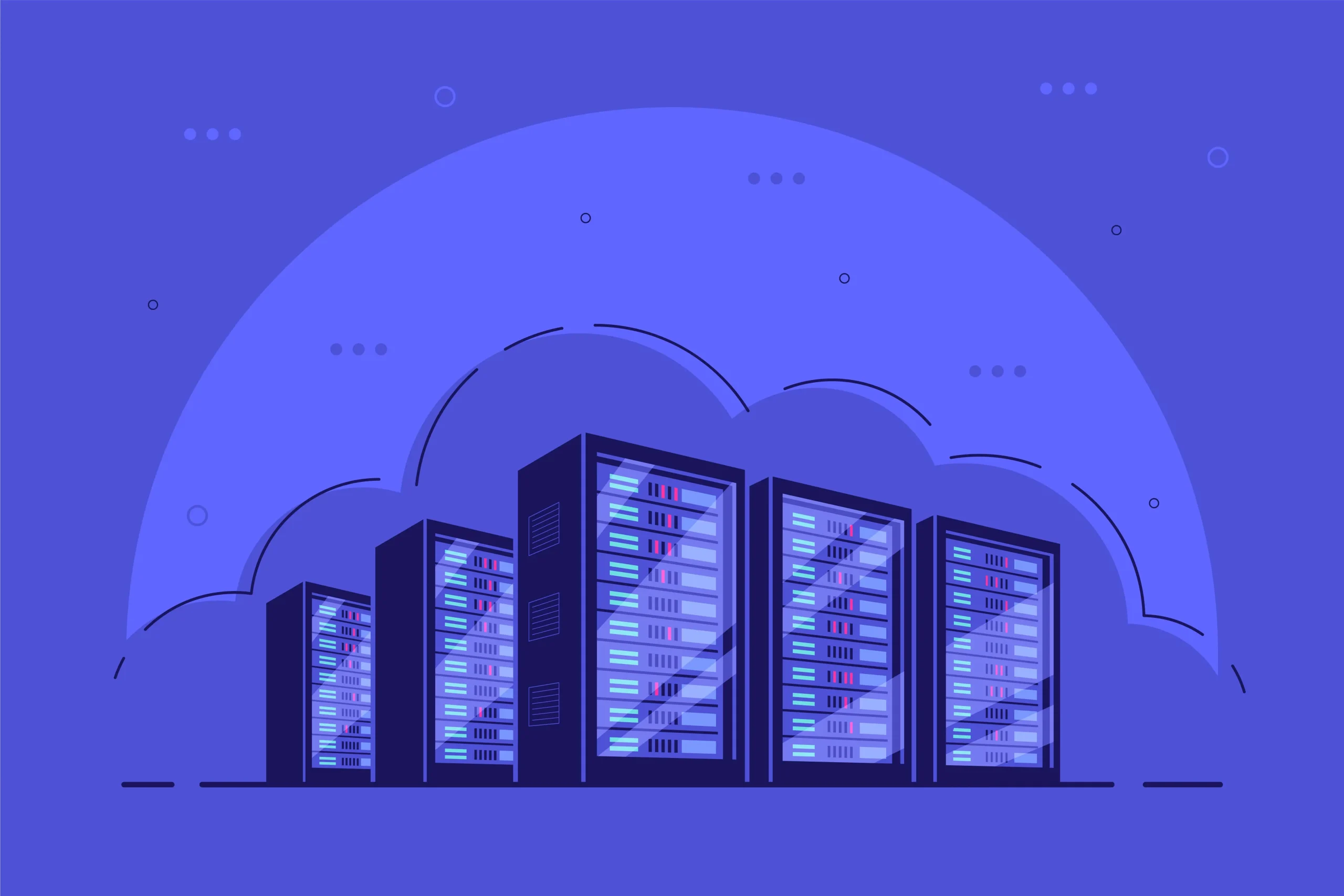How to Install and Use ClamAV for Virus Scanning
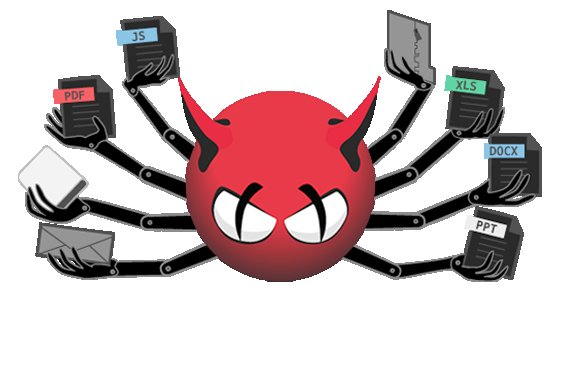
How to Install and Use ClamAV for Virus Scanning
In today’s digital age, protecting your system from malware and viruses is more important than ever. ClamAV is an open-source antivirus engine designed for detecting viruses, malware, and other malicious threats. This guide will walk you through the installation and use of ClamAV on your system, ensuring you can effectively safeguard your files and maintain your computer’s integrity.
What is ClamAV?
ClamAV is a free, open-source antivirus toolkit that can be used on various operating systems, including Linux, Windows, and macOS. Originally developed for Linux, it has gained popularity due to its ability to scan files for malware, viruses, and trojans in real time. ClamAV is particularly favored by system administrators who manage email servers, as it can detect threats within email attachments. The tool is continually updated, ensuring it can recognize the latest threats.
Why Use ClamAV?
Open Source: Being an open-source application, ClamAV is free to use and modify, making it accessible to anyone.
Regular Updates: ClamAV’s virus database is updated frequently, allowing it to detect the most recent threats.
Multi-Platform Support: ClamAV runs on various operating systems, allowing users to protect their devices regardless of the platform.
Command-Line Interface: Its command-line interface is straightforward, making it easy to integrate into scripts for automated scanning.
Installing ClamAV
On Ubuntu/Debian
Update Your Package List: Open the terminal and run the following command to ensure you have the latest package listings:
sudo apt update
Install ClamAV: Use the following command to install ClamAV and its graphical user interface, if needed:
sudo apt install clamav clamtk
Update the Virus Database: After installation, update the virus definitions to ensure ClamAV can detect the latest threats. Run the command:
sudo freshclam
On CentOS/RHEL
Enable EPEL Repository: First, enable the EPEL repository, which contains ClamAV:
sudo yum install epel-release
Install ClamAV: Install ClamAV using:
sudo yum install clamav clamav-update
Update the Virus Database: Similar to Ubuntu, update the virus definitions:
sudo freshclam
On Windows
Download the Installer: Visit the ClamAV website and download the latest Windows installer.
Run the Installer: Follow the installation prompts to complete the setup.
Update the Virus Database: Open ClamAV and manually update the virus database or configure it to do so automatically.
Using ClamAV
Basic Scanning
After installation, you can start scanning your files. ClamAV provides several command-line options for performing scans:
Scan a Single File: To scan a single file, use the following command:
clamscan /path/to/file
Scan a Directory: To scan an entire directory, use:
clamscan -r /path/to/directory
The -r flag tells ClamAV to scan directories recursively.
Scan with Options: ClamAV offers various options for customization:
–remove: Automatically removes infected files.
–log: Logs the results of the scan to a file.
–quiet: Suppresses output for clean scans.
Example of a recursive scan with removal of infected files and logging:
clamscan -r –remove –log=/path/to/logfile /path/to/directory
Scheduling Scans
You may want to automate your virus scans. You can do this using cron jobs on Linux systems:
Open Crontab: Edit the crontab file with:
crontab -e
Add a Scheduled Task: Add a line to schedule a daily scan, for example, at 2 AM:
0 2 * * * clamscan -r –remove –log=/path/to/logfile /path/to/directory
Using ClamTK (Graphical Interface)
For users who prefer a graphical interface, ClamTK provides a user-friendly way to use ClamAV:
Launch ClamTK: Search for ClamTK in your applications menu and launch it.
Select Scan Options: Choose to scan specific files or directories using the intuitive interface.
Review Scan Results: After the scan completes, ClamTK will display the results, allowing you to take action on any detected threats.