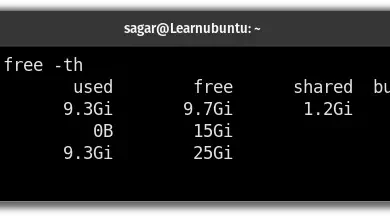How to Install and Use bmon Real-Time Bandwidth Monitor in Linux
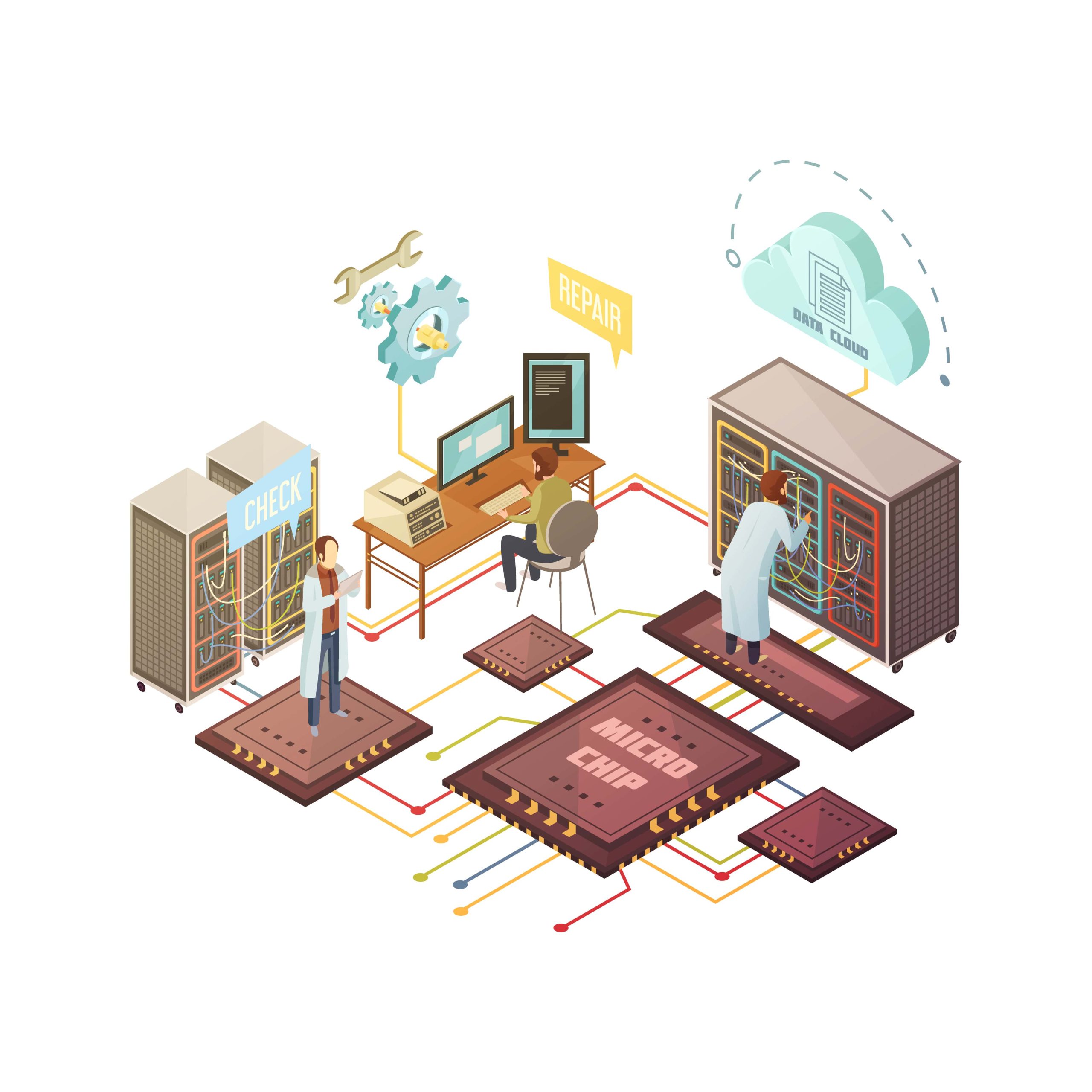
How to Install and Use bmon Real-Time Bandwidth Monitor in Linux
bmon (Bandwidth Monitor) is a powerful, real-time bandwidth monitoring tool for Linux. It allows you to track network bandwidth usage, visualize traffic statistics, and detect any bottlenecks in your network. With its lightweight and intuitive interface, it’s perfect for users who need to monitor network performance in real-time.
In this guide, we’ll cover how to install and use bmon on a Linux system.
1. Installing bmon on Linux
The installation process is simple and varies based on your Linux distribution.
For Ubuntu/Debian-based Systems:
To install bmon using the APT package manager, run the following commands:
sudo apt update
sudo apt install bmon
For Fedora:
You can install bmon using the DNF package manager:
sudo dnf install bmon
For Arch Linux:
For Arch-based systems, use the following Pacman command:
sudo pacman -S bmon
For Other Distributions:
If bmon isn’t available in your distribution’s package manager, you can download and build it from source. Visit the official bmon GitHub repository for more details.
2. Using bmon
Once bmon is installed, using it is straightforward. The tool operates via the command line and displays bandwidth statistics in real-time.
Basic Usage:
To start bmon, simply run:
bmon
This will display a real-time view of your network interfaces, showing the data sent and received. You can see detailed statistics like packet rates and traffic volume for each interface.
Navigating the Interface:
Use the arrow keys to switch between different network interfaces.
Press TAB to switch between the different information panels such as rate, packets, and errors.
Press q to quit the interface.
Displaying Detailed Statistics:
To display detailed statistics for a specific network interface, use the -p option followed by the interface name. For example, to monitor the eth0 interface:
bmon -p eth0
Exporting Data:
bmon also allows you to export network data to a file for further analysis. To export data, use the -o option:
bmon -o format:filename.txt
Replace format with your preferred output format (e.g., ascii, json) and specify the file where the data will be saved.
3. Advanced bmon Features
bmon offers additional options to customize how data is displayed and captured.
Filtering Network Interfaces:
You can filter the interfaces shown by using the -p option and specifying multiple interfaces separated by commas:
bmon -p eth0,wlan0
Adjusting Update Intervals:
You can change the update frequency with the -r option, which sets the refresh rate in milliseconds:
bmon -r 1000
This command will refresh the data every second.
Graphical Output:
bmon provides graphical output for visualizing traffic. You can enable this mode with the -o curses option:
bmon -o curses
This mode will give you a real-time graphical representation of bandwidth usage.
4. Monitoring Network Performance
bmon is especially useful for detecting network bottlenecks or analyzing bandwidth usage in real time. Whether you’re monitoring a local area network (LAN) or keeping track of internet bandwidth, bmon provides instant feedback on network performance, making it easier to identify any issues.
Conclusion
bmon is a simple yet powerful tool for real-time bandwidth monitoring on Linux. With its easy-to-use interface and comprehensive statistics, you can efficiently monitor your network traffic and performance. Whether you’re a system administrator or just need to keep an eye on network activity, bmon is a must-have utility for Linux users.
For more information and advanced options, refer to the official bmon documentation.