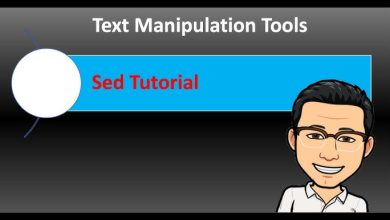How to Install and Configure Redis Cluster on Ubuntu
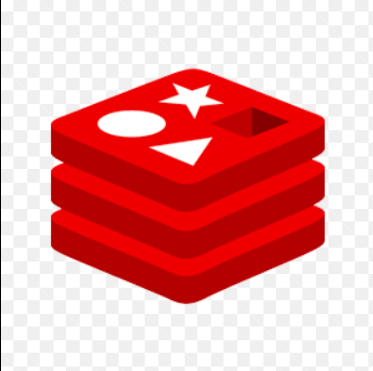
How to Install and Configure Redis Cluster on Ubuntu
Redis is an open-source, in-memory data structure store that can be used as a database, cache, and message broker. Its high performance and versatility make it an excellent choice for applications requiring low latency and high throughput. A Redis Cluster is a way to run a Redis installation where data is automatically sharded across multiple Redis nodes, providing horizontal scalability and fault tolerance. This guide will walk you through the process of installing and configuring a Redis Cluster on Ubuntu.
Prerequisites
Before you start, ensure you have:
- Ubuntu 20.04 or later installed.
- Root or sudo privileges on the system.
- At least 3 nodes (servers) for a functional cluster. Each node should have Redis installed and configured.
- You can set up multiple nodes on a single machine for testing purposes. Ensure your system meets the following:
- At least 1 GB of RAM per Redis instance.
- Java 8 or later installed for running the Redis Cluster tools.
Step 1: Install Redis
To install Redis on Ubuntu, follow these steps:
Update your package index:
sudo apt update
Install Redis:
sudo apt install redis-server -y
Verify the installation:
After installation, check the Redis version:
redis-server –version
Step 2: Configure Redis for Clustering
Now, you need to configure each Redis instance to enable clustering.
Create a directory for Redis configuration files:
mkdir ~/redis-cluster
cd ~/redis-cluster
Create configuration files for each node. For example, for three nodes, create three config files:
for i in 7000 7001 7002; do
cp /etc/redis/redis.conf redis-$i.conf
sed -i “s/^port .*/port $i/” redis-$i.conf
sed -i “s/^# cluster-enabled no/cluster-enabled yes/” redis-$i.conf
sed -i “s/^# cluster-config-file nodes.conf/cluster-config-file nodes-$i.conf/” redis-$i.conf
sed -i “s/^# cluster-node-timeout 15000/cluster-node-timeout 5000/” redis-$i.conf
sed -i “s/^daemonize no/daemonize yes/” redis-$i.conf
sed -i “s/^# logfile \”\”/logfile \”\/var\/log\/redis-$i.log\”/” redis-$i.conf
sed -i “s/^pidfile /pidfile \/var\/run\/redis-$i.pid/” redis-$i.conf
done
This script creates three Redis configuration files (redis-7000.conf, redis-7001.conf, and redis-7002.conf) and configures them for clustering.
Start each Redis instance:
You can start each instance by running:
redis-server ~/redis-cluster/redis-7000.conf
redis-server ~/redis-cluster/redis-7001.conf
redis-server ~/redis-cluster/redis-7002.conf
To ensure all instances are running, use the following command:
ps aux | grep redis
Step 3: Create the Redis Cluster
Now that the Redis instances are running, you can create the cluster.
Install redis-cli if it’s not already installed:
sudo apt install redis-tools -y
Use the redis-cli to create the cluster:
Run the following command to create a cluster with three masters:
redis-cli –cluster create \
127.0.0.1:7000 \
127.0.0.1:7001 \
127.0.0.1:7002 \
–cluster-replicas 0
This command creates a Redis cluster using the three instances running on your localhost. The –cluster-replicas 0 option specifies that there will be no replicas in this setup.
Check the cluster status:
To verify that your cluster is set up correctly, you can use the following command:
redis-cli -c -p 7000 cluster info
Step 4: Testing the Cluster
You can perform basic operations to ensure the cluster is functioning as expected. Connect to one of the nodes and run some commands.
Connect to a Redis node:
redis-cli -c -p 7000
Set a key:
set key1 “Hello Redis Cluster”
Get the key:
get key1
You should see the value “Hello Redis Cluster” returned.
Step 5: Adding Nodes to the Cluster
To add more nodes to the cluster, follow the same steps as above to create additional Redis instances. Use the redis-cli command to add new nodes:
redis-cli –cluster add-node 127.0.0.1:7003 127.0.0.1:7000
You can specify –cluster-replicas 1 if you want replicas to be created.
Conclusion
You have successfully installed and configured a Redis Cluster on Ubuntu. By following the steps outlined in this guide, you can leverage the power of Redis for high-performance applications. Always ensure your Redis instances are monitored and maintained to achieve optimal performance.
For further reading and advanced configurations, check the official Redis documentation: Redis Documentation.
Feel free to modify the cluster setup according to your application’s requirements, and explore Redis’s powerful features for caching, data persistence, and message brokering.
Thank you for visiting our page! If you’re interested in exploring more articles about Linux systems and configuring a Redis Cluster, feel free to check out the links below.
How to Install and Configure Kafka Manager on Ubuntu
Moreover, by renting a server from our site, you can perform your tests in a reliable and efficient environment, helping you to enhance your skills more rapidly. Great job! 🙂