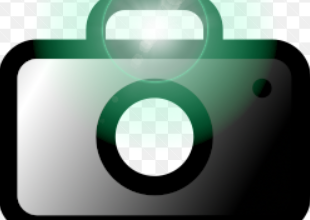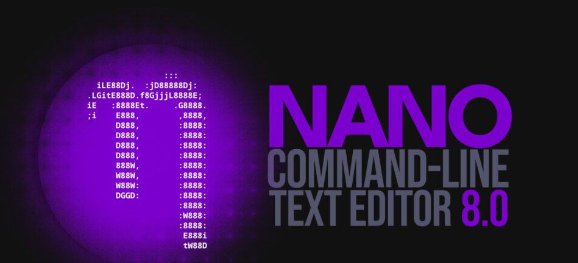How to Download Okular for Linux
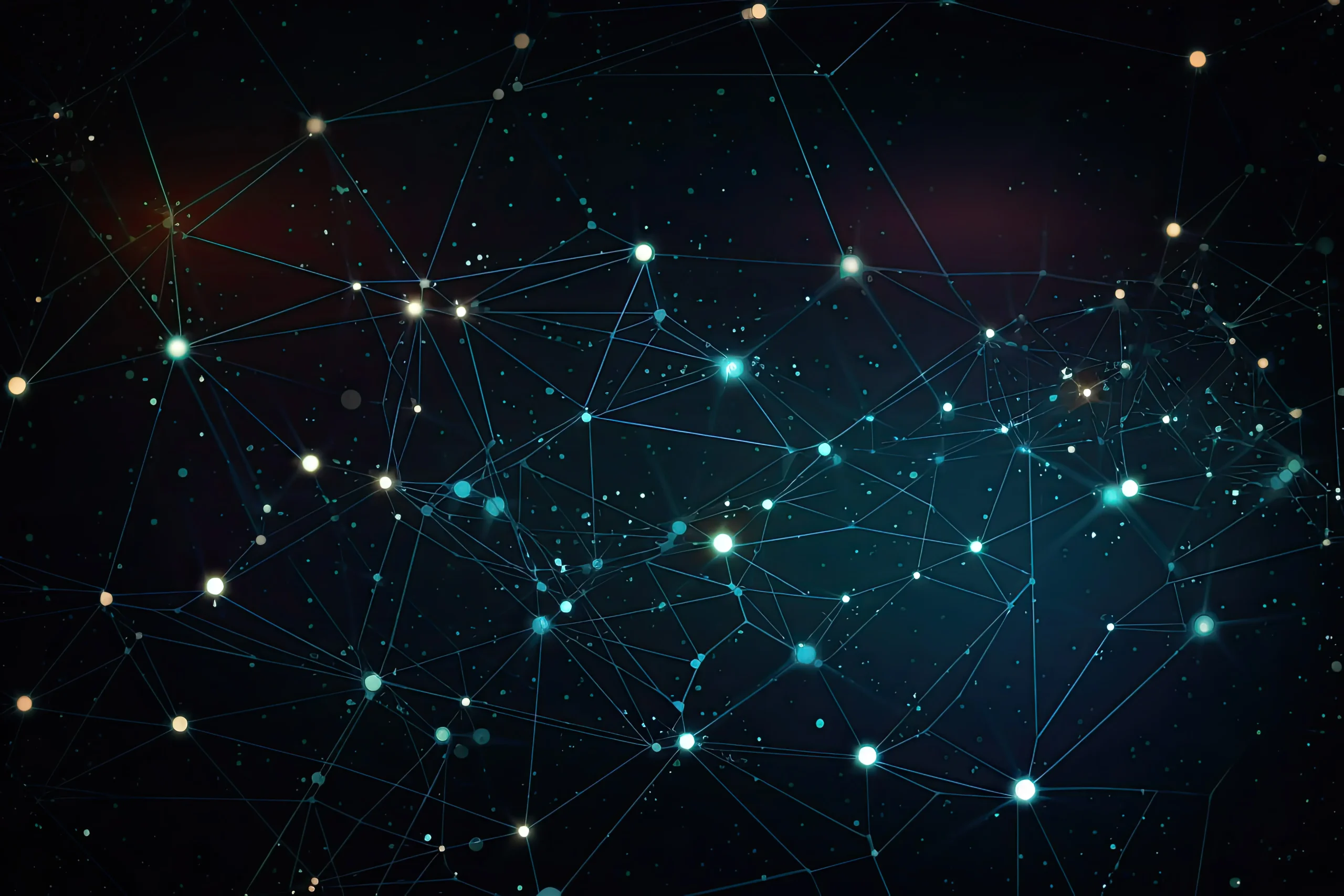
How to Download Okular for Linux
Okular is a popular and versatile document viewer that supports various file formats such as PDFs, ePubs, images, and more. It is part of the KDE suite of applications, but it can be used on any Linux distribution, regardless of the desktop environment you’re running. This guide will walk you through how to download and install Okular on different Linux distributions, ensuring you get the best out of this powerful tool.
What is Okular?
Okular is an open-source, multi-format document viewer primarily developed for the KDE desktop environment. It is well-known for its user-friendly interface, extensive file format support, and useful features like text selection, annotation tools, bookmarking, and form-filling capabilities. Whether you’re reading an eBook or reviewing a PDF, Okular makes the task easy and efficient.
How to Install Okular on Linux
The installation steps for Okular vary slightly depending on the Linux distribution you are using. Here’s how to get Okular on some of the most popular Linux distributions.
Installing Okular on Ubuntu/Debian
If you are using Ubuntu or Debian-based distributions, Okular is available in the default package repositories. To install it, follow these steps:
First, update your package list to ensure you have the latest information from the repositories:
sudo apt update
Then, install Okular using the following command:
sudo apt install okular
After installation, you can launch Okular from the applications menu or by typing okular in your terminal.
Installing Okular on Fedora
Fedora users can install Okular through the DNF package manager, as it’s available in the official repositories. Use the following commands:
First, update your system:
sudo dnf update
Then, install Okular:
sudo dnf install okular
Okular will be available in your applications list once the installation is complete.
Installing Okular on Arch Linux
On Arch Linux and its derivatives, Okular is available via the official repositories and can be installed using the pacman package manager:
Update your system:
sudo pacman -Syu
Install Okular:
sudo pacman -S okular
After installation, you can run Okular directly from the applications menu or terminal.
Installing Okular via Flatpak
Flatpak is a universal package manager that allows you to install applications regardless of your Linux distribution. If your system supports Flatpak, you can use this method to install Okular.
First, make sure you have Flatpak installed. If it’s not already installed, you can find installation instructions for your distribution on the Flatpak website.
Once Flatpak is set up, add the Flathub repository (if you haven’t already):
flatpak remote-add –if-not-exists flathub https://flathub.org/repo/flathub.flatpakrepo
Then, install Okular using Flatpak:
flatpak install flathub org.kde.okular
Once installed, you can run Okular using the following command or from your desktop environment’s application launcher:
flatpak run org.kde.okular
Installing Okular via Snap
Snap is another universal package manager similar to Flatpak. It’s supported by many Linux distributions, including Ubuntu. To install Okular via Snap, follow these steps:
First, ensure you have Snap installed. On Ubuntu, Snap is installed by default. If you’re using a different distribution, you can install Snap by following the instructions on the Snapcraft website.
Once Snap is installed, install Okular with this command:
sudo snap install okular
After installation, launch Okular from your applications menu or by typing okular in the terminal.
Okular Features Overview
Once you have Okular installed, here are some key features you can explore:
Document Viewing: Okular supports a wide range of document formats including PDF, ePub, PostScript, and DjVu.
Annotation: You can highlight, underline, and add comments to your documents directly within Okular.
Form Filling: Okular allows you to fill out and save forms in PDF files.
Text Selection: Easily copy text from your documents to the clipboard.
Bookmarking: Bookmark pages in your documents for easy navigation.,
Conclusion
Okular is a powerful and flexible document viewer for Linux users, providing excellent support for various document types. Whether you’re running Ubuntu, Fedora, Arch, or another distribution, installing Okular is a straightforward process. Additionally, with Flatpak and Snap, you can get the latest version of Okular regardless of your Linux distribution.
If you are looking for a reliable document viewer with robust features, Okular is a great choice for both casual users and power users alike.