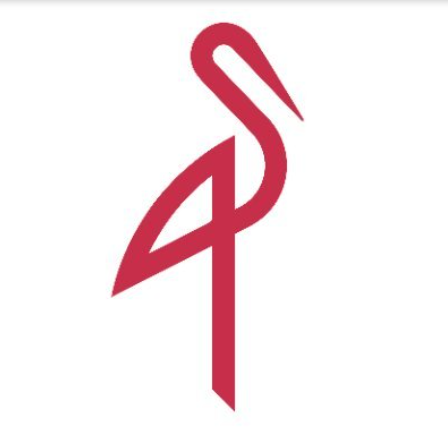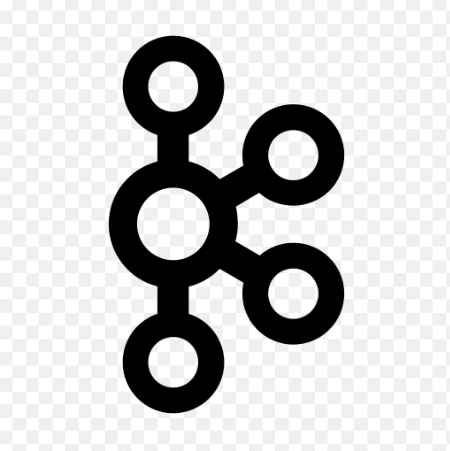How to Download from File Sharing Websites Using Plowshare
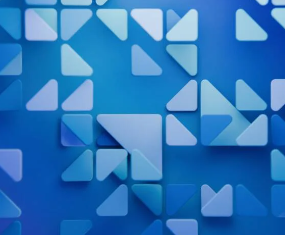
How to Download from File Sharing Websites Using Plowshare
Plowshare is a command-line tool that allows users to download and upload files from file-sharing websites directly from the terminal. It supports a wide range of popular file-sharing services, making it a versatile solution for those who prefer automation and scriptable downloads over using web interfaces. In this guide, we will walk through the process of setting up Plowshare and using it to download files from file-sharing websites on a Linux-based system.
Step 1: Install Dependencies
Before installing Plowshare, you need to ensure that your system has the necessary dependencies. These include utilities like curl, php, and wget, which Plowshare utilizes to handle web requests and downloads. To install them, open your terminal and run the following command:
sudo apt update
sudo apt install curl wget php -y
This command will install the required packages for Plowshare to function properly.
Step 2: Install Plowshare
Plowshare is not available in the default repositories for most Linux distributions, so it needs to be installed from the official GitHub repository. First, clone the repository and move into the newly created directory:
git clone https://github.com/mcrapet/plowshare.git
cd plowshare
Next, to install Plowshare, run the following command:
sudo make install
This command will compile and install Plowshare on your system. Once the installation is complete, you can confirm that Plowshare has been successfully installed by checking its version:
plowmod –version
You should see the installed version of Plowshare displayed on your screen, indicating that it is ready for use.
Step 3: Check Supported File Sharing Websites
Plowshare supports a wide variety of file-sharing services. To see the full list of supported sites, run the following command:
plowlist
This command will display all the websites that Plowshare can interact with, including popular platforms like Mediafire, Zippyshare, Rapidgator, and more. It’s important to check whether your target file-sharing website is supported by Plowshare before proceeding with the download.
Step 4: Download Files from File Sharing Websites
Once you’ve confirmed that Plowshare supports the file-sharing website you want to use, downloading files becomes straightforward. The general syntax for downloading a file using Plowshare is:
plowdown
Here’s an example of how to download a file from a supported website, such as Mediafire:
plowdown https://www.mediafire.com/file/examplefile.zip
Plowshare will begin downloading the file from the URL you’ve provided. By default, the file will be saved in your current directory. If you want to save the file to a specific location, use the -o option followed by the directory path:
plowdown -o /path/to/directory https://www.mediafire.com/file/examplefile.zip
Step 5: Manage Multiple Downloads with Plowshare
Plowshare also supports downloading multiple files simultaneously by using a batch of URLs. You can specify multiple URLs in a single command, and Plowshare will handle the downloads for you:
plowdown https://www.mediafire.com/file/file1.zip https://www.zippyshare.com/file/file2.zip
Alternatively, you can create a text file that contains all the URLs you want to download and then feed it to Plowshare using the following command:
plowdown -m urls.txt
Where urls.txt contains the file URLs, one per line. This method is particularly useful when downloading a large batch of files from various sources.
Step 6: Handle Captchas
Many file-sharing websites require users to solve captchas before downloading files. Plowshare includes built-in support for handling captchas, but it may require additional tools like xclip or xsel for clipboard management, depending on your Linux environment.
In most cases, Plowshare will attempt to open the captcha in your browser or save it to a temporary directory for manual solving. The following command is an example of how Plowshare might handle captchas:
plowdown –solve-captcha https://www.mediafire.com/file/examplefile.zip
After solving the captcha, Plowshare will resume the download process.
Step 7: Resume Incomplete Downloads
File downloads can sometimes be interrupted due to network issues or other reasons. Luckily, Plowshare allows users to resume incomplete downloads. Simply rerun the plowdown command with the same URL, and Plowshare will pick up where it left off:
plowdown –resume https://www.mediafire.com/file/examplefile.zip
This feature is particularly useful when downloading large files or when your internet connection is unstable.
Step 8: Upload Files Using Plowshare
In addition to downloading files, Plowshare also supports uploading files to supported file-sharing websites. The general syntax for uploading a file is:
plowup
Here’s an example of how to upload a file to Mediafire:
plowup /path/to/file.zip https://www.mediafire.com
Once the file has been uploaded, Plowshare will return a link to the file that you can share with others.
Step 9: Automate Downloads with Cron Jobs
If you frequently download files from file-sharing websites, you can automate the process using cron jobs. To set up a cron job, first, edit your cron schedule using the following command:
crontab -e
Then, add the following line to schedule a Plowshare download at a specific time:
0 3 * * * /usr/local/bin/plowdown https://www.mediafire.com/file/examplefile.zip
This cron job will automatically start the download at 3:00 AM every day. Adjust the timing as needed.
Thank you for reading our article. If you would like to read our other articles about Linux systems, you can check out the link below 🙂
How to Install eksctl CLI Tool on Ubuntu Linux
And if you want to improve yourself in servers, you can get a suitable and reliable server from our website. I wish you good luck 🙂
Conclusion
Plowshare is a powerful tool for those who need to download or upload files from file-sharing websites efficiently. Its command-line nature makes it ideal for automation and scripting, and it supports a wide range of popular platforms. By following the steps outlined above, you can quickly install and start using Plowshare on your Linux system. Whether you need to download a single file or manage multiple downloads, Plowshare provides a flexible and robust solution for your file-sharing needs.