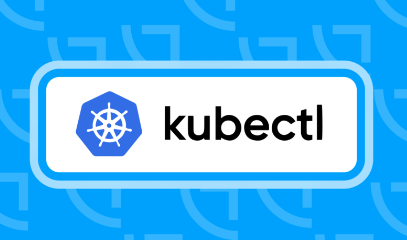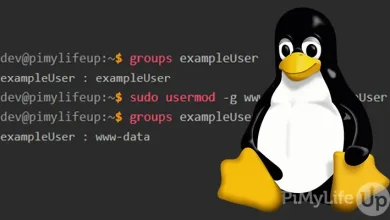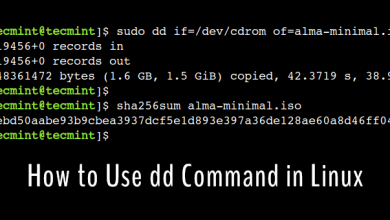How to Download and Use Asciinema on Linux

How to Download and Use Asciinema on Linux
Asciinema is a free and open-source tool that allows users to record terminal sessions and share them as easily embeddable videos. This is extremely useful for creating tutorials, demonstrating command-line tools, or troubleshooting. In this guide, you’ll learn how to download and use Asciinema on Linux.
Step 1: Install Asciinema
Asciinema can be installed on almost any Linux distribution using the system’s package manager.
For Ubuntu/Debian:
sudo apt update
sudo apt install asciinema
For Fedora:
sudo dnf install asciinema
For Arch Linux:
sudo pacman -S asciinema
For Other Distributions: You can install it using pip if it’s not available in your distribution’s repositories:
pip install asciinema
Step 2: Recording Terminal Sessions
To start recording a terminal session, simply run:
asciinema rec
This command will start capturing everything you type in the terminal. Once you’re done, press Ctrl+D or type exit to stop the recording.
Asciinema will then prompt you to save the recording locally or upload it to the Asciinema website, where you can easily share the session via a link.
Step 3: Playing Back Recordings
To replay a recording, use the following command:
asciinema play
This will allow you to view the recorded terminal session directly on your machine.
Step 4: Sharing Recordings
If you’ve uploaded your recording to Asciinema’s website, you’ll be given a unique URL. You can share this URL with others or embed it in websites.
For example:
asciinema rec
After recording, upload with:
asciinema upload
Step 5: Embedding Recordings
To embed a terminal recording in a blog or webpage, you can use the embed code provided by Asciinema after uploading the recording. The embedded terminal will be fully interactive, allowing viewers to copy commands or pause the playback.
Conclusion
Asciinema is a powerful yet simple tool for recording and sharing terminal sessions. Whether you’re creating tutorials, troubleshooting issues, or showcasing command-line tools, Asciinema makes it easy to share your work in a dynamic way.
For more information and detailed documentation, visit the official Asciinema website.
This guide gives you all the essential steps to install and use Asciinema on Linux.