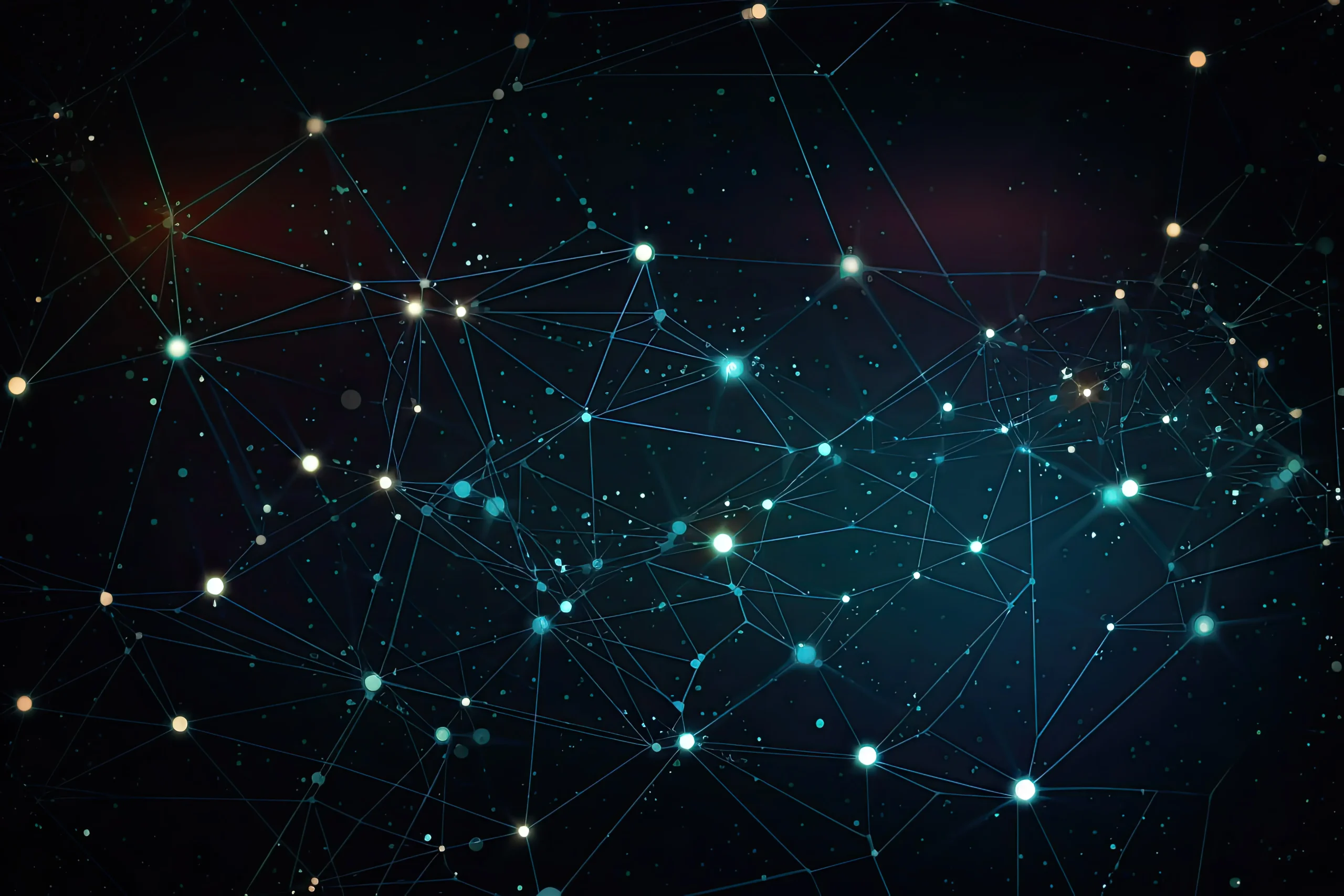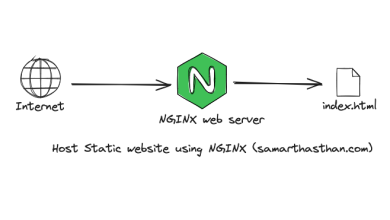How to Configure System Performance with sysctl
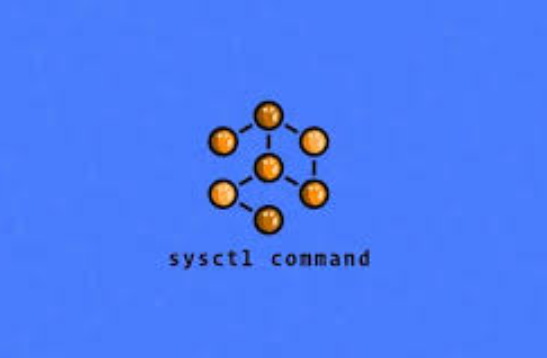
How to Configure System Performance with sysctl
When it comes to optimizing the performance of a Linux system, one of the most powerful tools at your disposal is sysctl. This command allows users to modify kernel parameters at runtime, making it essential for tuning performance, managing system resources, and enhancing security. In this guide, we will explore how to effectively configure system performance using sysctl, ensuring that you have a clear understanding of its functionality and application.
What is sysctl?
sysctl is a command-line utility that allows you to view and modify kernel parameters in Linux. These parameters govern various aspects of the operating system, including memory management, process scheduling, and networking. The parameters are stored in the /proc/sys directory and can be categorized into several groups, such as networking, virtual memory, and file system settings.
Why Use sysctl?
Using sysctl is crucial for several reasons:
- Performance Optimization: By tuning kernel parameters, you can significantly improve system responsiveness and throughput, which is especially important for servers handling high loads.
- Resource Management: Adjusting parameters can help manage CPU and memory resources more efficiently, reducing bottlenecks.
- Security Enhancements: Certain kernel parameters can be adjusted to enhance the security posture of your system, minimizing vulnerabilities.
Common sysctl Parameters for Performance Tuning
1. Virtual Memory Settings
One of the most important areas for performance tuning is virtual memory management. The following parameters can be adjusted:
- vm.swappiness: This parameter defines how aggressively the kernel will swap memory pages. The value ranges from 0 to 100. A lower value (e.g., 10) means the kernel will avoid swapping unless absolutely necessary, while a higher value (e.g., 60) will encourage it.
sysctl -w vm.swappiness=10
- vm.dirty_ratio: This setting determines the maximum amount of system memory that can be filled with dirty pages (i.e., modified pages not yet written to disk). A lower value can enhance performance in write-heavy applications.
sysctl -w vm.dirty_ratio=10
2. Networking Parameters
Network performance can also be fine-tuned through various sysctl parameters:
- net.core.somaxconn: This parameter sets the maximum number of connections that can be queued for acceptance by a listening socket. Increasing this value can be beneficial for web servers.
sysctl -w net.core.somaxconn=1024
- net.ipv4.tcp_fin_timeout: This parameter defines the time that the socket remains in the FIN-WAIT-2 state. Reducing this value can help in freeing up resources faster.
sysctl -w net.ipv4.tcp_fin_timeout=15
3. Process Scheduling
Tuning process scheduling parameters can enhance responsiveness:
- kernel.sched_latency_ns: This defines the maximum latency for a task to be scheduled. Lowering this can improve responsiveness for interactive applications.
sysctl -w kernel.sched_latency_ns=1000000 # 1 ms
4. File System Settings
File system performance can be optimized with the following parameters:
- fs.file-max: This parameter sets the maximum number of open file descriptors. Increasing this value can be critical for high-load environments.
sysctl -w fs.file-max=100000
How to Apply sysctl Settings Permanently
While using sysctl to modify parameters is straightforward, changes made in this way are temporary and will revert after a reboot. To make these changes permanent, you need to add them to the /etc/sysctl.conf file or create a new file in the /etc/sysctl.d/ directory.
Open the /etc/sysctl.conf file in a text editor:
sudo nano /etc/sysctl.conf
Add your parameters at the end of the file. For example:
vm.swappiness = 10
net.core.somaxconn = 1024
Save and exit the editor.
To apply the changes without rebooting, run:
sudo sysctl -p
Monitoring and Testing Performance
After configuring sysctl, it’s essential to monitor the effects of your changes. You can use tools like htop, iotop, and netstat to observe CPU usage, disk I/O, and network performance. Additionally, benchmarking tools like sysbench or iperf can help you evaluate the impact of your configurations systematically.