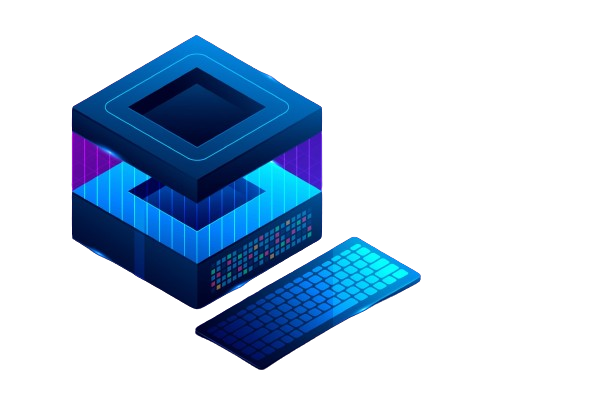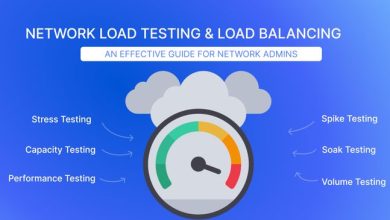How to Install and Use the Linux ‘mkfs’ Command

How to Install and Use the Linux ‘mkfs’ Command
The mkfs (make filesystem) command in Linux is a vital utility used to create filesystems on storage devices. Whether you’re setting up a new hard drive, formatting a partition, or preparing USB drives, mkfs is an essential tool in the system administrator’s toolkit. In this guide, we’ll cover how to install and use the mkfs command effectively.
Prerequisites
Before you start, ensure you have:
A Linux-based operating system (most distributions come with mkfs pre-installed).
Root privileges or a user account with sudo access.
A storage device or partition to format.
Step 1: Check for Existing Filesystems
Before creating a new filesystem, you may want to check the current state of your storage devices. Use the lsblk command to list all available block devices and their current filesystems:
lsblk -f
This command will show you the device names, mount points, and types of filesystems currently in use.
Step 2: Identify the Device
Identify the device or partition you want to format. For example, you might see something like /dev/sdb1 for a USB drive. Make sure you have the correct device, as formatting will erase all data on it.
Step 3: Create a Filesystem
The mkfs command can create various types of filesystems. Here’s how to use it:
Basic Syntax
The basic syntax for mkfs is:
mkfs -t FILESYSTEM_TYPE /dev/device_name
Where FILESYSTEM_TYPE can be one of several types, such as ext4, vfat, or xfs.
Example: Create an ext4 Filesystem
To create an ext4 filesystem on /dev/sdb1, run:
sudo mkfs -t ext4 /dev/sdb1
This command will format the specified partition with the ext4 filesystem.
Example: Create a vfat Filesystem
For creating a vfat filesystem, which is commonly used for USB drives, use:
sudo mkfs -t vfat /dev/sdb1
Additional Options
Label the Filesystem: You can label your filesystem using the -L option:
sudo mkfs -t ext4 -L MyLabel /dev/sdb1
Quick Format: For certain filesystem types, a quick format can be done using the -F option:
sudo mkfs -t ext4 -F /dev/sdb1
Step 4: Verify the Filesystem Creation
After the filesystem has been created, you can verify it using the lsblk command again:
lsblk -f
You should see the new filesystem type and any labels you set.
Step 5: Mount the Filesystem
To use the newly created filesystem, you need to mount it. Create a mount point (a directory where the filesystem will be accessible):
sudo mkdir /mnt/my_mount
Now mount the filesystem:
sudo mount /dev/sdb1 /mnt/my_mount
You can now access the filesystem at /mnt/my_mount.
Step 6: Unmounting the Filesystem
When you’re done using the filesystem, it’s important to unmount it before disconnecting the device:
sudo umount /mnt/my_mount
If you would like to improve yourself in server management, you can purchase a server from our site, experiment and improve yourself in an affordable and reliable environment. I wish you good luck.
Thank you for visiting our site. If you want, you can read our other related articles by clicking the link below.
How to Use dd in Linux Without Destroying Your Disk
Install and Use Open Source Disk Partitioning Tool GParted in Linux
Conclusion
The mkfs command is a powerful and essential tool for managing filesystems in Linux. Understanding how to create and manage filesystems allows you to optimize storage devices for your needs. Remember to always double-check the device you are formatting, as this action is irreversible.
For more detailed information and options, you can refer to the manual pages:
man mkfs
By mastering mkfs, you’ll be well-equipped to handle various storage needs in your Linux environment.