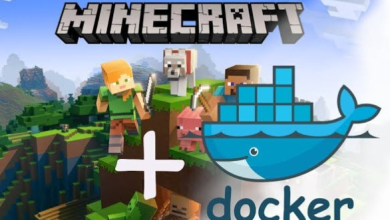How to Install and Use Stunnel on Linux

How to Install and Use Stunnel on Linux
Stunnel is a widely-used tool that allows you to encrypt arbitrary TCP connections using the Secure Sockets Layer (SSL) or Transport Layer Security (TLS) protocols. By creating secure tunnels, it provides a way to protect sensitive data transmitted over networks. This guide will cover how to install Stunnel on Linux, configure it, and use it effectively.
Installation
Stunnel is available in the repositories of most Linux distributions. The installation steps may vary slightly depending on your distribution.
On Ubuntu/Debian
Open the Terminal: Press Ctrl + Alt + T.
Update Package Index:
sudo apt update
Install Stunnel:
sudo apt install stunnel4
Verify Installation: To ensure that Stunnel is installed correctly, run:
stunnel –version
On CentOS/RHEL
Open the Terminal.
Install EPEL Repository (if not already installed):
sudo yum install epel-release
Install Stunnel:
sudo yum install stunnel
Verify Installation:
stunnel –version
On Fedora
Open the Terminal.
Install Stunnel:
sudo dnf install stunnel
Verify Installation:
stunnel –version
Configuration
Creating a Self-Signed Certificate
Before configuring Stunnel, you need an SSL certificate. For testing purposes, you can create a self-signed certificate.
Generate the Certificate:
openssl req -x509 -nodes -days 365 -newkey rsa:2048 -keyout /etc/stunnel/stunnel.pem -out /etc/stunnel/stunnel.pem
Follow the prompts to fill in the details. The -out option specifies the output file for the certificate.
Set Permissions: Set the appropriate permissions for the certificate file:
sudo chmod 600 /etc/stunnel/stunnel.pem
Configuring Stunnel
Create the Configuration File: The configuration file is typically located at /etc/stunnel/stunnel.conf. Create or edit this file:
sudo nano /etc/stunnel/stunnel.conf
Basic Configuration: Add the following lines to the configuration file:
pid = /var/run/stunnel.pid
RNDbytes = 32
accept = 443
connect = 127.0.0.1:80
cert = /etc/stunnel/stunnel.pem
accept: The port that Stunnel listens on for incoming connections (e.g., port 443 for HTTPS).
connect: The address and port of the local service you want to secure (e.g., a web server on port 80).
cert: The path to the SSL certificate.
Enable Stunnel: To run Stunnel as a service, you may need to enable it:
sudo nano /etc/default/stunnel4 # For Ubuntu/Debian
Change ENABLED=0 to ENABLED=1 to enable the service.
Starting Stunnel
Start the Stunnel Service:
sudo systemctl start stunnel4 # For Ubuntu/Debian
sudo systemctl start stunnel # For CentOS/RHEL/Fedora
Enable Stunnel to Start at Boot:
sudo systemctl enable stunnel4 # For Ubuntu/Debian
sudo systemctl enable stunnel # For CentOS/RHEL/Fedora
Check Stunnel Status: Verify that Stunnel is running without issues:
sudo systemctl status stunnel4 # For Ubuntu/Debian
sudo systemctl status stunnel # For CentOS/RHEL/Fedora
Using Stunnel
Client Configuration
To connect to a service secured by Stunnel, you need a client configuration. You can set this up on the same machine or a remote client.
Create Client Configuration: Create a new configuration file for the client, e.g., client.conf:
client = yes
accept = 127.0.0.1:8080
connect = yourserver.com:443
Start Stunnel in Client Mode: Start Stunnel with the client configuration:
stunnel client.conf
Access the Service: Now you can connect to the service via 127.0.0.1:8080 on your client machine, which will tunnel the traffic securely to yourserver.com:443.
Testing the Setup
To test the setup, you can use curl or a web browser:
curl -k https://127.0.0.1
This command will connect to your Stunnel setup and retrieve data from the backend service.
Additional Features
Using Stunnel with Different Services
Stunnel can secure any TCP service, including email services (SMTP, IMAP), database connections, and more. Simply modify the configuration file to point to the desired service and ports.
Logging
For debugging and monitoring, you can enable logging in the Stunnel configuration:
output = /var/log/stunnel.log
Make sure to set appropriate permissions for the log file directory.
Additional Resources
For more detailed documentation on Stunnel, visit the official website:
Stunnel Official Documentation
Conclusion
Stunnel is a versatile tool that enables you to secure TCP connections easily using SSL/TLS. By following this guide, you can install, configure, and use Stunnel on your Linux system, providing enhanced security for your network communications. Whether you are protecting web traffic, email, or other services, Stunnel is an essential tool in your network security arsenal. If you encounter issues, refer to the logs or consult the documentation for troubleshooting tips.