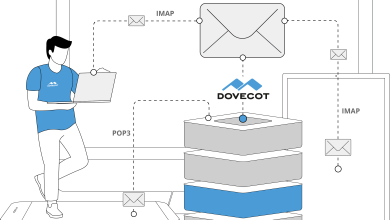How to Install MPC-QT Media Player

How to Install MPC-QT Media Player
MPC-QT is a modern, Qt-based front-end for the famous MPC-HC (Media Player Classic Home Cinema), known for its lightweight design and efficient performance. It brings the classic MPC-HC experience to more modern environments while maintaining the simplicity and robustness users love. In this guide, you will learn how to install MPC-QT on a Linux system and get started using this powerful media player.
Why Choose MPC-QT?
MPC-QT is built to provide a fast, resource-efficient, and fully-featured media player. Some of its key features include:
Lightweight performance
Supports a wide range of video and audio formats
Clean, intuitive interface using Qt
Advanced playback controls and subtitle support
Customizable settings for an optimal media experience
Prerequisites
Before starting, ensure that your system is up to date. Open a terminal and run the following commands:
sudo apt update
sudo apt upgrade
You’ll also need basic knowledge of using the terminal and administrative privileges to install software.
Step 1: Add the Required Repositories
MPC-QT is not included in the default repositories of most Linux distributions, so you’ll need to manually add its repository or compile it from the source. For Ubuntu and other Debian-based distributions, you may first need to enable the Universe repository (if not already enabled):
sudo add-apt-repository universe
Next, update your package list:
sudo apt update
Step 2: Install MPC-QT via Package Manager (Ubuntu/Debian)
MPC-QT can be installed directly from the repositories in some cases. To install it, run the following command:
sudo apt install mpc-qt
This will download and install MPC-QT along with its necessary dependencies.
Step 3: Install MPC-QT on Arch Linux
For Arch Linux users, you can install MPC-QT from the AUR (Arch User Repository). First, make sure you have an AUR helper like yay installed. Then, run:
yay -S mpc-qt
This will compile and install the latest version of MPC-QT for your system.
Step 4: Building MPC-QT from Source (For Other Distributions)
If MPC-QT is not available through your package manager or you prefer to build it from source, follow these steps:
Clone the official MPC-QT repository:
git clone https://github.com/cmdrkotori/mpc-qt.git
Navigate into the cloned directory:
cd mpc-qt
Install the required dependencies. These can vary based on your distribution, but generally, you will need:
sudo apt install qt5-qmake qtbase5-dev g++ libqt5x11extras5-dev
Build and install MPC-QT:
qmake mpc-qt.pro
make
sudo make install
Step 5: Launch MPC-QT
Once installed, you can launch MPC-QT by typing mpc-qt in your terminal or searching for it in your applications menu. Upon opening, you’ll be greeted with a clean interface ready to handle a wide range of video and audio files.
Step 6: Customizing MPC-QT
MPC-QT offers various options to customize your media playback experience. Here are a few key settings to explore:
Playback Settings: You can adjust playback speed, enable repeat or shuffle modes, and fine-tune synchronization settings for audio, video, and subtitles.
Video Output: Customize your video output settings by selecting the renderer that best suits your hardware.
Subtitle Management: MPC-QT provides excellent subtitle support, allowing you to load, configure, and synchronize subtitles with your media.
Explore the settings menu to find even more features to enhance your viewing experience.
Troubleshooting
If you encounter issues while installing or using MPC-QT, here are some common solutions:
Missing Dependencies: Ensure you have installed all the necessary libraries (e.g., Qt5 libraries, multimedia codecs).
Build Issues: If compiling from source, make sure your development environment is properly configured with the right compilers and build tools.
Playback Problems: If media files are not playing smoothly, consider adjusting the video output renderer or checking for missing codecs.
Additional Resources
For further details on customizing or troubleshooting MPC-QT, you can check the official GitHub repository and documentation:
MPC-QT GitHub Repository
Conclusion
MPC-QT is a fantastic media player that combines the classic simplicity of MPC-HC with the power and modern aesthetics of Qt. With easy installation options and rich feature sets, MPC-QT can handle all your media playback needs. Whether you’re looking for a lightweight media player or need advanced control over your media experience, MPC-QT is an excellent choice.
If you have any further questions or need assistance, feel free to reach out!